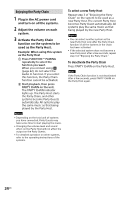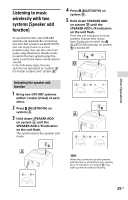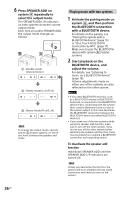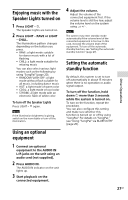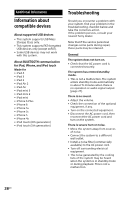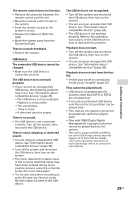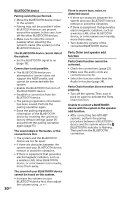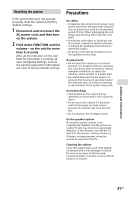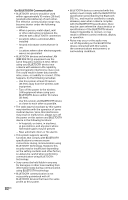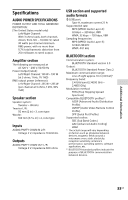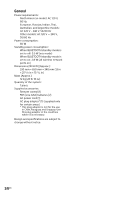Sony GTK-XB7 Operating Instructions - Page 29
USB device, Additional Information - remote control
 |
View all Sony GTK-XB7 manuals
Add to My Manuals
Save this manual to your list of manuals |
Page 29 highlights
The remote control does not function. •• Remove the obstacles between the remote control and the unit. •• Move the remote control closer to the system. •• Point the remote control at the system's sensor. •• Replace the batteries (R03/size AAA). •• Move the system away from the fluorescent light. There is acoustic feedback. •• Reduce the volume. USB device The connected USB device cannot be charged. •• Make sure the USB device is connected securely. The USB device does not work properly. •• If you connect an unsupported USB device, the following problems may occur. See "Information about compatible devices" (page 28). --The USB device is not recognized. --Playback is not possible. --The sound skips. --There is noise. --A distorted sound is output. There is no sound. •• The USB device is not connected correctly. Turn off the system, then reconnect the USB device. There is noise, skipping, or distorted sound. •• You are using an unsupported USB device. See "Information about compatible devices" (page 28). •• Turn off the system and reconnect the USB device, then turn on the system. •• The music data itself contains noise, or the sound is distorted. Noise may have been entered during music creation process using the computer. Create the music data again. •• The bit rate used when encoding an audio file was low. Send an audio file with higher bit rates to the USB device. The USB device is not recognized. •• Turn off the system and reconnect the USB device, then turn on the system. •• You are using an unsupported USB device. See "Information about compatible devices" (page 28). •• The USB device is not working properly. Refer to the operating instructions of the USB device on how to deal with this problem. Playback does not start. •• Turn off the system and reconnect the USB device, then turn on the system. •• You are using an unsupported USB device. See "Information about compatible devices" (page 28). Playback does not start from the first file. •• Set the play mode to normal play mode using "SongPal" (page 20). Files cannot be played back. •• USB devices formatted with file systems other than FAT16 or FAT32 are unsupported.* •• If you use a partitioned USB device, only files on the first partition can be played back. •• Files that are encrypted or protected by passwords cannot be played back. •• Files with DRM (Digital Rights Management) copyright protection cannot be played back by this system. * This system supports FAT16 and FAT32, but some USB storage devices may not support all of these FAT. For details, refer to the operating instructions of each USB storage device or contact the manufacturer. 29GB Additional Information