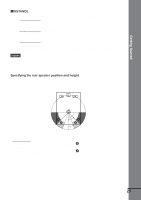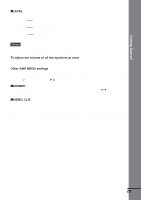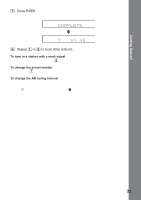Sony HCD-C450 Operating Instructions - Page 32
Playing Discs, of DISC 1-DISC 5 on
 |
View all Sony HCD-C450 manuals
Add to My Manuals
Save this manual to your list of manuals |
Page 32 highlights
Playing Discs Playing Discs Depending on the DVD or VIDEO CD, some operations may be different or restricted. 4 Press A of DISC 1-DISC 5 on the system or Z on the remote, and place a disc on the disc tray. The system automatically turns on and the POWER indicator turns off. Refer to the operating instructions supplied with your disc. POWER DISC 1 / A-DISC 5 / A H x POWER indicator With the playback side facing down Press A of the same disc tray number to close the disc tray. Press other A of DISC 1-DISC 5 to place other discs. OPEN/ CLOSE Z Adjust the volume Connect headphones 1 23 4 56 7 89 >10 10/0 1 DISC SKIP 5 Press H. The system starts playback (continuous play) of the disc whose disc tray indicator is green. To playback other discs, press DISC SKIP on the remote or DISC 1-DISC 5 on the system. Adjust the volume on the system. H x 1 Turn on your TV. 2 Switch the input selector on the TV to this system. 3 Press POWER on the system. The system enters standby mode and the POWER indicator lights up in red. After following Step 5 Depending on the disc, a menu may appear on the TV screen. You can play the disc interactively by following the instructions on the menu. DVD (page 35), VIDEO CD (page 36). To turn on the system Press POWER on the system. The system enters standby mode and the POWER indicator lights up in red. Press 1 on the remote. The system turns on and the POWER indicator turns off. In standby mode, you can also turn on the system by pressing A on the system or by pressing H. 32GB