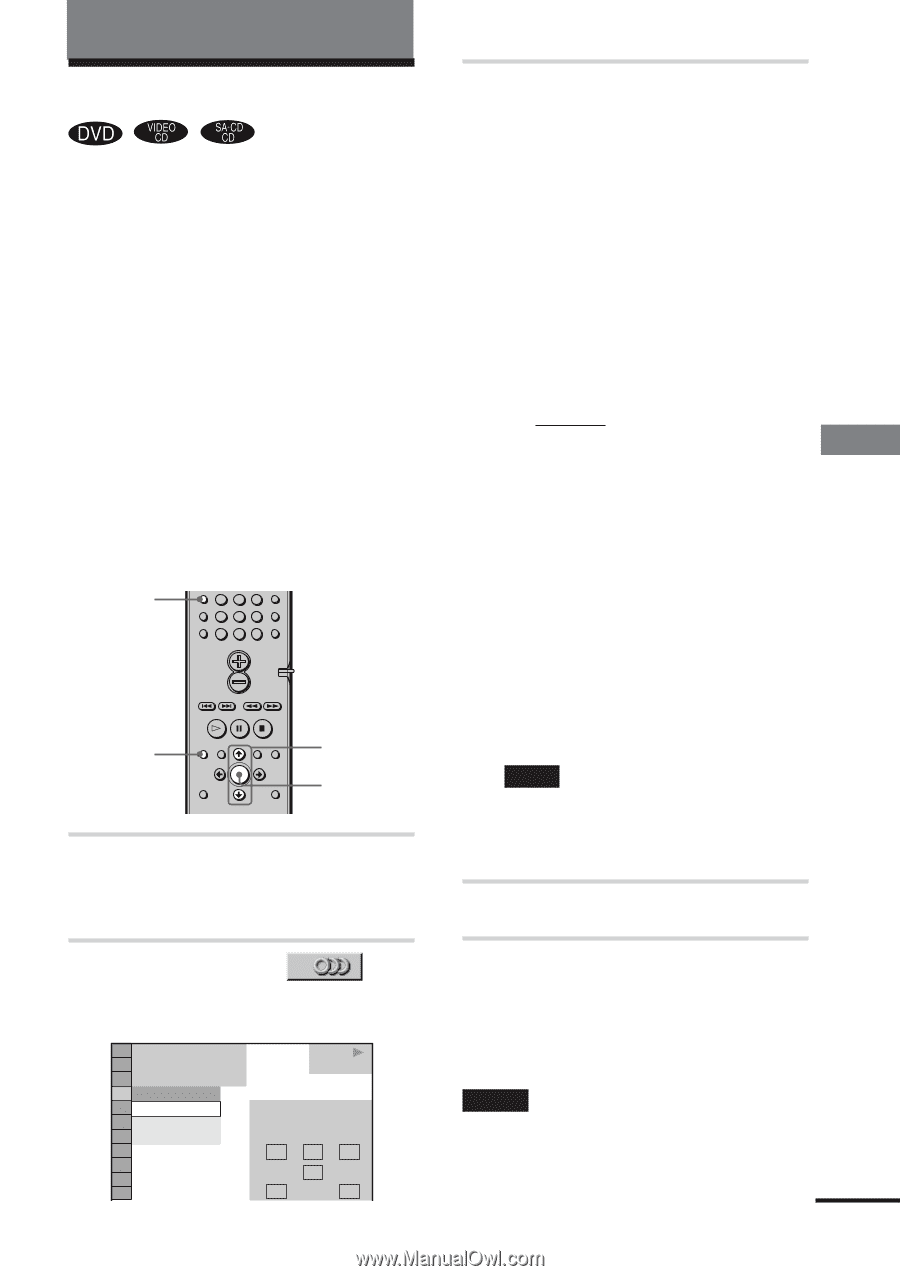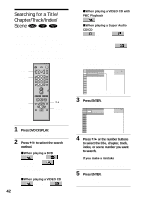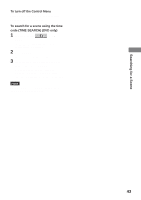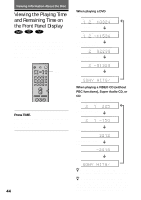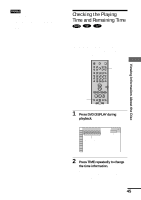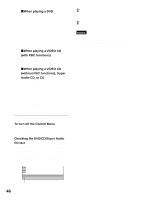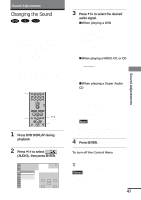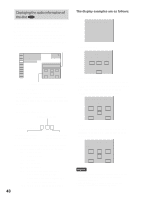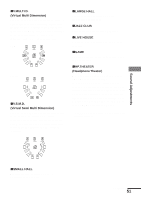Sony HCD-C450 Operating Instructions - Page 47
Sound Adjustments, Changing the Sound
 |
View all Sony HCD-C450 manuals
Add to My Manuals
Save this manual to your list of manuals |
Page 47 highlights
Sound Adjustments Changing the Sound If a DVD is recorded with multilingual tracks, you can select the language you want while playing the DVD. If the DVD is recorded in multiple audio formats (PCM, Dolby Digital, MPEG audio, or DTS), you can select the audio format you want while playing the DVD. With stereo CDs or VIDEO CDs, you can select the sound from the right or left channel and listen to the sound of the selected channel through both the right and left speakers. (In this case, the sound loses its stereo effect.) For example, when playing a disc containing a song with the vocals on the right channel and the instruments on the left channel, you can select the left channel and hear only the instruments from both speakers. AUDIO 4 56 7 89 >10 10/0 DVD DISPLAY X/x ENTER 1 Press DVD DISPLAY during playback. The Control Menu is displayed. 2 Press X/x to select (AUDIO), then press ENTER. The options for AUDIO appear. 1 2 ( 2 7 ) 1 8 ( 3 4 ) T 1:32:55 1: ENGLISH 1: ENGLISH 2: ENGLISH 3: FRENCH PLAY DVD PROGRAM FORMAT DOLBY DIGITAL 3/2.1 L CR LFE LS RS 3 Press X/x to select the desired audio signal. xWhen playing a DVD Depending on the DVD, the choice of language varies. When 4 digits are displayed, they represent the language code. Refer to the language code list on page 82 to see which language the code represents. When the same language is displayed two or more times, the DVD is recorded in multiple audio formats. xWhen playing a VIDEO CD, or CD The default setting is underlined. • STEREO: The standard stereo sound • 1/L: The sound of the left channel (monaural) • 2/R: The sound of the right channel (monaural) xWhen playing a Super Audio CD In stop mode, depending on the Super Audio CD, the choice of settings varies. • MULTI: The disc has multichannel playback area • 2CH: The disc has the 2 channel playback area. • CD: When you want to play the disc as a conventional CD. Note Not all discs give you the three choices above when in Super Audio CD playback. It all depends on the layer configuration of the Super Audio CD to be played. 4 Press ENTER. To turn off the Control Menu Press DVD DISPLAY repeatedly until the Control Menu is turned off. z You can select AUDIO directly by pressing AUDIO. Each time you press the button, the item changes. Notes • For discs not in multiple audio format, you cannot change the sound. • During DVD playback, the sound may change automatically. continued 47GB Sound Adjustments