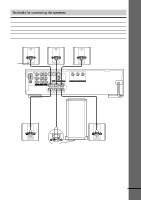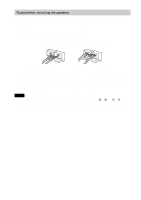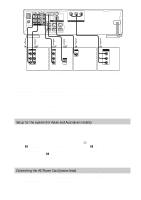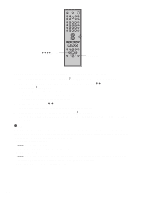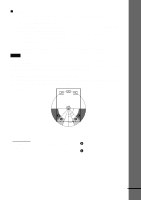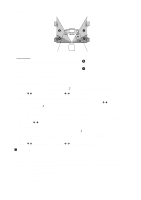Sony HCD-C700 Operating Instructions - Page 23
Step 3: TV and Video Component Hookups
 |
View all Sony HCD-C700 manuals
Add to My Manuals
Save this manual to your list of manuals |
Page 23 highlights
Getting Started Step 3: TV and Video Component Hookups Required cords Video cord for connecting a TV monitor Yellow Yellow Audio/video cords (not supplied) When connecting a cord, be sure to match the colour-coded pins to the appropriate jacks on the components. Yellow (Video) White (L/audio) Red (R/audio) Yellow (Video) White (L/audio) Red (R/audio) Jacks for connecting video components Connect a TV monitor VCR Digital satellite receiver To the MONITOR OUT jack VIDEO 1 jacks VIDEO 2 jacks z When using the S-video jack instead of the video jacks Your TV monitor must also be connected via an S-video jack. S-video signals are on a separate bus from the video signals and will not be output through the video jacks. z When you are connecting the monitor, projector, or AV amplifier (receiver) having component video input jacks (Y, PB, PR) Connect the component via the COMPONENT VIDEO OUT jacks using a component video cord (not supplied) or three video cords (not supplied) of the same kind and length. You will enjoy accurate colour reproduction and high quality images. Notes • When you select VIDEO 1 using the FUNCTION button, the signal is output from the front L/R speakers, but not from the VIDEO 1 VIDEO OUT and AUDIO OUT L/R jacks. • When you use the Video 1 line outputs, please set the unit to 2CH STEREO mode. If the unit is not in 2CH STEREO mode, the line outputs may not function properly. continued 23