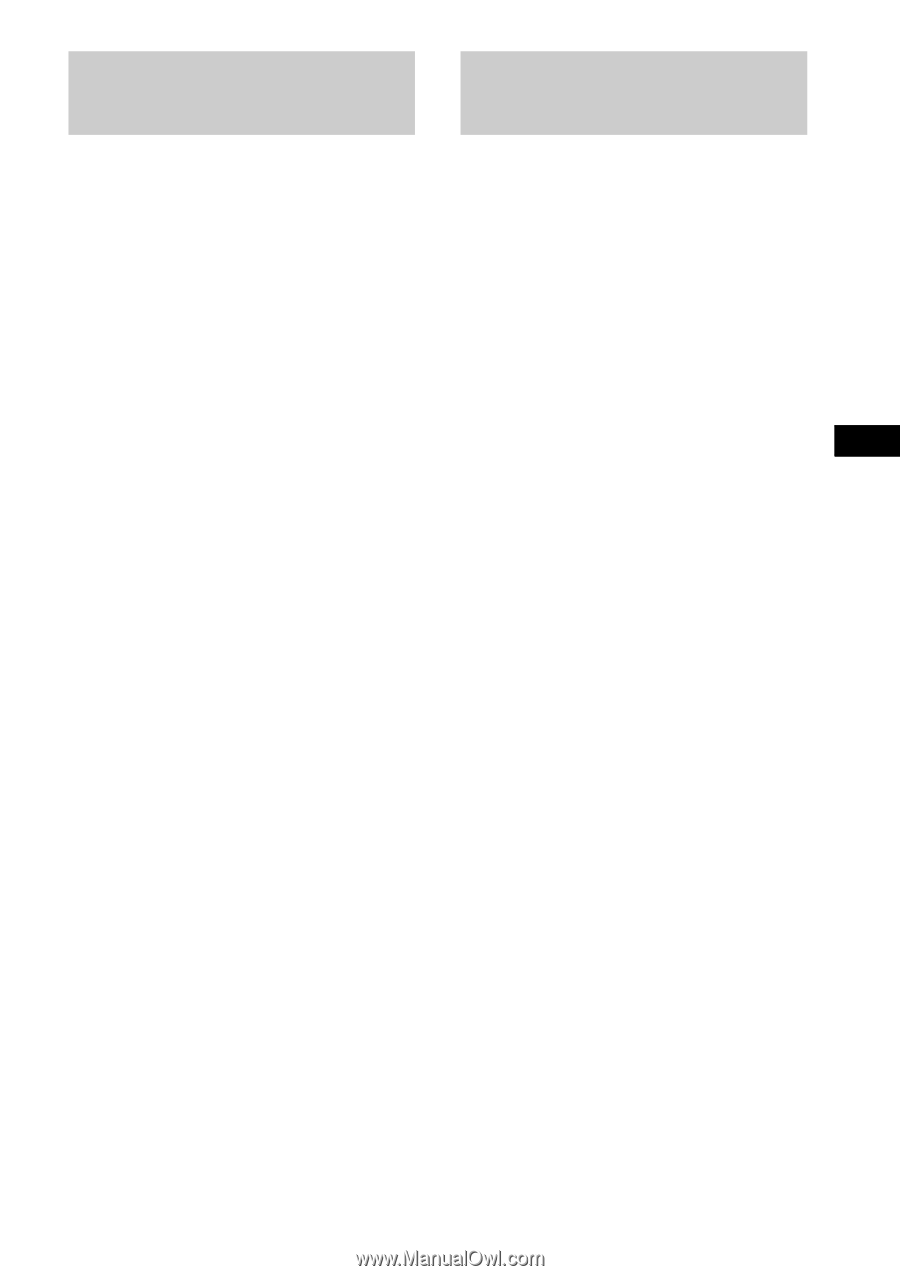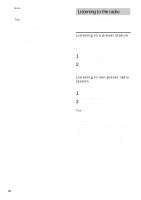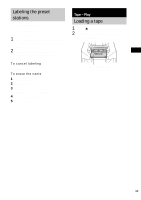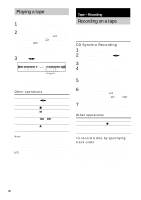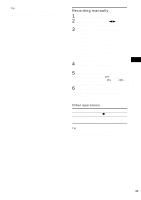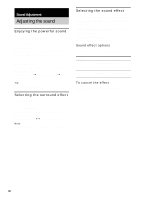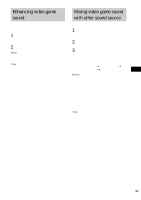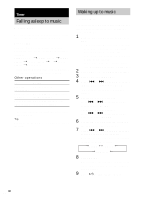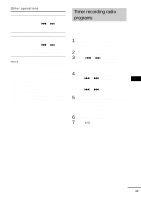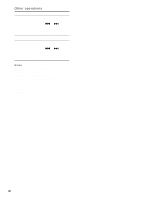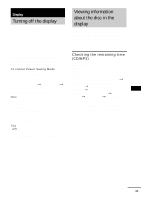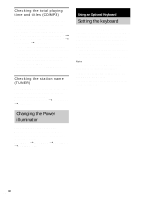Sony HCD-GSX100W Operating Instructions - Page 25
Enhancing video game sound, — Game Sync, Mixing video game sound with other sound source
 |
View all Sony HCD-GSX100W manuals
Add to My Manuals
Save this manual to your list of manuals |
Page 25 highlights
Enhancing video game sound - Game Sync You can enjoy the sound effect of video games. 1 Connect a video game player (see "Hooking up optional components" on page 32). 2 Press GAME. Note The video game machine image may appear on the TV screen even if the system is turned off. Tips • The GAME EQ is automatically selected. • These operations cannot be performed in the Power Saving Mode. • If you press GAME while the system is off, the system turns on, the function switches to GAME and the equalizer also switches to the GAME (effect status). Mixing video game sound with other sound source - Game Mixing 1 Connect a video game player (see "Hooking up optional components" on page 32). 2 Press the function button of the desired source. 3 Press GAME MIXING. Each time you press the button the level of the game sound changes cyclically as follows: MIXING LOW t MIXING MID t MIXING HIGH t MIXING OFF Notes • If you start recording while Game Mixing is activated, Game Mixing is canceled. To record the mixed sound, press GAME MIXING after step 4 of "Recording manually" (page 23), and then press REC PAUSE/START on the unit to start the recording. • If you operate the CD controls on the unit (e.g. turn DISC SELECT, etc.) while Game Mixing is activated, the Game Mixing sound output may stop for a few seconds. Tips • "MIXING" appears while Game Mixing is activated. • Once Game Mixing is activated, it will remain active while the power is on even if the source sound is changed. Sound Adjustment 25GB