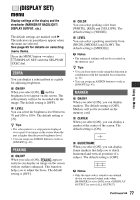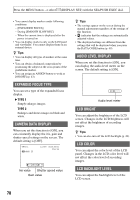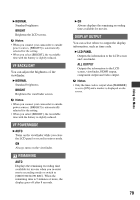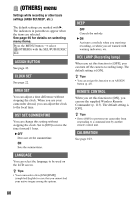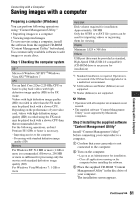Sony HDR-AX2000 Operating Guide (Large File - 11.29 MB) - Page 82
Saving images with a computer Continued, To disconnect your camcorder from, the computer
 |
UPC - 027242781733
View all Sony HDR-AX2000 manuals
Add to My Manuals
Save this manual to your list of manuals |
Page 82 highlights
Saving images with a computer (Continued) • If the screen does not appear, click [Start] t [Computer] (in Windows XP, [My Computer]), then double-click [SONYCMU(E:)] (CD-ROM). 4 Select the language for the application to be installed, then click [OK]. 5 When the install wizard screen appears, click [Next]. 6 Confirm the license agreement, and if you accept the terms, click [Next]. 7 Select the drive or folder to install the application, then click [Next]. 8 Select the option to create the desk-top shortcut, then click [Next]. 9 Turn on your camcorder, then connect the camcorder to the computer using the supplied USB cable. When the installation is completed, the following icon will appear, depending on the selection in step 8. qd Remove the CD-ROM from the computer. To disconnect your camcorder from the computer 1 Click the icon at the bottom right of the desktop of the computer t [Safely remove USB Mass Storage DeviceDrive]. 2 Touch [END] t [YES] on the camcorder screen. 3 Disconnect the USB cable. The [USB SELECT] screen appears on the camcorder screen automatically. 0 Touch [ ] or [ ] on the camcorder screen. • If the [USB SELECT] screen does not appear, press the MODE button, then touch [MANAGE MEDIA] t [USB CONNECT]. qa Click [Next]. qs Follow the on-screen instructions to install the software. • Restart the computer if required to complete the installation. 82