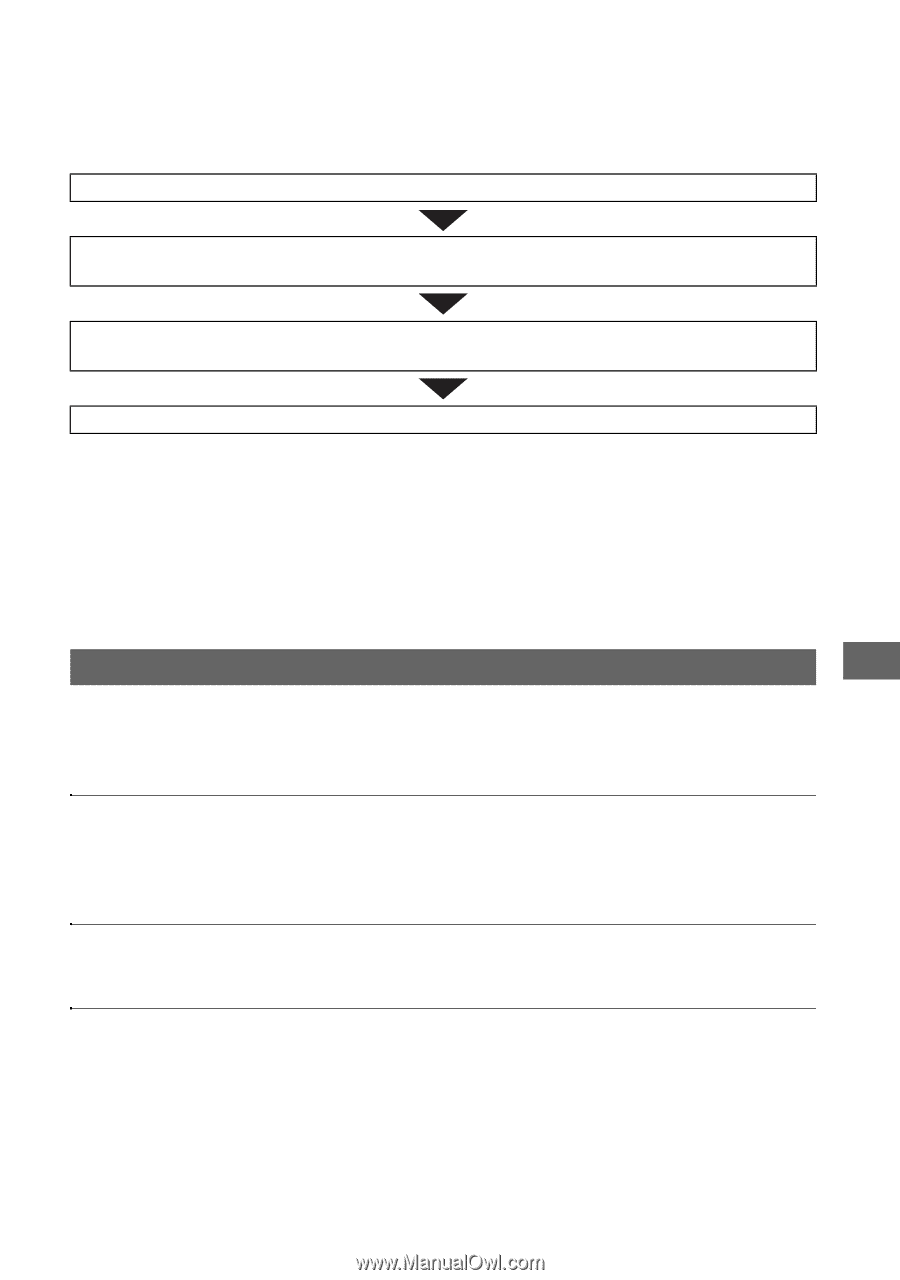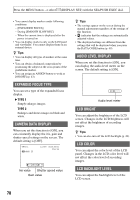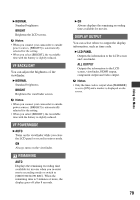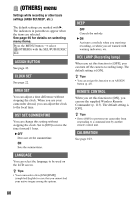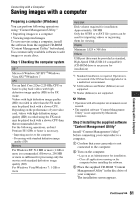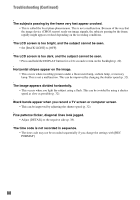Sony HDR-AX2000 Operating Guide (Large File - 11.29 MB) - Page 83
Troubleshooting, Power sources/LCD screen/Wireless Remote Commander
 |
UPC - 027242781733
View all Sony HDR-AX2000 manuals
Add to My Manuals
Save this manual to your list of manuals |
Page 83 highlights
Troubleshooting Troubleshooting If you run into any problems using your camcorder, follow the flow chart below. 1 Check your camcorder, referring to the items on pages 83 to 91. 2 Disconnect the power source, reconnect the power source after about 1 minute and turn on your camcorder. 3 Press the RESET button (p. 112) with a pointed object, then turn on your camcorder. This operation will reset the date, time and area settings. 4 Consult your Sony dealer or local authorized Sony service facility. • Power sources/LCD screen/Wireless Remote Commander···p. 83 • Memory card···p. 85 • Recording···p. 86 • Playback···p. 89 • Connecting to TV···p. 90 • Dubbing/Editing/Connecting to other devices···p. 91 • Connecting to a computer···p. 91 Power sources/LCD screen/Wireless Remote Commander The power does not turn on or abruptly turns off. • Attach a charged battery pack to the camcorder (p. 17). • Use the AC Adaptor to connect to a wall outlet (wall socket) (p. 17). The camcorder does not operate even when the power is set to on. • Disconnect the AC Adaptor from the wall outlet (wall socket) or remove the battery pack, then reconnect it after about 1 minute. • Press the RESET button (p. 112) using a sharp-pointed object. The camcorder gets warm. • The camcorder may get warmer while you use it. This is not a malfunction. The CHG lamp does not light up during charging the battery pack. • Set the POWER switch of the camcorder to OFF (CHG) (p. 17). • Attach the battery pack correctly (p. 17). • Connect the power plug to the wall outlet (wall socket) correctly. • The charging of the battery pack is completed (p. 17). Continued , 83 Troubleshooting