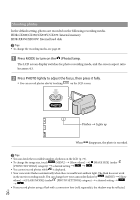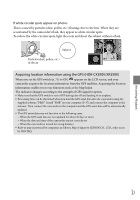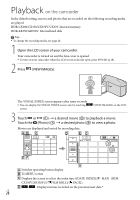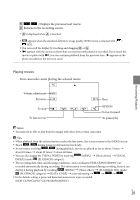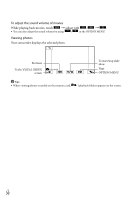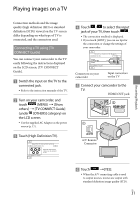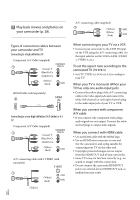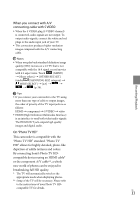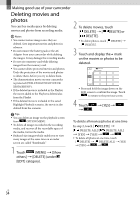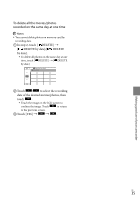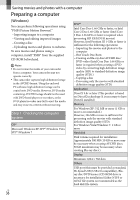Sony HDR-CX300 Operating Guide - Page 31
Playing images on a TV, Connecting a TV using [TV, CONNECT Guide] - remote
 |
UPC - 027242788817
View all Sony HDR-CX300 manuals
Add to My Manuals
Save this manual to your list of manuals |
Page 31 highlights
Playing images on a TV Connection methods and the image quality (high definition (HD) or standard definition (STD)) viewed on the TV screen differ depending on what type of TV is connected, and the connectors used. Connecting a TV using [TV CONNECT Guide] You can connect your camcorder to the TV easily following the instructions displayed on the LCD screen, [TV CONNECT Guide]. Switch the input on the TV to the connected jack. Refer to the instruction manuals of the TV. Turn on your camcorder, and touch (MENU) [Show others] [TV CONNECT Guide] (under [OTHERS] category) on the LCD screen. Use the supplied AC Adaptor as the power source (p. 17). Touch [High Definition TV]. Touch / to select the input jack of your TV, then touch . The connection medhod is displayed. If you touch [HINT], you can see tips for the connection or change the settings of your camcorder. Connectors on your camcorder Input connectors on the TV Connect your camcorder to the TV. HDMI OUT jack A/V Remote Connector Recording/Playback Touch [YES]. When the A/V connecting cable is used to output movies, movies are output with standard definition image quality (STD). US 31