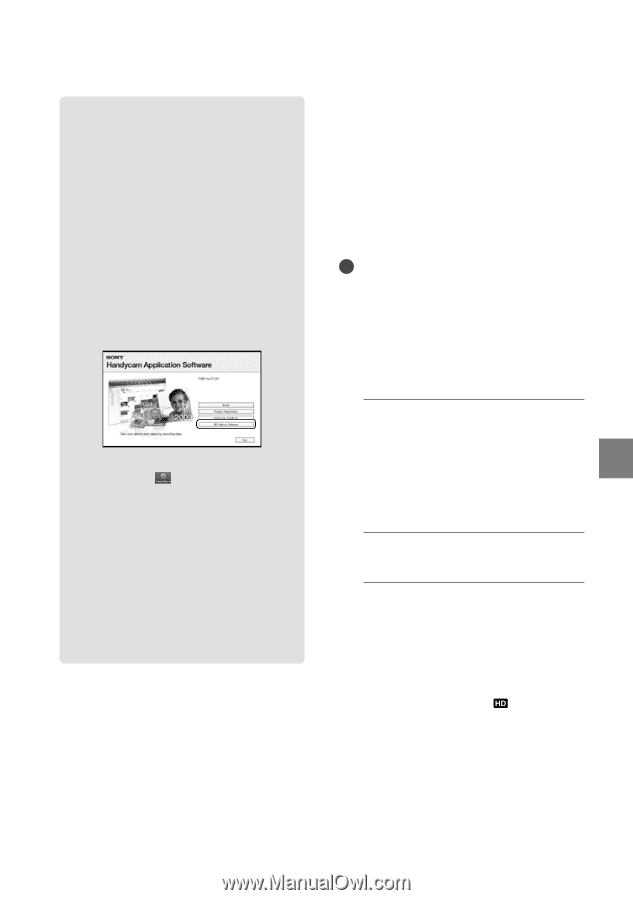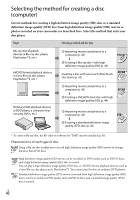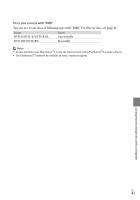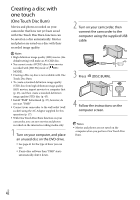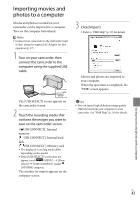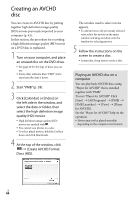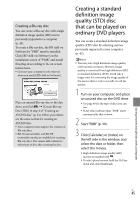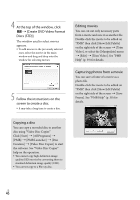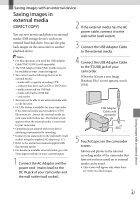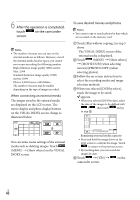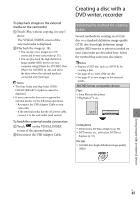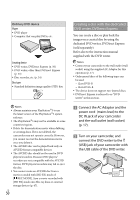Sony HDR-CX300 Operating Guide - Page 45
Creating a Blu-ray disc, Creating a standard definition image quality (STD) disc that can be played
 |
UPC - 027242788817
View all Sony HDR-CX300 manuals
Add to My Manuals
Save this manual to your list of manuals |
Page 45 highlights
Creating a Blu-ray disc You can create a Blu-ray disc with a high definition image quality (HD) movie previously imported to a computer (p. 43). To create a Blu-ray disc, the BD Add-on Software for "PMB" must be installed. Click [BD Add-on Software] on the installation screen of "PMB," and install this plug-in according to the on-screen instructions. Connect your computer to the internet when you install [BD Add-on Software]. Place an unused Blu-ray disc in the disc drive, and click [Create Blu-ray Disc (HD)] in step 4 of "Creating an AVCHD disc" (p. 44). Other procedures are the same as that for creating an AVCHD disc. Your computer must support the creation of Blu-ray discs. BD-R (unrewritable) and BD-RE (rewritable) media are available for creating Blu-ray discs. You cannot add contents to either type of disc after creating the disc. Creating a standard definition image quality (STD) disc that can be played on ordinary DVD players You can create a standard definition image quality (STD) disc by selecting movies previously imported to your computer (p. 43). Notes You may select high definition image quality (HD) movies as sources. However, image quality is converted from high definition (HD) to standard definition (STD). It will take a longer time for converting the image quality of the movies than it took to actually record the movies. 1 Turn on your computer, and place an unused disc on the DVD drive. See page 40 for the type of discs you can use. If any other software than "PMB" starts automatically, shut it down. 2 Start "PMB" (p. 39). 3 Click [Calendar] or [Index] on the left side in the window, and select the date or folder, then select the movies. High definition image quality (HD) movies are marked with . To select plural movies, hold the Ctrl key down and click thumbnails. Saving movies and photos with a computer US 45