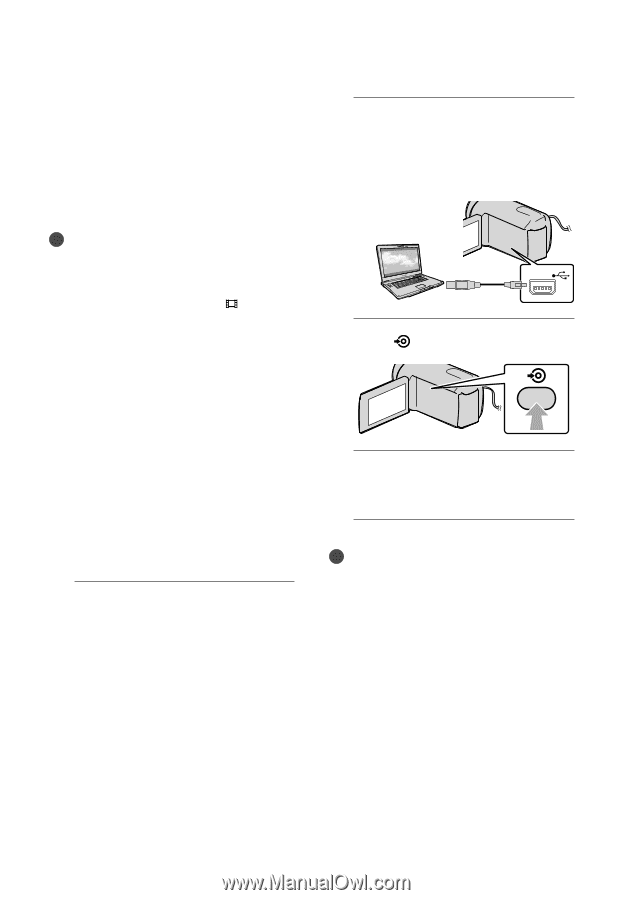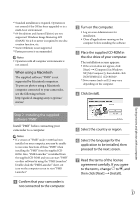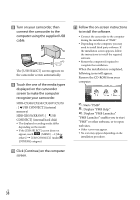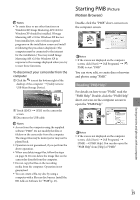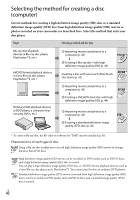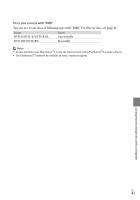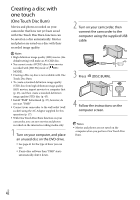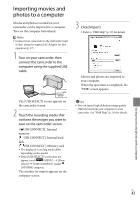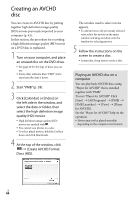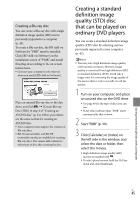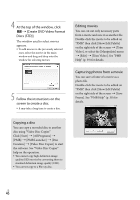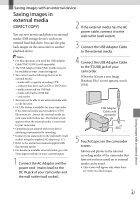Sony HDR-CX300 Operating Guide - Page 42
Creating a disc with one touch (One Touch Disc Burn), One Touch Disc Burn
 |
UPC - 027242788817
View all Sony HDR-CX300 manuals
Add to My Manuals
Save this manual to your list of manuals |
Page 42 highlights
Creating a disc with one touch (One Touch Disc Burn) Movies and photos recorded on your camcorder that have not yet been saved with One Touch Disc Burn function can be saved on a disc automatically. Movies and photos are saved on a disc with their recorded image quality. Notes High definition image quality (HD) movies (the default setting) will make an AVCHD disc. You cannot create AVCHD discs from movies recorded with [HD FX] mode of [ REC MODE]. Creating a Blu-ray disc is not available with One Touch Disc Burn. To create a standard definition image quality (STD) disc from high definition image quality (HD) movies, import movies to a computer first (p. 43), and then create a standard definition image quality (STD) disc (p. 45). Install "PMB" beforehand (p. 37), however, do not start "PMB." Connect your camcorder to the wall outlet (wall socket) using the AC Adaptor supplied for this operation (p. 17). With One Touch Disc Burn function on your camcorder, you can save movies and photos recorded on the internal recording media only. 1 Turn on your computer, and place an unused disc on the DVD drive. See page 41 for the type of discs you can use. If any other software than "PMB" starts automatically, shut it down. 2 Turn on your camcorder, then connect the camcorder to the computer using the supplied USB cable. 3 Press (DISC BURN). 4 Follow the instructions on the computer screen. Notes Movies and photos are not saved on the computer when you perform One Touch Disc Burn. US 42