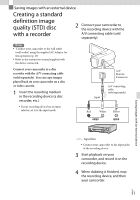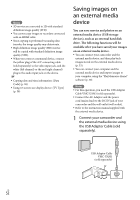Sony HDR-TD30V Operating Guide - Page 49
Notes on installation, To disconnect your camcorder from, the computer
 |
View all Sony HDR-TD30V manuals
Add to My Manuals
Save this manual to your list of manuals |
Page 49 highlights
Notes on installation If the "PlayMemories Home" software is already installed on your computer, connect the camcorder to your computer. Functions that can be used with this camcorder will then be available. If the "PMB (Picture Motion Browser)" software is installed on your computer, it will be overwritten by the "PlayMemories Home" software. In this case, you cannot use some functions that were available with "PMB" with this "PlayMemories Home" software. The camcorder automatically divides an image file that exceeds 2 GB and saves the parts as separate files. All image files may be shown as separate files on a computer, however, the files will be handled properly by the import function and the playback function of the camcorder or the "PlayMemories Home" software. To disconnect your camcorder from the computer 1 Click the icon at the bottom right of the desktop of the computer [Safely remove USB Mass Storage Device]. Saving movies and photos with a computer 2 Select screen. [Yes] on the camcorder 3 Disconnect the USB cable. If you are using Windows 7 or Windows 8, click , then click . Notes When you access the camcorder from the computer, use the "PlayMemories Home" software. Operation is not guaranteed if you operate the data using software other than the "PlayMemories Home" software or you directly manipulate files and the folders from a computer. Images cannot be saved to some discs depending on the recording mode. Movies recorded in [3D], [60p Quality ] or [Highest Quality ] mode can only be saved to a Blu-ray disc. US 49