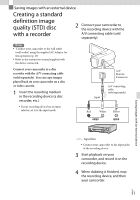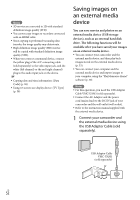Sony HDR-TD30V Operating Guide - Page 53
media device, To save the desired images in
 |
View all Sony HDR-TD30V manuals
Add to My Manuals
Save this manual to your list of manuals |
Page 53 highlights
Make sure not to disconnect the USB cable while [Preparing image database file. Please wait.] is displayed on the LCD screen. If [Repair Img. DB F.] is displayed on the camcorder screen, select . 2 Select [Copy.] on the camcorder screen. To delete images in the external media device 1 Select [Play without copying.] in step 2. 2 Select [Edit/Copy] [Delete], and then follow the instructions that appear on the LCD screen to delete images. Saving images with an external device Movies and photos that are stored on the recording media, and that have not yet been saved on to external media device can be saved on the connected media device at this time. This operation is available only when there are newly recorded images in your camcorder. To disconnect the external media device, select while the camcorder is in the playback standby mode (either Event View or Event Index is displayed). To play back images in the external media device on the camcorder Select [Play without copying.] in step 2 and select the image you want to view. You can also view images on a TV connected to your camcorder (p. 42). When an external media device is connected, will appear on the Event View screen. To save the desired images in the camcorder to the external media device 1 Select [Play without copying.] in step 2. 2 Select [Edit/Copy] [Copy], and then follow the instructions that appear on the LCD screen to save images. If you want to copy images that have not yet been copied, select [Edit/Copy] [Direct Copy] while your camcorder is connected to the external media device. To play back high definition image quality (HD) movies on your computer On the "PlayMemories Home" software (p. 50), select the drive that represents the external media device connected, and then play movies. Notes You cannot use the following devices as an external media device. media devices with a capacity exceeding 2 TB ordinary disc drive such as CD or DVD drive media devices connected via a USB hub media devices with built-in USB hub card reader You may not be able to use external media devices with a code function. US 53