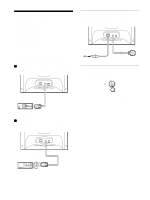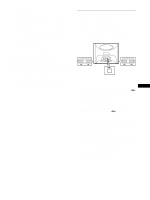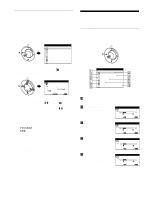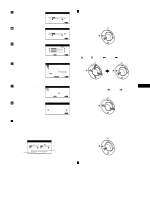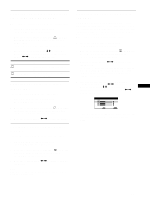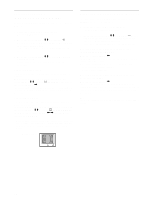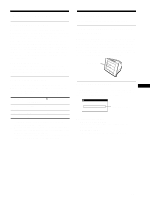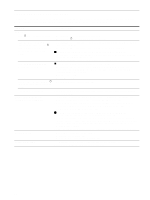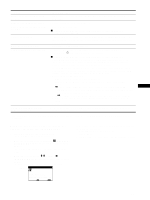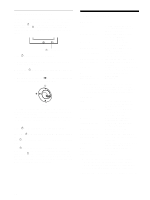Sony HMD-A100 Operating Instructions - Page 11
sides KEY/KEY BALANCE
 |
View all Sony HMD-A100 manuals
Add to My Manuals
Save this manual to your list of manuals |
Page 11 highlights
Adjusting the angle of the picture's sides (KEY/KEY BALANCE) These settings are stored in memory for the current input signal. 1 Press the center of the control button. The main MENU appears on the screen. 2 Move the control button to highlight KEY/KEY BALANCE, and press the center of the control button again. The KEY/KEY BALANCE menu appears on the screen. 3 First move the control button m/M to select the desired adjustment item. Then move the control button

11
US
Adjusting the angle of the picture’s
sides (KEY/KEY BALANCE)
These settings are stored in memory for the current input signal.
1
Press the center of the control button.
The main MENU appears on the screen.
2
Move the control button to highlight
KEY/KEY
BALANCE, and press the center of the control
button again.
The KEY/KEY BALANCE menu appears on the screen.
3
First move the control button
m
/
M
to select the
desired adjustment item. Then move the control
button
<
/
,
to make the adjustment.
Adjusting the picture’s rotation
(ROTATION)
This setting is stored in memory for all input signals.
1
Press the center of the control button.
The main MENU appears on the screen.
2
Move the control button to highlight
ROTATION,
and press the center of the control button again.
The ROTATION menu appears on the screen.
3
Move the control button
<
/
,
to rotate the picture.
Enlarging or reducing the picture
(ZOOM)
This setting is stored in memory for the current input signal.
1
Press the center of the control button.
The main MENU appears on the screen.
2
Move the control button to highlight
ZOOM and
press the center of the control button again.
The ZOOM menu appears on the screen.
3
Move the control button
<
/
,
to enlarge or reduce
the picture.
Note
Adjustment stops when either the horizontal or vertical size reaches its
maximum or minimum value.
Adjusting the color of the picture
(COLOR)
The COLOR settings allow you to adjust the picture’s color
temperature by changing the color level of the white color field.
Colors appear reddish if the temperature is low, and bluish if the
temperature is high. This adjustment is useful for matching the
monitor’s colors to a printed picture’s colors.
This setting is stored in memory for all input signals.
1
Press the center of the control button.
The main MENU appears on the screen.
2
Move the control button to highlight
COLOR and
press the center of the control button again.
The COLOR menu appears on the screen.
3
Move the control button
<
/
,
to select a color
temperature.
The preset color temperatures are 5000K, 6500K, and 9300K.
Since the default setting is 9300K, the whites will change
from a bluish hue to a reddish hue as the temperature is
lowered to 6500K and 5000K.
4
If necessary, fine tune the color temperature.
First move the control button
<
/
,
to select USER. Then
move the control button
m
/
M
button to select R (red), G
(green), or B (blue) and move the control button
<
/
,
to
make the adjustment.
If you fine tune the color temperature, the new color settings
are stored in memory and recalled whenever you select
USER.
Select
To
KEY
adjust the picture width at the top of
the screen
KEY BALANCE
shift the picture to the left or right at
the top of the screen
K
K
K
R
50
G
50
B
50
SELECT
E
IT
COLOR
5000
6500
9300
USER