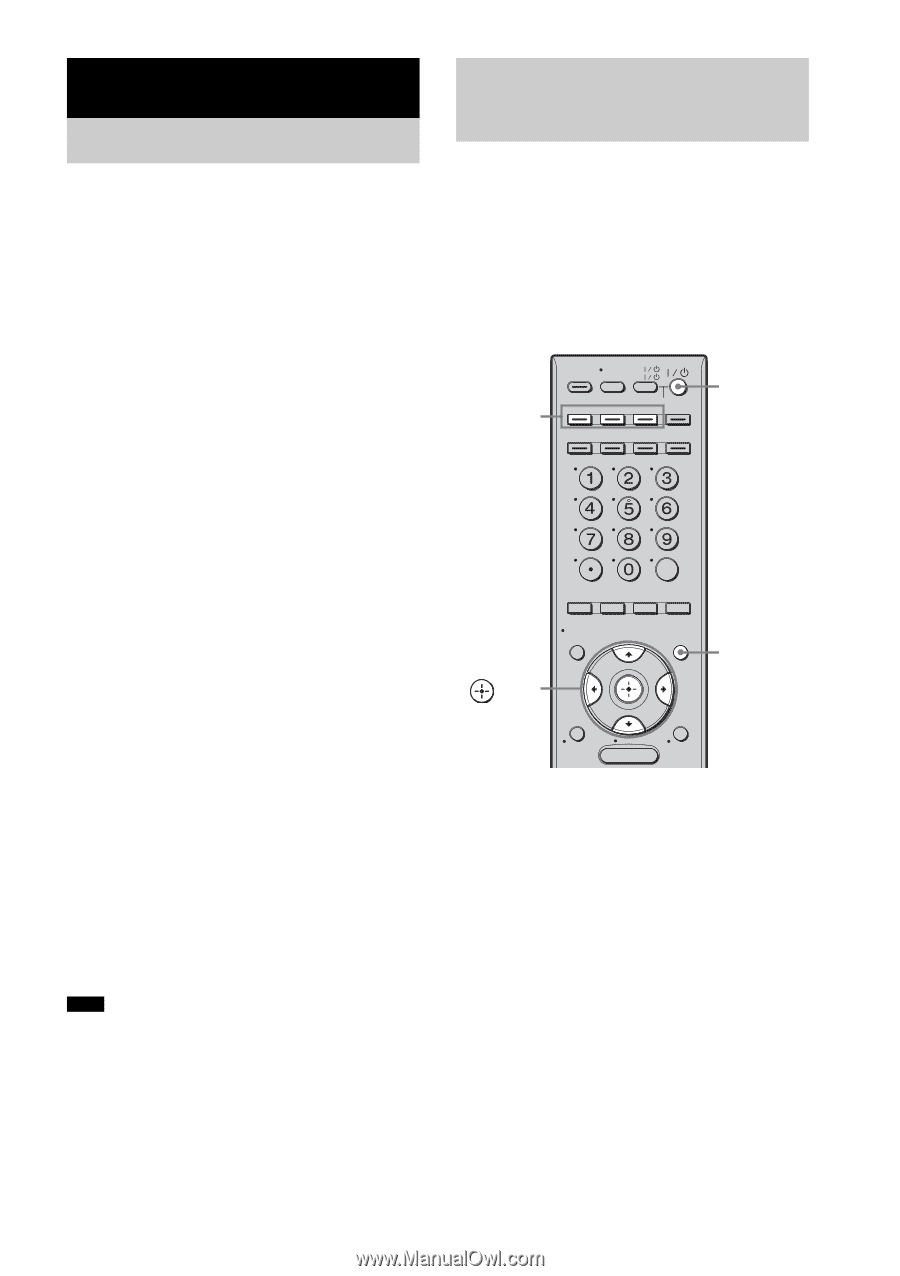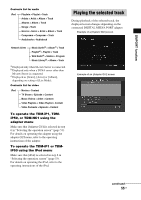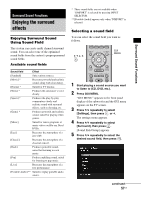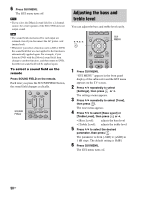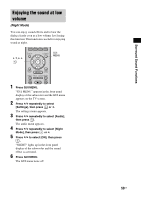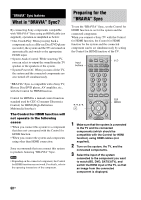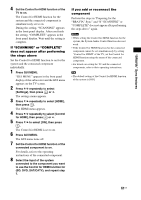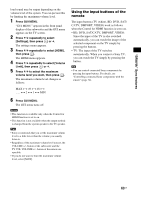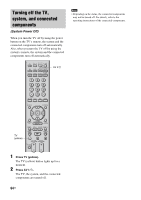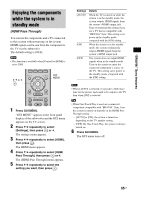Sony HTCT500 Operating Instructions - Page 60
“BRAVIA” Sync features, What is “BRAVIA” Sync?, Preparing for the “BRAVIA” Sync
 |
UPC - 027242757561
View all Sony HTCT500 manuals
Add to My Manuals
Save this manual to your list of manuals |
Page 60 highlights
"BRAVIA" Sync features What is "BRAVIA" Sync? By connecting Sony components compatible with "BRAVIA" Sync using an HDMI cable (not supplied), operation is simplified as below: • One-Touch Play: When you play back a component such as a Blu-ray Disc/DVD player (recorder), the system and the TV are turned on automatically and switch to the appropriate HDMI input. • System Audio Control: While watching TV, you can select to output the sound from the TV speaker or the speakers of the system. • System Power Off: When you turn off the TV, the system and the connected components are also turned off simultaneously. "BRAVIA" Sync is compatible with a Sony TV, Blu-ray Disc/DVD player, AV amplifier, etc., with the Control for HDMI function. Control for HDMI is a mutual control function standard used by CEC (Consumer Electronics Control) for HDMI (High-Definition Multimedia Interface). The Control for HDMI function will not operate in the following cases: • When you connect this system to a component that does not correspond with the Control for HDMI function. • When you connect the system and components using other than HDMI connection. Sony recommends that you connect this system to products featuring "BRAVIA" Sync. Note • Depending on the connected component, the Control for HDMI function may not work. For details, refer to the operating instructions of the component. Preparing for the "BRAVIA" Sync To use the "BRAVIA" Sync, set the Control for HDMI function to on for the system and the connected component. When you connect a Sony TV with the Control for HDMI function, the Control for HDMI function for the system and the connected component can be set simultaneously by setting the Control for HDMI function of the TV. Input buttons TV TV INPUT AV SYSTEM STANDBY BD DVD SAT/CATV DMPORT TUNER/ VIDEO1 VIDEO2 VIDEO3 BAND ?/1 /CLEAR YELLOW BLUE ENT RED GREEN C, X, x, c, DISPLAY GUI MENU GUI MENU RETURN/ EXIT HOME MENU TOOLS/ OPTIONS 1 Make sure that the system is connected to the TV and the connected components (which should be compatible with the Control for HDMI function) using HDMI cables (not supplied). 2 Turn on the system, the TV, and the connected components. 3 Select the input of the system connected to the component you want to watch (BD, DVD, SAT/CATV), and switch the HDMI input of the TV, so that an image from the connected component is displayed. 60US