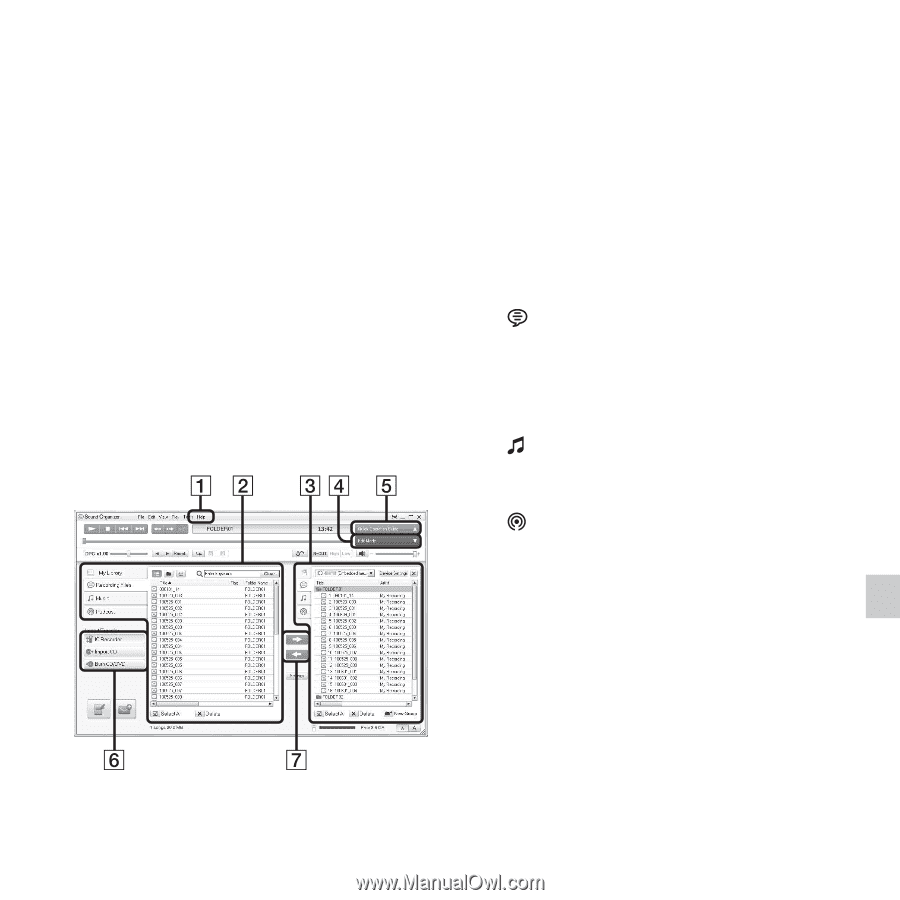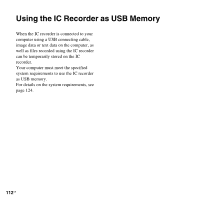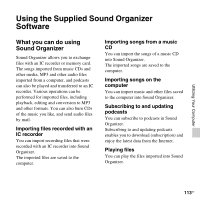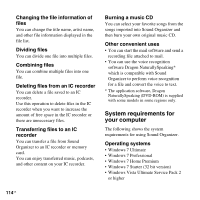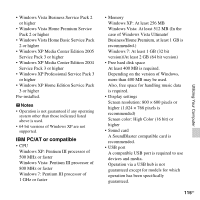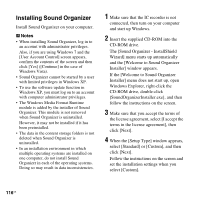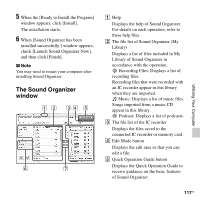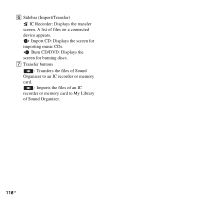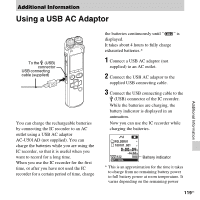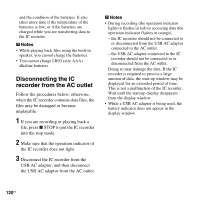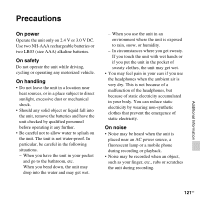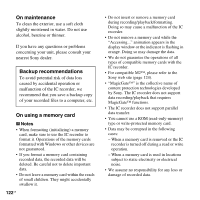Sony ICD-SX712 Operating Instructions (Large File - 11.69 MB) - Page 117
The Sound Organizer window, The file list of Sound Organizer My
 |
UPC - 027242807723
View all Sony ICD-SX712 manuals
Add to My Manuals
Save this manual to your list of manuals |
Page 117 highlights
Utilizing Your Computer 5 When the [Ready to Install the Program] window appears, click [Install]. The installation starts. 6 When [Sound Organizer has been installed successfully.] window appears, check [Launch Sound Organizer Now], and then click [Finish]. P Note You may need to restart your computer after installing Sound Organizer. The Sound Organizer window A Help Displays the help of Sound Organizer. For details on each operation, refer to these help files. B The file list of Sound Organizer (My Library) Displays a list of files included in My Library of Sound Organizer in accordance with the operation. Recording Files: Displays a list of recording files. Recording files that were recorded with an IC recorder appear in this library when they are imported. Music: Displays a list of music files. Songs imported from a music CD appear in this library. Podcast: Displays a list of podcasts. C The file list of the IC recorder Displays the files saved to the connected IC recorder or memory card. D Edit Mode button Displays the edit area so that you can edit a file. E Quick Operation Guide button Displays the Quick Operation Guide to receive guidance on the basic features of Sound Organizer. 117GB