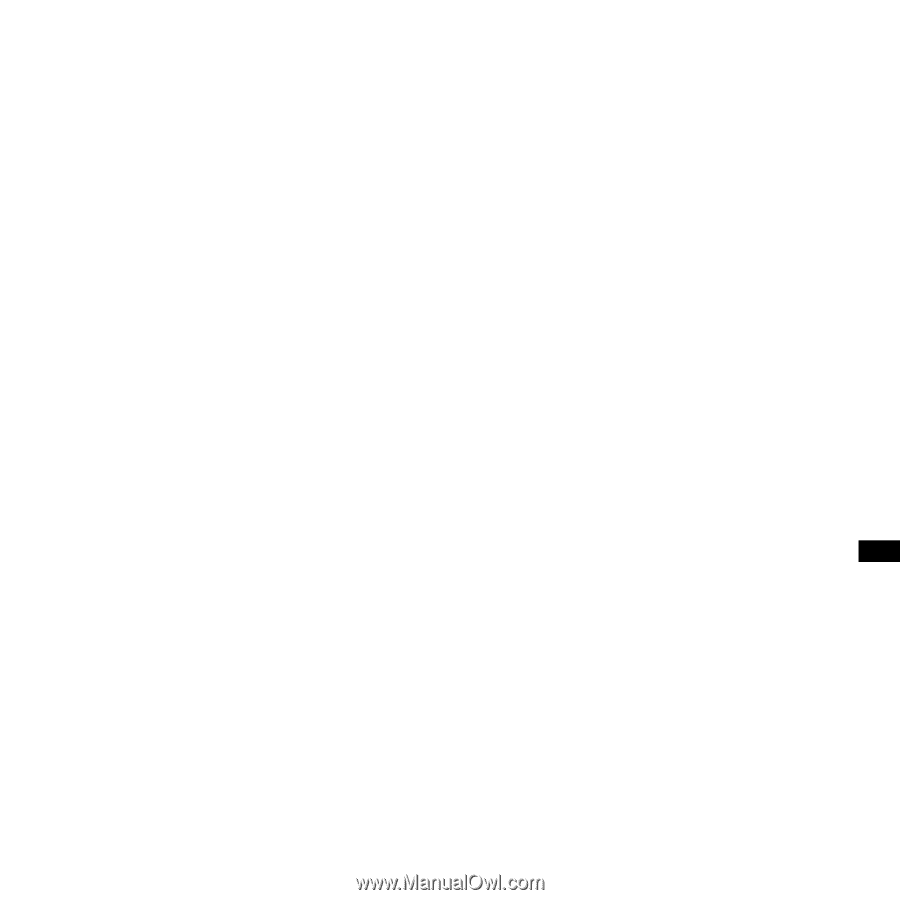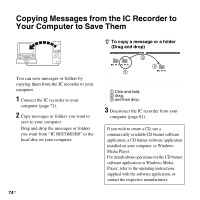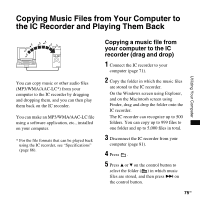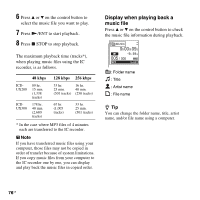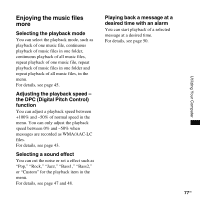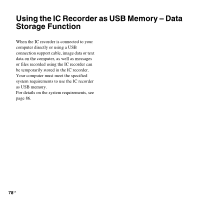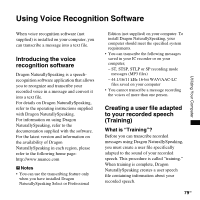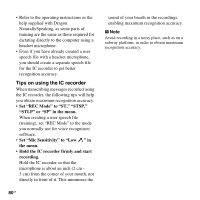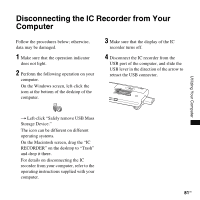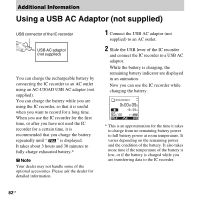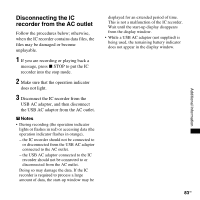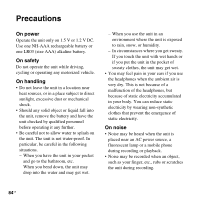Sony ICD-UX300 Operating Instructions - Page 79
Using Voice Recognition Software, Creating a user file adapted to your recorded speech (Training) - dragon
 |
UPC - 027242768345
View all Sony ICD-UX300 manuals
Add to My Manuals
Save this manual to your list of manuals |
Page 79 highlights
Using Voice Recognition Software Utilizing Your Computer When voice recognition software (not supplied) is installed on your computer, you can transcribe a message into a text file. Introducing the voice recognition software Dragon NaturallySpeaking is a speechrecognition software application that allows you to recognize and transcribe your recorded voice in a message and convert it into a text file. For details on Dragon NaturallySpeaking, refer to the operating instructions supplied with Dragon NaturallySpeaking. For information on using Dragon NaturallySpeaking, refer to the documentation supplied with the software. For the latest version and information on the availability of Dragon NaturallySpeaking in each region, please refer to the following home page: http://www.nuance.com P Notes • You can use the transcribing feature only when you have installed Dragon NaturallySpeaking Select or Professional Edition (not supplied) on your computer. To install Dragon NaturallySpeaking, your computer should meet the specified system requirements. • You can transcribe the following messages saved in your IC recorder or on your computer; - ST, STSP, STLP or SP recording mode messages (MP3 files) - 44.1/16/11 kHz 16-bit WAV/AAC-LC files saved on your computer • You cannot transcribe a message recording the voices of more than one person. Creating a user file adapted to your recorded speech (Training) What is "Training"? Before you can transcribe recorded messages using Dragon NaturallySpeaking, you must create a user file specifically adapted to the sound of your recorded speech. This procedure is called "training." When training is complete, Dragon NaturallySpeaking creates a user speech file containing information about your recorded speech. 79GB