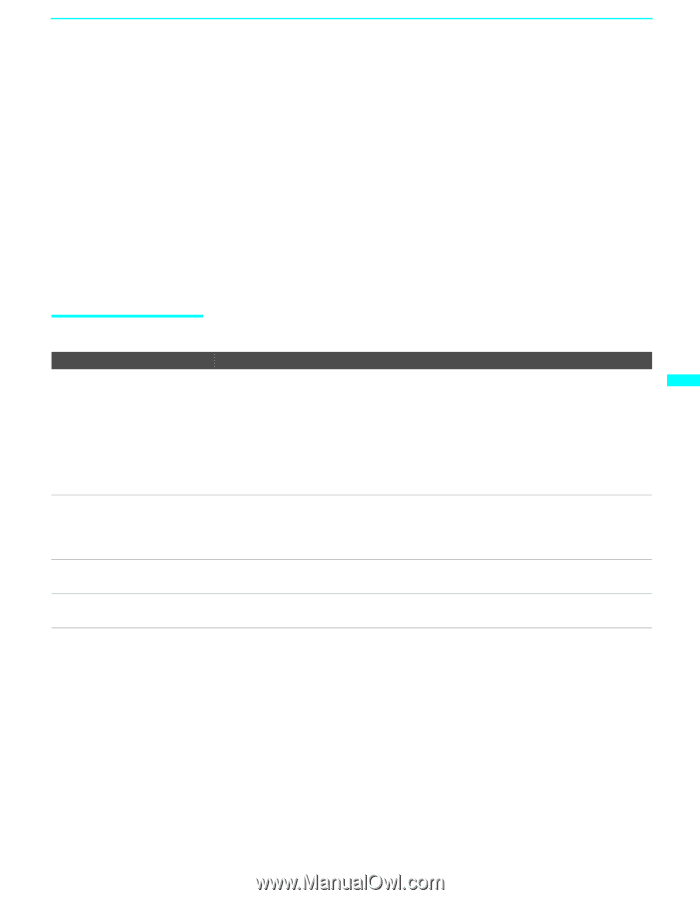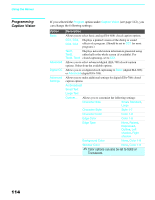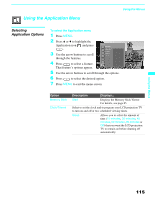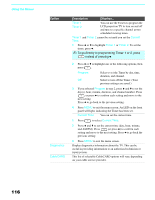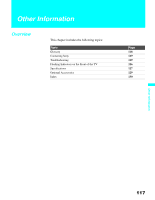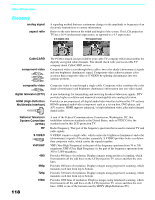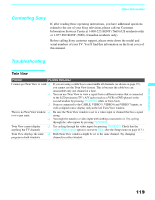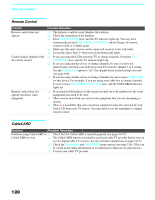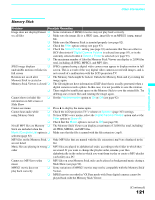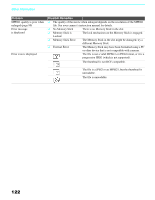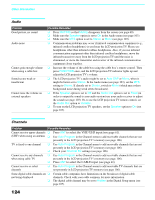Sony KDF 50WE655 Operating Instructions - Page 119
Contacting Sony, Troubleshooting, Twin View - service manual
 |
UPC - 027242648500
View all Sony KDF 50WE655 manuals
Add to My Manuals
Save this manual to your list of manuals |
Page 119 highlights
Other Information Contacting Sony If, after reading these operating instructions, you have additional questions related to the use of your Sony television, please call our Customer Information Services Center at 1-800-222-SONY (7669) (US residents only) or 1-877-899-SONY (7669) (Canadian residents only). Before calling Sony customer support, please write down the model and serial numbers of your TV. You'll find this information on the front cover of this manual. Troubleshooting Twin View Problem Possible Remedies I cannot get Twin View to work ❏ If you are using a cable box to unscramble all channels (as shown on page 35), you cannot use the Twin View feature. This is because the cable box can unscramble only one channel at a time. ❏ You can use Twin View to view a signal from a different source that is connected to the LCD projection TV's A/V jacks (such as a VCR or DVD player) in the second window by pressing TV/VIDEO while in Twin View. ❏ Sources connected to the CABLE, VIDEO 5, VIDEO 6 and VIDEO 7 inputs, as well as digital source display only in the left Twin View window. There is no Twin View window, ❏ Be sure the Twin View window is set to a video input or channel that has a signal or it is just static airing. ❏ You might be tuned to a video input with nothing connected to it. Try cycling through the video inputs by pressing TV/VIDEO. Twin View cannot display ❏ Try cycling through the video inputs by pressing TV/VIDEO. Check that the anything but TV channels Label Video Inputs option is not set to Skip. (See the Setup menu on page 113.) Twin View displays the same ❏ Both Twin View windows might be set to the same channel. Try changing program in both windows channels in either window. Other Information 119