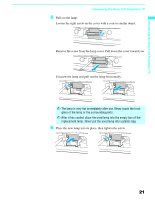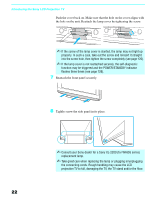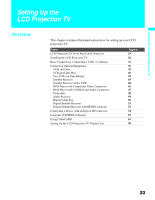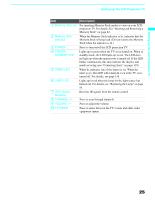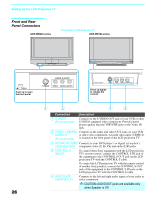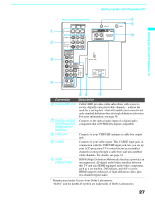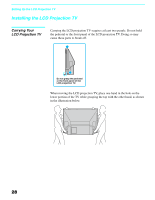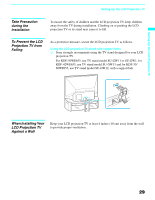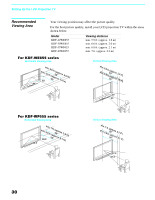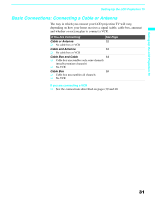Sony KDF 50WE655 Operating Instructions - Page 26
Front and Rear Panel Connectors, Connection, Description - lamp location
 |
UPC - 027242648500
View all Sony KDF 50WE655 manuals
Add to My Manuals
Save this manual to your list of manuals |
Page 26 highlights
Setting Up the LCD Projection TV Front and Rear Panel Connectors KDF-WE655 series Front Panel of LCD projection TV KDF-WF655 series VIDEO 2 INPUT S-VIDEO VIDEO L(MONO) -AUDIO-R POWER STANDBY TIMER LAMP LAMP STD/DUO PRO POWER TIMER POWER/STANDBY OPEN Push up to open the front panel VIDEO 2 INPUT S-VIDEO VIDEO L(MONO) -AUDIO-R VIDEO 2 INPUT S VIDEO VIDEO L (MONO) R AUDIO Press up lightly to release the console 26 1 2 1 2 Connection Description 1 S VIDEO (Front and rear) Connects to the S VIDEO OUT jack of your VCR or other S VIDEO-equipped video component. Provides better picture quality than the VHF/UHF jacks or the Video IN jack. 2 VIDEO/ L(MONO)- Connects to the audio and video OUT jacks on your VCR AUDIO-R or other video component. A fourth video input (VIDEO 2) (Front and rear) is located on the front panel of the LCD projection TV. 3 HD/DVD IN (1080i/ Connects to your DVD player's or digital set-top box's 720p/480p/480i) component video (Y, PB, PR) and audio (L/R) jacks. 4 CONTROL S IN/OUT To control other Sony equipment with the LCD projection TV's remote control, connect the CONTROL S IN jack of the equipment to the CONTROL S OUT jack on the LCD projection TV with the CONTROL S cable. To control the LCD projection TV with the remote control of another Sony product, connect the CONTROL S OUT jack of the equipment to the CONTROL S IN jack on the LCD projection TV with the CONTROL S cable. 5 AUDIO OUT (VAR/FIX) L/R Connects to the left and right audio inputs of your audio or video component. ✍ CAUTION: AUDIO OUT jacks are available only when Speaker is Off.