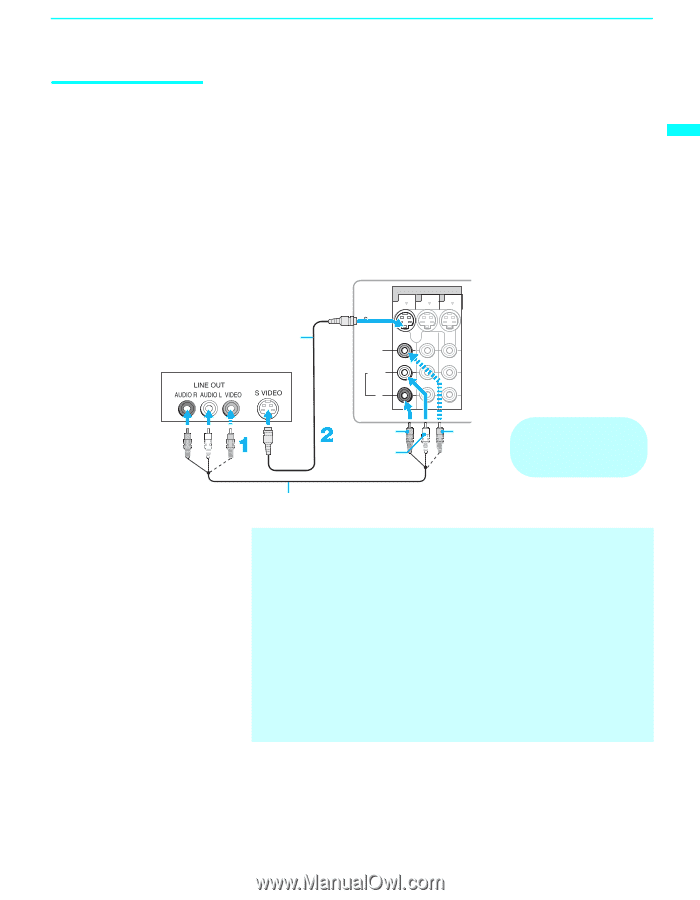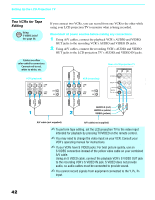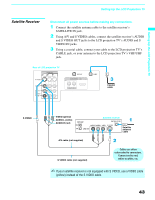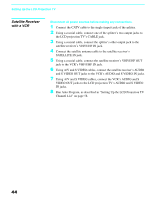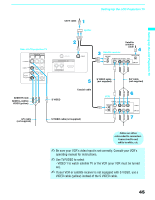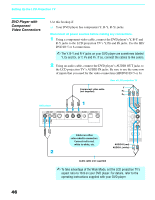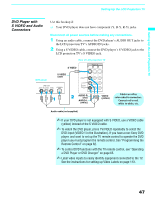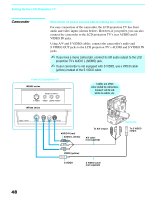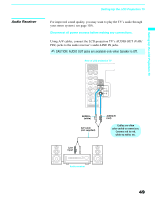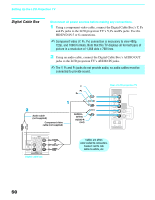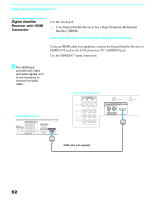Sony KDF 50WE655 Operating Instructions - Page 47
DVD Player with S VIDEO and Audio Connectors
 |
UPC - 027242648500
View all Sony KDF 50WE655 manuals
Add to My Manuals
Save this manual to your list of manuals |
Page 47 highlights
Setting Up the LCD Projection TV Setting Up the LCD Projection TV DVD Player with S VIDEO and Audio Connectors Use this hookup if: ❑ Your DVD player does not have component (Y, B-Y, R-Y) jacks. Disconnect all power sources before making any connections. 1 Using an audio cable, connect the DVD player's AUDIO OUT jacks to the LCD projection TV's AUDIO IN jacks. 2 Using a S VIDEO cable, connect the DVD player's S VIDEO jack to the LCD projection TV's S VIDEO jack. DVD player Rear of LCD projection TV S VIDEO VIDEO IN 1 3 4 S VIDEO 7 S VIDEO cable VIDEO L (MONO) AUDIO R VHF/UHF CABLE AUDIO-R (red) AUDIO-L (white) VIDEO (yellow) Cables are often color-coded to connectors. Connect red to red, white to white, etc. Audio cable (not supplied) ✍ If your DVD player is not equipped with S VIDEO, use a VIDEO cable (yellow) instead of the S VIDEO cable. ✍ To watch the DVD player, press TV/VIDEO repeatedly to select the DVD input (VIDEO 1 in the illustration). If you have a non-Sony DVD player, and want to set up the TV remote control to operate the DVD player you must program the remote control. See "Programming the Remote Control" on page 62. ✍ To control DVD functions with the TV remote control, see "Operating a DVD Player or DVD Changer" on page 65. ✍ Label video inputs to easily identify equipment connected to the TV. See the instructions for setting up Video Labels on page 113. 47