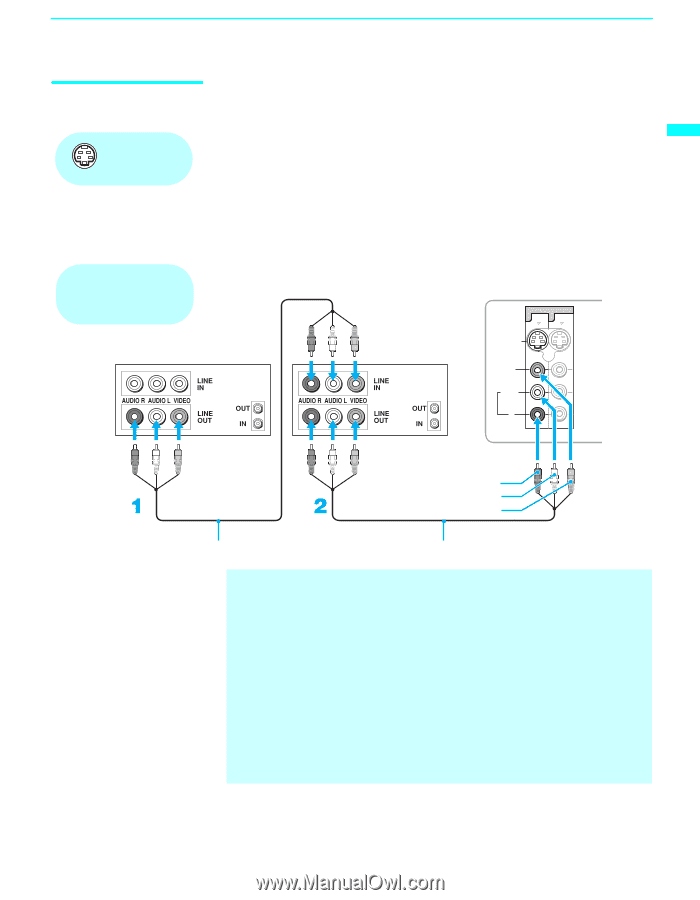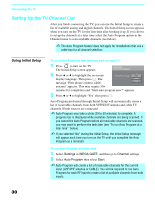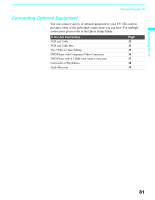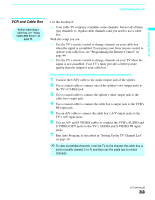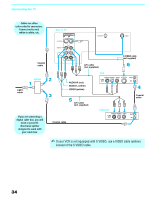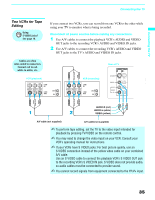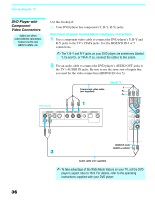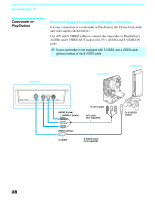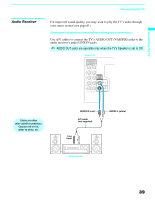Sony KDF E60A20 Operating Instructions - Page 37
Two VCRs for Tape Editing - no sound
 |
UPC - 027242675339
View all Sony KDF E60A20 manuals
Add to My Manuals
Save this manual to your list of manuals |
Page 37 highlights
Connecting the TV Connecting the TV Two VCRs for Tape Editing Using S VIDEO jacks? See page 18. Cables are often color-coded to connectors. Connect red to red, white to white, etc. VCR (playback) If you connect two VCRs, you can record from one VCR to the other while using your TV to monitor what is being recorded. Disconnect all power sources before making any connections. 1 Use A/V cables to connect the playback VCR's AUDIO and VIDEO OUT jacks to the recording VCR's AUDIO and VIDEO IN jacks. 2 Use A/V cables to connect the recording VCR's AUDIO and VIDEO OUT jacks to the TV's AUDIO and VIDEO IN jacks. Rear of TV VIDEO IN 1 3 S VIDEO 7 VCR (recording) VIDEO L (MONO) AUDIO R AUDIO-R (red) AUDIO-L (white) VIDEO (yellow) A/V cable (not supplied) A/V cable (not supplied) ✍ To perform tape editing, set the TV to the video input intended for playback by pressing TV/VIDEO on the remote control. ✍ You may need to change the video input on your VCR. Consult your VCR's operating manual for instructions. ✍ If your VCRs have S VIDEO jacks: For best picture quality, use an S VIDEO connection instead of the yellow video cable on your combined A/V cable. Use an S VIDEO cable to connect the playback VCR's S VIDEO OUT jack to the recording VCR's S VIDEO IN jack. S VIDEO does not provide audio, so audio cables must be connected to provide sound. ✍ You cannot record signals from equipment connected to the YPBPR input. 35