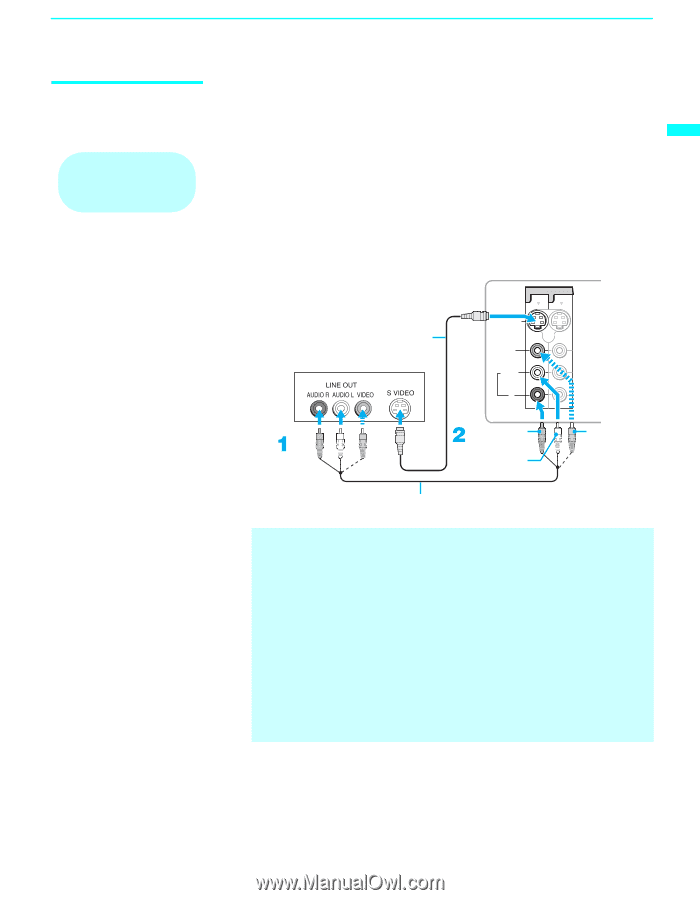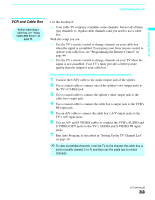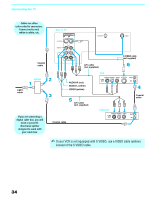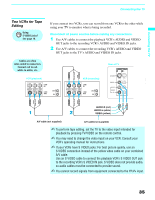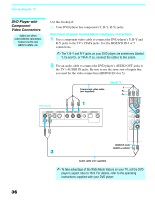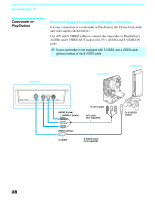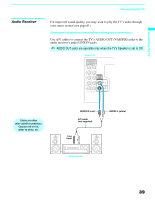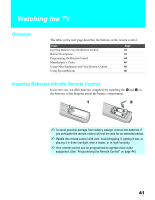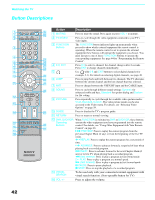Sony KDF E60A20 Operating Instructions - Page 39
DVD Player with S VIDEO and Audio Connectors
 |
UPC - 027242675339
View all Sony KDF E60A20 manuals
Add to My Manuals
Save this manual to your list of manuals |
Page 39 highlights
Connecting the TV Connecting the TV DVD Player with S VIDEO and Audio Connectors Cables are often color-coded to connectors. Connect red to red, white to white, etc. Use this hookup if: ❑ Your DVD player does not have component (Y, B-Y, R-Y) jacks. Disconnect all power sources before making any connections. 1 Use an audio cable to connect the DVD player's AUDIO OUT jacks to the TV's AUDIO IN jacks. 2 Use a S VIDEO cable to connect the DVD player's S VIDEO jack to the TV's S VIDEO jack. DVD player S VIDEO S VIDEO cable Rear of TV VIDEO IN 1 3 S VIDEO VIDEO L (MONO) AUDIO R AUDIO-R (red) AUDIO-L (white) VIDEO (yellow) Audio cable (not supplied) ✍ If your DVD player is not equipped with S VIDEO, use a VIDEO cable (yellow) instead of the S VIDEO cable. ✍ To watch a DVD, press TV/VIDEO repeatedly to select the DVD input (VIDEO 1 in the illustration). If you have a non-Sony DVD player, and want to set up the TV remote control to operate the DVD player you must program the remote control. See "Programming the Remote Control" on page 44. ✍ To control DVD functions with the TV remote control, see "Operating a DVD Player or DVD Changer" on page 46. ✍ Label Video Inputs to easily identify equipment connected to the TV. See the instructions for setting up Video Labels on page 70. 37