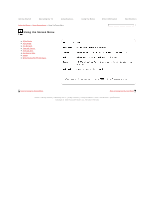Sony KDL-40SL150 Online Reference Book (.pdf version) - Page 115
Manage Channels, CHANNEL, Shown, Hidden, RETURN, Getting Started, Operating the TV, Using Features,
 |
View all Sony KDL-40SL150 manuals
Add to My Manuals
Save this manual to your list of manuals |
Page 115 highlights
Getting Started Operating the TV Using Features Using the Menus > Menu Descriptions >Using the Channel Menu Using the Channel Menu Using the Menus Other Information Specifications Cable/Antenna Add Digital Channels Auto Program Manage Channels Manage Inputs Video/Component 1 Control for HDMI Device List Device Auto Power off TV Auto Power On Signal Diagnostics Manage Channels Follow the steps below to customize your channel menu for easy recognition when the CHANNEL button is pressed. 1) Press / to highlight your channel selection. 2) Press to select Shown or Hidden. To assign your own label to the channel such as station call letters: 1) Press / to highlight your channel selection and press to select the channel that you want to assign a label. 2) Press , it will appear a window to select the letters. 3) Press / / / to move through the label characters (A-Z, 0-9) and press to select it. To move to the next character press / / / . Repeat to add up to 9 characters to the label. Then select ENTER on screen to set it. To assign labels to more channels, repeat all steps. To delete a character select on screen. To have a space between characters select To exit press RETURN button. on screen. Back to Using the Screen Menu Next to Using the USB Menu Home | Getting Started | Operating the TV | Using Features | Using the Menus | Other Information | Specifications Copyright © 2009 Sony Electronics Inc. All rights reserved.