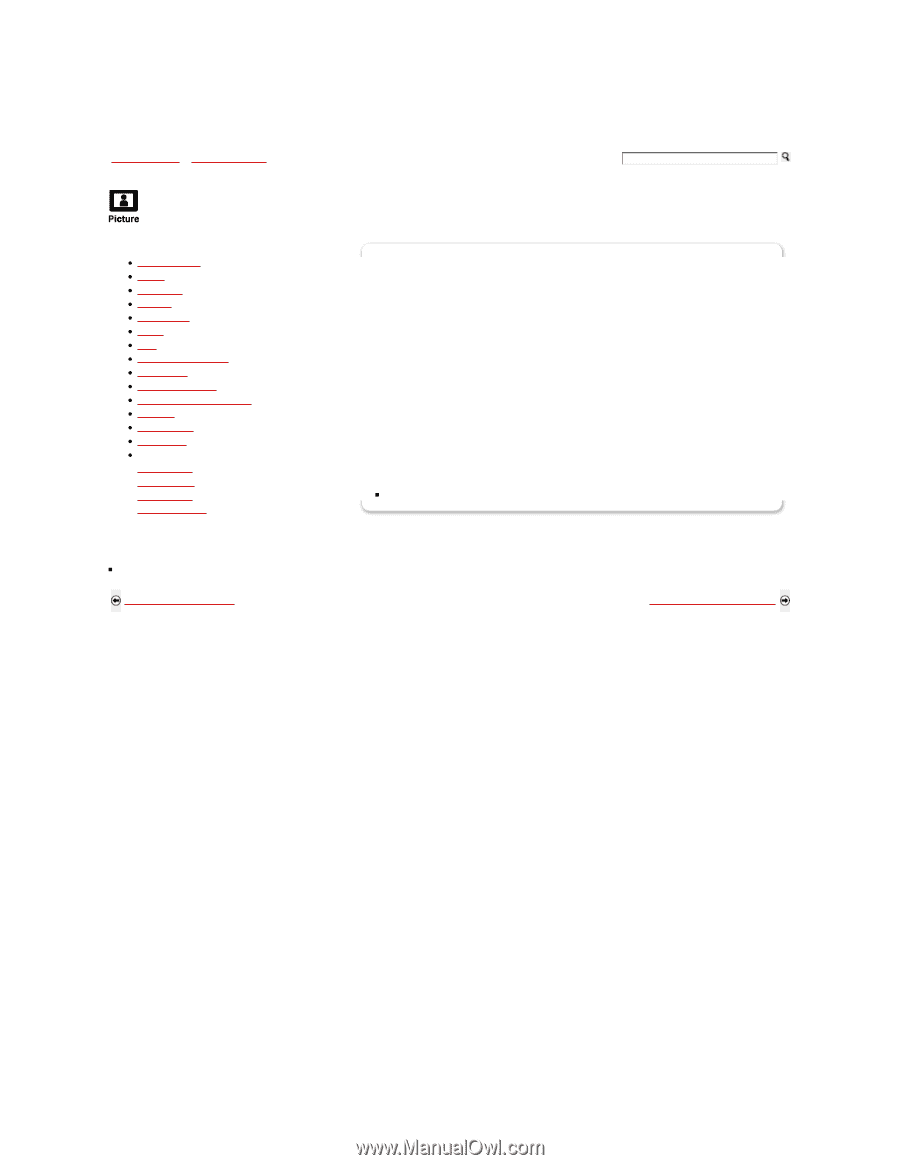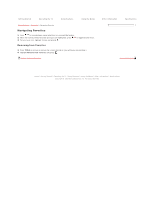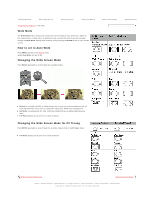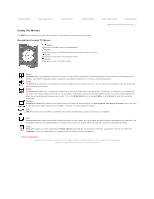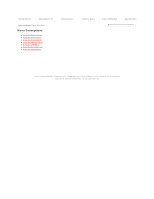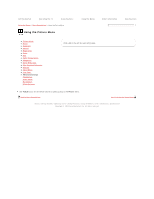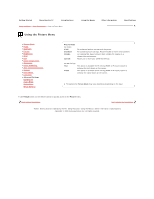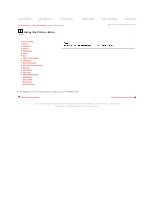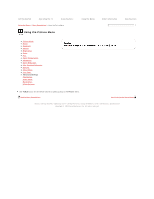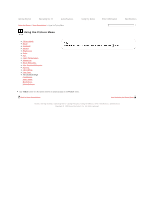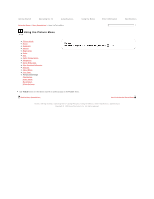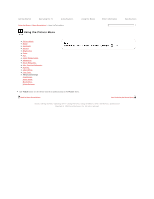Sony KDL-40SL150 Online Reference Book (.pdf version) - Page 73
Adv. Contrast Enhancer - hdmi reset
 |
View all Sony KDL-40SL150 manuals
Add to My Manuals
Save this manual to your list of manuals |
Page 73 highlights
Getting Started Operating the TV Using Features Using the Menus > Menu Descriptions > Using the Picture Menu Using the Picture Menu Using the Menus Other Information Specifications Picture Mode Reset Backlight Picture Brightness Color Hue Color Temperature Sharpness Noise Reduction Adv. Contrast Enhancer Gamma Clear White Live Color Advanced Settings CineMotion Game Mode Motionflow White Balance Picture Mode For Video Vivid Standard Cinema Custom For enhanced picture contrast and sharpness. For standard picture settings. Recommended for home entertainment. For viewing film-based content. Most suitable for viewing in a theater-like environment. Allows you to store your preferred settings. For PC Timings Text Video This option is available for PC timing (HDMI or PC input) signal to enhance the text shown on the screen. This option is available for PC timing (HDMI or PC input) signal to enhance the video shown on the screen. The options for Picture Mode may vary depending depending on the input. Use TOOLS button on the remote control to quickly access to the Picture menu. Back to Menu Descriptions Next to Using the Sound Menu Home | Getting Started | Operating the TV | Using Features | Using the Menus | Other Information | Specifications Copyright © 2009 Sony Electronics Inc. All rights reserved.