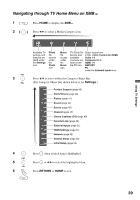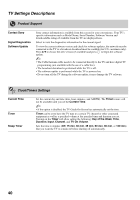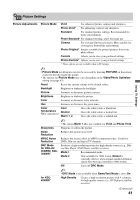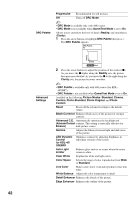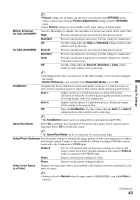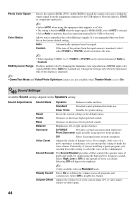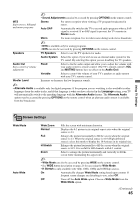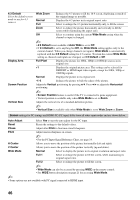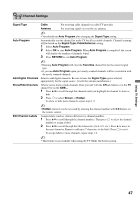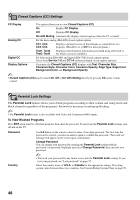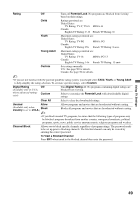Sony KDL-40XBR7 Operating Instructions - Page 44
Sound Settings, Sound, Speakers
 |
UPC - 027242739109
View all Sony KDL-40XBR7 manuals
Add to My Manuals
Save this manual to your list of manuals |
Page 44 highlights
Photo Color Space Selects the option (sRGB, sYCC, Adobe RGB) to match the output color space within the output signal from the equipment connected to the USB (photo), Network (photo), HDMI or component input jacks. ~ • Select sYCC when using the equipment that supports x.v.Color. • The setting is fixed to sRGB when the input signal is HDMI (RGB), even if sYCC is selected. • Select Auto to optimize based on signal automatically for USB or Network. Color Matrix Allows you to reproduce the color-difference signals. It is recommended that you leave this at the factory default setting. Auto Automatically optimize based on signal. Custom If the tone of the picture from the input source is unnatural, select either ITU601 or ITU709, which normalizes the tone. ~ • When inputting VIDEO 1 to 3, ITU601 or ITU709 can be selected instead of Auto or Custom. RGB Dynamic Range Produces natural color by changing the luminance tone reproduction of HDMI input color signals (RGB). Set to Auto for standard use. Change the settings only when the luminance tone of the display is unnatural. ~ • Game/Text Mode and Video/Photo Optimizer features are not available when Theater Mode is set to On. Sound Settings Available Sound settings depend on the Speakers setting. Sound Adjustments Sound Mode Dynamic Enhances treble and bass. Standard Standard sound optimized for home use. Clear Voice Suitable for spoken dialog. Reset Resets the current settings to the default values. Treble Increases or decreases higher-pitched sounds. Bass Increases or decreases lower-pitched sounds. Balance Emphasizes left or right speaker balance. Surround S-FORCE Provides a virtual surround sound experience Front Surround made possible using just two front speakers. Off Select for normal stereo or mono reception. Voice Zoom Adjusts the clarity of human voices. For example, if the voice of a news announcer is indistinct, you can turn up this setting to make the voice clearer. Conversely, if you are watching a sports program, you can turn down this setting to soften the voice of the commentator. Sound Booster The Sound Booster provides a fuller sound with a greater sense of depth and width, by emphasizing the high and low frequency sounds. Select High, Low or Off for the amount of boost you desire. Selecting Off will bypass the emphasis. ~ • Only available when in Standard mode. Steady Sound Select On to stabilize the volume across all programs and commercials. Select Off to disable this feature. Volume Offset Adjusts the volume level of the current input (TV or video input) relative to other inputs. 44