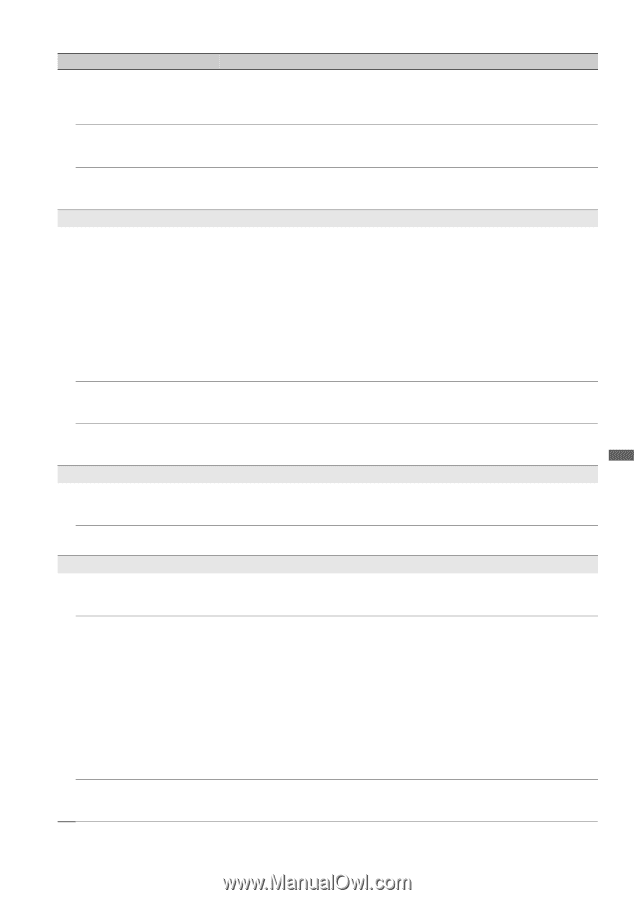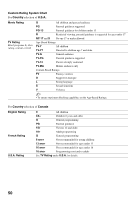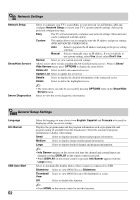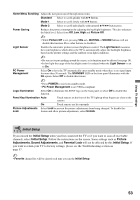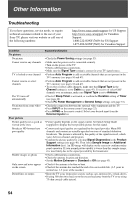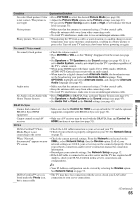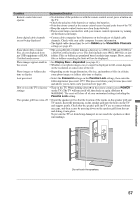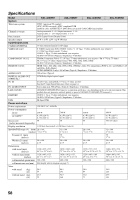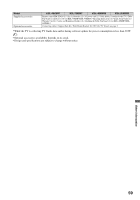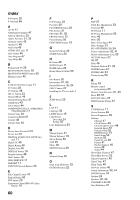Sony KDL-40XBR7 Operating Instructions - Page 55
No sound / Noisy sound, BRAVIA Sync - bravia review
 |
UPC - 027242739109
View all Sony KDL-40XBR7 manuals
Add to My Manuals
Save this manual to your list of manuals |
Page 55 highlights
Condition Explanation/Solution No color / Dark picture / Color • Press PICTURE to select the desired Picture Mode (see page 22). is not correct / The picture is • Adjust the Picture Mode options in the Picture settings (see page 41). too bright • If you set the Power Saving mode to Low or High, it will enhance the black level (see page 53). Noisy picture • Make sure that the antenna is connected using a 75-ohm coaxial cable. • Keep the antenna cable away from other connecting cords. • To avoid TV interference, make sure to use an undamaged antenna cable. Blurry picture / Poor color • Transporting the TV from a cold to a warm location or a sudden change in room temperature may cause moisture condensation, resulting in a blurry picture or poor color. Turn off your TV and wait a few hours before powering on again. No sound / Noisy sound No sound / Good picture • Check the volume control. • Press MUTING or VOL + so that "Muting" disappears from the screen (see page 20). • Set Speakers to TV Speakers in the Sound settings (see page 45). If it is set to Audio System, sound is not output from the TV's speakers regardless of the TV's volume control. • When using HDMI input with Super Audio CD or DVD-Audio, DIGITAL AUDIO OUT (Optical) may not provide an audio signal. • When tuned to a digital channel with Alternate Audio, the broadcaster may not be broadcasting your preferred Alternate Audio language. Press OPTIONS, highlight and select Alternate Audio, and change the Alternate Audio language (see page 45). Audio noise • Make sure that the antenna is connected using a 75-ohm coaxial cable. • Keep the antenna cable away from other connecting cords. • To avoid TV interference, make sure to use an undamaged antenna cable. No Audio or Low Audio with • Press THEATER for BRAVIA Sync activated Theater System (see page 19). Home Theater System • Set Speakers to Audio System in the Sound settings (see page 45). • Set Audio Out to Fixed in the Sound settings (see page 45). BRAVIA Sync Cannot find connected BRAVIA Sync HDMI equipment • Make sure that the Control for HDMI is set up on both the TV and the optional equipment compatible with BRAVIA Sync (see page 36). Cannot control second AV receiver • Only one A/V receiver may be used with the BRAVIA Sync and Control for HDMI functions at one time (see page 51). DLNA DLNA Certified™ Photo Media Player is not connecting to the server • Check the LAN cable/connection to your server and your TV. • Check if your network is properly configured on your TV. See Network Setup on page 52. When "Network disconnected" appears on your TV screen • Check the current network settings. From the Network icon located on the XMB™, select Network Setup, then the Review option. If all of your network settings are 0.0.0.0, your server may not be connected properly. Check your network connections and/or server's instruction manual for connection information. • Reconfigure your network settings. See Network Setup on page 52. • If the LAN cable is connected to an active server and the TV has acquired an IP Address, check your DLNA Certified media server's connections and configurations. ~ • Your IP Address configuration can be viewed by selecting the Review option. See Network Setup on page 52. DLNA Certified™ server is • The TV may have lost connection with the server, check your LAN cable/ listed under the Photo icon, connection or your server connections. but is inaccessible Other Information (Continued) 55