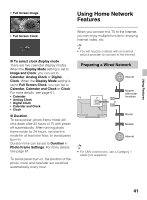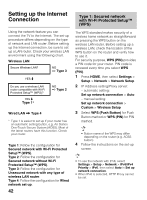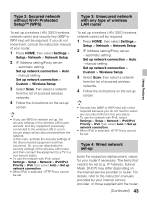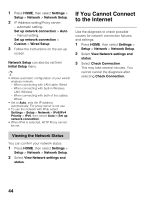Sony KDL-70R520A Operating Instructions - Page 39
Using Screen mirroring
 |
View all Sony KDL-70R520A manuals
Add to My Manuals
Save this manual to your list of manuals |
Page 39 highlights
Using Features Using Screen mirroring "Screen mirroring" is a function to display the screen of a mobile device on the TV by Miracast technology. The TV can be connected directly with a Screen mirroring compatible device (e.g. smartphone, PC). You can enjoy the display screen of the device on your large TV screen. No wireless router (or access point) is required to use this feature. 1 Press the INPUT button, then select Screen mirroring. 2 Operate the Screen mirroring compatible device to connect with the TV. When the device is connected with the TV, the screen displayed on the device will also be displayed on the TV. For details, refer to the instruction manual of the device. x To list connected devices/deregister devices When the standby screen for the Screen mirroring is displayed, press the OPTIONS button, then select Show Device List / Delete. When the standby screen for the Screen mirroring is displayed, press the OPTIONS button, then select Registration Notification > On. Note that once you decline registration request from a device, you will not be able to connect the device unless you delete it from the device list. To connect the declined device, press the OPTIONS button, select Show Device List / Delete, then delete the declined device. Then, make a new connection with the device. • Connecting devices must conform to the following: - Screen mirroring compatible devices: 2.4GHz connection (5GHz not supported). To deregister a device, select the device in the list to delete, then press the button. Then, select Yes in the confirmation display. To deregister all devices, press the OPTIONS button in the list, select Delete All, then Yes in the confirmation display. x To display dialog when attempting to connect a device with the TV Activating this function can avoid an unintended device from being connected. 39