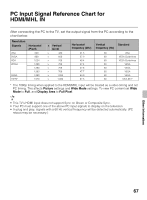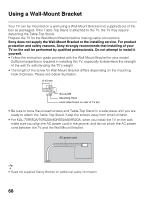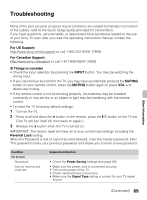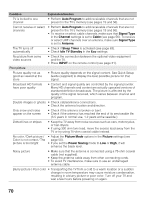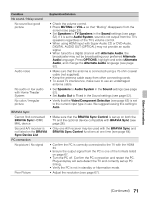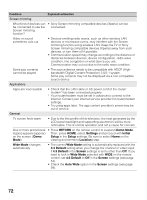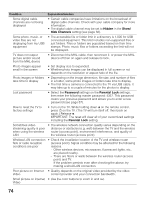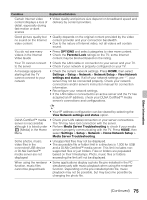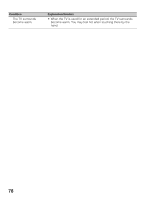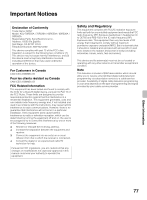Sony KDL-70R520A Operating Instructions - Page 72
RETURN, Demo Mode, Settings, Initial, Setup, Location, Wide Mode, 3 Default, Screen, Auto Wide
 |
View all Sony KDL-70R520A manuals
Add to My Manuals
Save this manual to your list of manuals |
Page 72 highlights
Condition Explanation/Solution Screen mirroring What kind of devices can • Sony Screen mirroring compatible devices (Xperia) can be be connected to use the connected. Screen mirroring function? Video or sound sometimes cuts out • Devices emitting radio waves, such as other wireless LAN devices or microwave ovens, may interfere with the Screen mirroring function using wireless LAN. Keep the TV or Sony Screen mirroring compatible devices (Xperia) away from such devices, or turn them off if possible. • Communication speed may change according to the distance or obstacles between devices, device configuration, radio wave condition, line congestion or what device you use. Communication may cut out due to the radio wave condition. Some pay contents cannot be played • The source device needs to be compatible with HDCP (Highbandwidth Digital Content Protection) 2.0/2.1 system. Some pay contents may not be displayed via a non-compatible source device. Applications Apps are inaccessible • Check that the LAN cable or AC power cord of the router/ modem* has been connected properly. * Your router/modem must be set in advance to connect to the Internet. Contact your Internet service provider for router/modem settings. • Try using apps later. The app content provider's server may be out of service. General TV screen feels warm • Due to the thin profile of this television, the heat generated by the LCD panel backlight and supporting electronics will be more noticeable. This is normal operation and not a cause for concern. One or more promotional • Press RETURN on the remote control to suspend Demo Mode. logo(s) appears (appear) Then, press HOME, select Settings and proceed with Initial on the screen. (Demo Setup in the Setup settings. Be sure to select Home on the Mode) viewing environment (Location) step. Wide Mode changes automatically • The current Wide Mode setting is automatically replaced with the 4:3 Default setting when you change the channel or video input, if 4:3 Default in the Screen settings is set to other than Off. If you want to lock in Wide Mode selected with WIDE on the remote control, set 4:3 Default to Off in the Screen settings (see page 54). • Check the Auto Wide option in the Screen settings (see page 54). 72