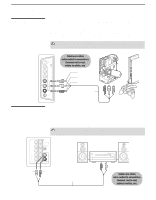Sony KDL-V40XBR1 Operating Instructions - Page 37
DVD Player with Component Video Connectors
 |
UPC - 027242677272
View all Sony KDL-V40XBR1 manuals
Add to My Manuals
Save this manual to your list of manuals |
Page 37 highlights
Connecting the TV Connecting the TV DVD Player with Component Video Connectors For best results, use this connection if: s Your DVD player has component (YPBPR) jacks. Disconnect all power sources before making any connections. 1 Use a component video cable to connect the DVD player's YPBPR jacks to the TV's Y PB/CB PR/CR jacks. Use the HD/DVD 4/5 IN or VIDEO/HD/DVD 2 IN Y PB/CB PR/CR input. The YPBPR jacks on your DVD player are sometimes labeled YCBCR, or Y, B-Y and R-Y. If so, connect the cables to like colors. 2 Use an audio cable to connect the DVD player's AUDIO OUT jacks to the TV's AUDIO IN jacks. Be sure to use the same row of inputs that you used for the video connection (HD/DVD 4/5 IN or VIDEO/HD/DVD 2 IN Y PB/CB PR/CR). DVD player Component video cable Cables are often color-coded to connectors. Connect red to red, white to white, etc. Audio cable Y PB/CB PR/CR Rear of TV 4 Y PB/CB 5 OPTICAL OUT PR/CR L AUDIO R HD/DVD IN (1080i/720p/480p/480i) AUDIO OUT (VAR/FIX) AUDIO-L AUDIO-R To take advantage of the Wide Mode feature on your TV, set the DVD player's aspect ratio to 16:9. For details, refer to the operating instructions supplied with your DVD player. 37