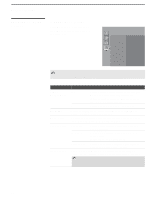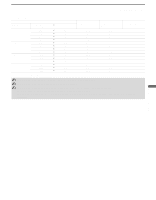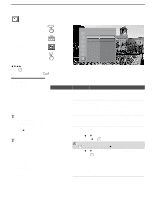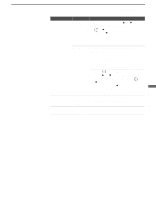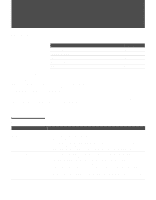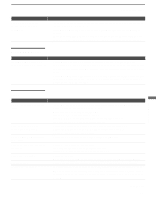Sony KDL-V40XBR1 Operating Instructions - Page 93
CableCARD Device, Video, Diagnostics, CableCARD, POWER, TV/VIDEO, Picture Mode, Brightness, Color - problems
 |
UPC - 027242677272
View all Sony KDL-V40XBR1 manuals
Add to My Manuals
Save this manual to your list of manuals |
Page 93 highlights
Problem Remote control does not operate non-Sony video equipment Other Information Possible Remedies ❑ If you replaced the batteries to the remote recently, the code numbers for the video equipment may need to be reset. ❑ There may be more than one code for the equipment that you are attempting to operate. ❑ There is a possibility that some non-Sony equipment cannot be operated by your Sony TV remote. You may need to use the equipment's original remote control. CableCARD Device Problem Possible Remedies Problems using CableCARD ❑ Check that the CableCARD device is inserted properly (see pages 29-30). device or CableCARD services ❑ The CableCARD device must be activated by your local cable TV provider before you can receive digital cable TV services. See the activation instructions on pages 29-30. ❑ Check the Diagnostics and CableCARD setting options (see page 91). (This can be useful in providing information to an authorized technician or repair person.) ❑ Contact your cable TV provider. Other Information Video Problem Possible Remedies No picture (screen not lit), no ❑ If your TV does not turn on and a red light keeps flashing, your TV may need sound service. Call your local Sony Service Center. ❑ Make sure the power cord is plugged in. ❑ Press POWER on the right side of the TV. ❑ Press TV/VIDEO to cycle through the connected video sources. ❑ Try another channel; it could be station trouble. Dark, poor or no picture (screen lit), good sound ❑ Adjust the Picture Mode option in the Video setting (see page 71). ❑ Adjust the Brightness option in the Video setting (see page 71). ❑ Check the antenna/cable connections. No color/dark picture/color is ❑ Adjust the Color option in the Video setting (see page 71). not correct Only snow and noise appear on ❑ Check the antenna/cable connections. the screen ❑ Try another channel; it could be station trouble. ❑ Press ANT to change the input mode (see page 42). Dotted lines or stripes ❑ Adjust the antenna. ❑ Move the TV away from noise sources such as cars, neon signs, or hair dryers. Double images ❑ Using a highly directional outdoor antenna or a cable may solve the problem. "Black box" on screen ❑ You have selected a text option in the Setup setting and no text is available. (See page 85 to reset Setup selections.) To turn off this feature, set the Caption Vision option to Off. If you were trying to select closed captioning, select CC1 instead of Text1-4. (Continued) 93