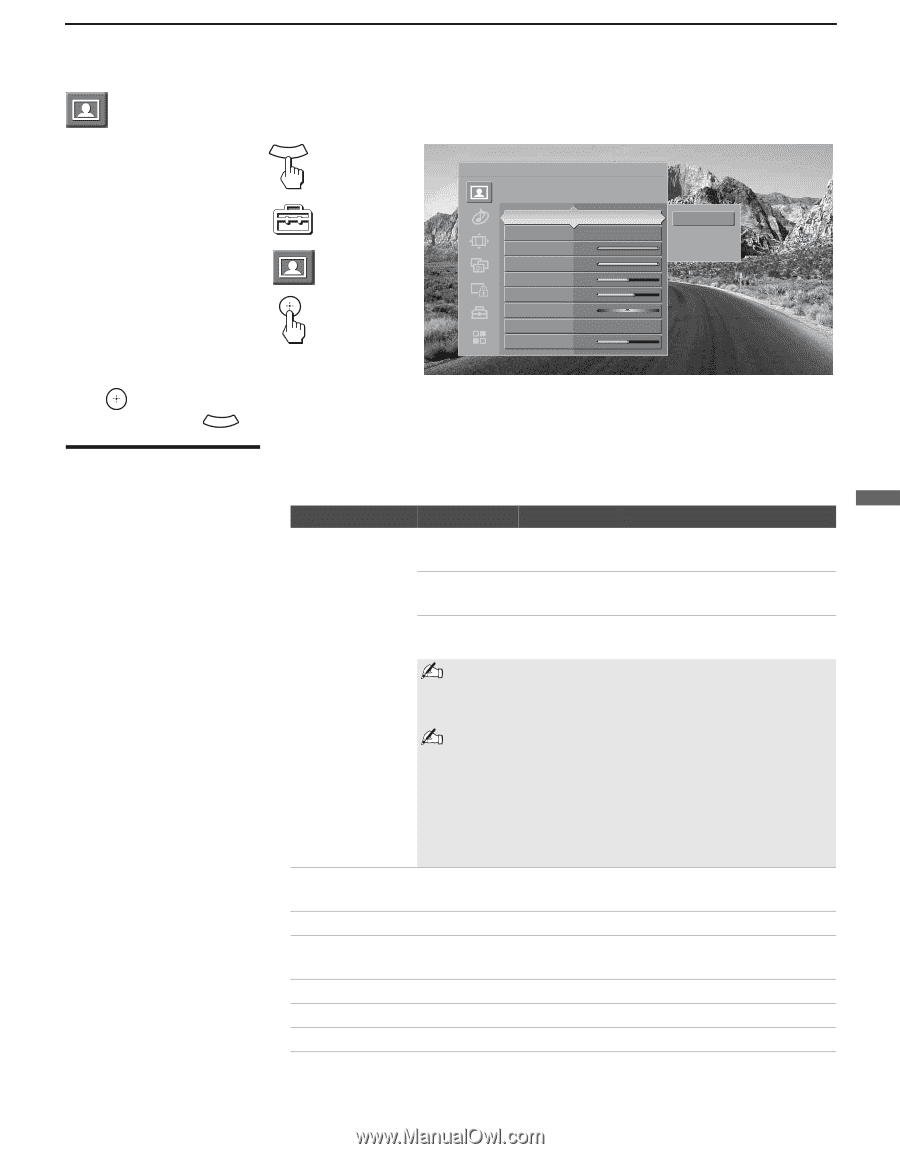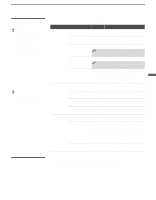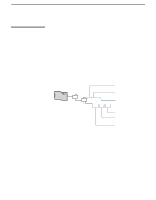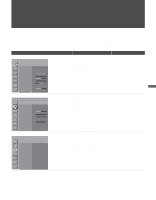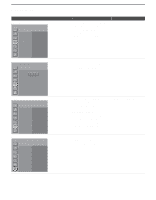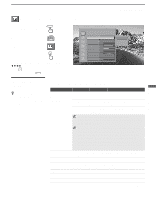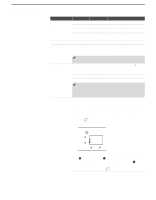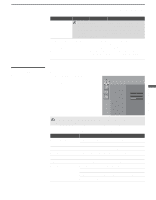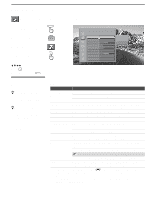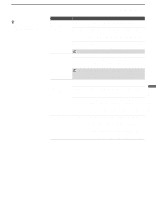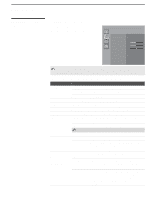Sony KDL-V40XBR1 Operating Instructions - Page 71
Accessing the Video Settings, Selecting Video Options, Selecting Video, Options - backlight
 |
UPC - 027242677272
View all Sony KDL-V40XBR1 manuals
Add to My Manuals
Save this manual to your list of manuals |
Page 71 highlights
Accessing the Video Settings Using the Settings Using the Settings WEGA GATE 1. Press WEGA GATE....... 2. Select Settings 3. Highlight 4. Press to select To highlight an option and to change settings, press V v B b. Press to confirm the selection. To exit Video, press WEGA GATE . Antenna Video Custom settings Picture Mode Reset Backlight Picture Brightness Color Hue Color Temp. Sharpness Vivid Max Max 50 65 0 Cool 50 Vivid Standard Custom Selecting Video Options z To change from one Picture Mode to another, use PICTURE on the remote control. The Video settings includes the following options: Option Picture Mode Customized picture viewing Reset Backlight Picture Brightness Color Hue Description Vivid Standard Select for enhanced picture contrast and sharpness. Select for standard picture settings. Recommended for home entertainment. Custom Select to display a picture with minimum enhancement. You can alter the Video setting (Picture, Brightness, Color, etc.) for each Picture Mode and each video input. You may set up a Picture Mode (Vivid, Standard, Custom) independently for each Video input (Video 1- Video 6, including the Antenna input). Your Picture Mode settings are automatically saved after each selection. This allows you to customize the Picture Mode setting for each type of signal source. Select OK to reset all settings and adjustments to the default setting (except for Advanced Video). Adjust to brighten or darken the backlight. Adjust to increase picture contrast and deepen the color or decrease picture contrast and soften the color. Adjust to brighten or darken the picture. Adjust to increase or decrease color intensity. Adjust to increase or decrease the green tones. (Continued) 71