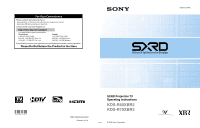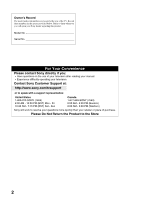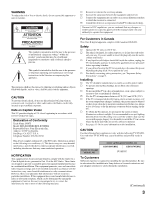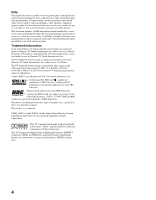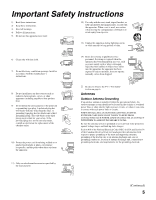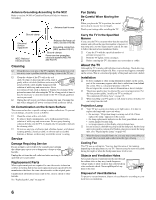Sony KDS-R70XBR2 Operating Instructions
Sony KDS-R70XBR2 - 70" Rear Projection TV Manual
 |
UPC - 027242697812
View all Sony KDS-R70XBR2 manuals
Add to My Manuals
Save this manual to your list of manuals |
Sony KDS-R70XBR2 manual content summary:
- Sony KDS-R70XBR2 | Operating Instructions - Page 1
AM - 5:00 PM (Western) Sony will work to resolve your questions more quickly than your retailer or place of purchase. Please Do Not Return the Product to the Store 2-699-721-14(1) SXRD Projection TV Operating Instructions KDS-R60XBR2 KDS-R70XBR2 ™ http://www.sony.net/ Printed in U.S.A. © 2006 - Sony KDS-R70XBR2 | Operating Instructions - Page 2
product. Model No. Serial No. For Your Convenience Please contact Sony directly if you: z Have questions on the use of your television after reading your manual z Experience difficulty operating your television Contact Sony Customer Support at: http://www.sony.com/tvsupport oor to speak with - Sony KDS-R70XBR2 | Operating Instructions - Page 3
the installation. CAUTION Use the following Sony appliance(s) only with the following TV STAND. Use with other TV STAND may cause instability and possibly result in injury. SONY TV STAND MODEL NO. SONY APPLIANCE MODEL NO. KDS-R60XBR2 KDS-R70XBR2 SU-RS51U To Customers Sufficient expertise is - Sony KDS-R70XBR2 | Operating Instructions - Page 4
. Macintosh is a trademark licensed to Apple Computer, Inc., registered in the U.S.A and other countries. Blu-ray Disc is a trademark. SXRD, WEGA, Grand WEGA, Steady Sound, Digital Reality Creation, CineMotion and Twin View are registered trademarks of Sony Corporation. This TV is manufactured under - Sony KDS-R70XBR2 | Operating Instructions - Page 5
block any ventilation openings. Install in accordance with the manufacturer's instructions consult an electrician for replacement of the obsolete all servicing to qualified service personnel. Servicing is lines or other electric light or power circuits, the mast and supporting structure, grounding - Sony KDS-R70XBR2 | Operating Instructions - Page 6
TV uses a projection lamp as its light source. It is time to replace the lamp with a new one when: • the message, "Projection lamp is nearing end of life. Please replace the lamp." appeared on the screen, • the lamp replacement indicator on the front panel blinks in red, • screen images become dark - Sony KDS-R70XBR2 | Operating Instructions - Page 7
Service 46 Using the Menus Overview of MENU 47 Picture Settings 49 Sound Settings 52 Screen Settings 54 Channel Settings 56 Parental Lock Settings 57 Setup Settings 60 PC Settings 64 Other Information Replacing the Lamp 66 How to Replace the Lamp 66 Troubleshooting 70 TV Guide On Screen - Sony KDS-R70XBR2 | Operating Instructions - Page 8
Getting Started Welcome Features Thank you for purchasing this Sony SXRDTM projection TV. This manual is for models KDS-R60XBR2 and KDS-R70XBR2. Some of the features that you will enjoy with your new TV include: ❑ SXRDTM: SXRD is a Silicon X-tal Reflective Display technology that delivers high- - Sony KDS-R70XBR2 | Operating Instructions - Page 9
, such as a set-top box, Blu-ray Disc™ Player (BD), DVD player, and A/V receiver. HDMI supports enhanced, or high-definition video, plus two-channel digital audio. To enjoy clear picture ❑ Prevent sunlight or other light sources from shining directly onto the screen. ❑ The screen surface is easily - Sony KDS-R70XBR2 | Operating Instructions - Page 10
When the projection lamp wears out, the screen goes dark. Replace the lamp with the supplied Sony XL-5300 lamp. ❑ After the lamp is replaced, set the Lamp Replacement option in the Setup settings (see page 62). ✍ Until you set the Lamp Replacement option, a message announcing that the lamp is at the - Sony KDS-R70XBR2 | Operating Instructions - Page 11
the front and sides. Support the TV by placing your hands in the holes on the lower part of the TV set, and then lift carefully TV stand with support belts ❑ Sony strongly recommends using the TV stand SU-RS51U with a support belt designed for your TV. Support belt ✍ When using the SU-RS51U stand - Sony KDS-R70XBR2 | Operating Instructions - Page 12
Your TV against a Wall Keep your TV at least 4 inches (10 cm) away from the wall to provide proper ventilation. Blocking the ventilation opening of the cooling fan may damage the TV. 4 inches (10cm) 12 inches (approx. 30cm) 4 inches (10cm) 4 inches (10cm) Never install the TV as follows Air - Sony KDS-R70XBR2 | Operating Instructions - Page 13
Getting Started Detaching the Speakers (KDS-R70XBR2 only) Getting Started The speakers on the KDS-R70XBR2 can be detached if required. If you use a multi-channel surround speaker system and there is insufficient space to install the display unit, we recommend - Sony KDS-R70XBR2 | Operating Instructions - Page 14
Getting Started 3 Tighten the side cover with the three screws that you removed in step 1. When attaching the screws, use a coin to turn them clockwise. 4 Repeat steps 1 through 3 with the speaker on the other side. ✍ After you remove the speakers, place them in the box that originally contained - Sony KDS-R70XBR2 | Operating Instructions - Page 15
quality, install your TV within the areas shown below. Model KDS-R60XBR2 KDS-R70XBR2 Viewing distance min. 7.0 ft. (approx. 2.2 m) min. 8.0 ft. (approx. 2.4 - 2.5 m) Horizontal Viewing Area Vertical Viewing Area 7060inicnhcehsesmmini.n8..70.0ft.ft(.a(papprporxo.x2..24.-22.m5 m) ) 6655˚ ˚ 6655 - Sony KDS-R70XBR2 | Operating Instructions - Page 16
aspect ratio (see "Changing the Wide Screen Mode" on page 31). It is refer to the separate Quick Setup Guide. Cable System and VHF/UHF Antenna To change channels using the cable box, set your TV to channel 3 or 4 depending on /UHF CABLE Rear of TV ✍ To set up the TV remote control, see "Programming - Sony KDS-R70XBR2 | Operating Instructions - Page 17
box ✍ To set up the TV remote ). The indicator will light up. Satellite Receiver and SERVICE ONLY PC IN AUDIO HDMI IN AUDIO L R L (MONO) AUDIO R 9 8 1 4 Y DIGITAL OUT (OPTICAL ) PB PR L L AUDIO R R 5 6 AUDIO OUT (VAR/FIX) S VIDEO VIDEO (yellow) AUDIO-L (white) AUDIO-R (red - Sony KDS-R70XBR2 | Operating Instructions - Page 18
S IN OUT S VIDEO SERVICE ONLY PC IN AUDIO HDMI IN AUDIO L R VIDEO L (MONO) AUDIO R 9 8 1 4 Y DIGITAL OUT (OPTICAL) PB PR L L AUDIO R R 5 6 AUDIO OUT (VAR/FIX) S VIDEO Coaxial cable VIDEO (yellow) AUDIO-L (white) AUDIO-R (red) VCR A/V - Sony KDS-R70XBR2 | Operating Instructions - Page 19
(MONO) AUDIO R 9 8 1 4 Y DIGITAL OUT (OPTICAL) PB PR L L AUDIO R R 5 6 AUDIO OUT (VAR/FIX) Getting Started S VIDEO S VIDEO cable CATV cable Coaxial cable VIDEO (yellow) AUDIO-L (white) AUDIO-R (red) Splitter z To change channels using the cable box, set your TV to channel 3 or - Sony KDS-R70XBR2 | Operating Instructions - Page 20
definition but also high definition television. The CableCARD device, which is provided by your cable TV company, is inserted into the TV's rear panel CableCARD slot. After the service is activated with your cable TV company, the card replaces the need for a separate set-top box. About Using the - Sony KDS-R70XBR2 | Operating Instructions - Page 21
CableCARD device in the Channel settings (see page 56). Getting Started 3 The CableCARD device setup screen is automatically displayed. This screen includes information your cable TV company will request before they can activate your service. 4 Follow the displayed instructions: Phone your cable TV - Sony KDS-R70XBR2 | Operating Instructions - Page 22
Getting Started When Connecting to Optional Equipment Front Panel TIMER POWER LAMP POWER VIDEO L(MONO) -R-AUDIO VIDEO IN 2 12 IN 3 3 Push up to open the front panel using the small lip on the panel. Jack 1 VIDEO IN 2 - Sony KDS-R70XBR2 | Operating Instructions - Page 23
For service use only 8 0 qa Jack Description 1 CableCARD slot CableCARD provides cable subscribers with access to secure, digitally encrypted cable channels - without the need for a set-top box - that will enable you to receive not only standard definition but also high definition television - Sony KDS-R70XBR2 | Operating Instructions - Page 24
/video equipment, such as a set-top box, Blu-ray Disc Player, DVD player, and A/V receiver. HDMI supports enhanced, or high-definition video, the Phase and Pitch of the PC settings, as described on page 65. Connect to the audio output jack on your personal computer. Connect to the audio output jack - Sony KDS-R70XBR2 | Operating Instructions - Page 25
Dolby* digital compatible. (DIGITAL OUT (OPTICAL) is only available for digital channels.) To control other Sony equipment with the TV's remote control, CONTROL S cable. To control the TV with the remote control of another Sony product, connect the CONTROL S OUT jack of the equipment to the CONTROL - Sony KDS-R70XBR2 | Operating Instructions - Page 26
to scan available channels (see page 56). After Auto Program is complete, you will be prompted to set up the TV Guide On Screen system. ✍ If you select "No" during Initial Setup, the Initial Setup screen will reappear each time you turn on the TV until you complete Auto Program. 6 After Auto Program - Sony KDS-R70XBR2 | Operating Instructions - Page 27
the setup information is correct. If it is, select "Yes" to end setup. If not, select "No." The Welcome screen appears. Repeat the setup process to make any corrections. ✍ After you set up the TV Guide On Screen system, it may take up to 24 hours to collect program listings. If you press TV - Sony KDS-R70XBR2 | Operating Instructions - Page 28
To cancel Sleep, press SLEEP repeatedly until Off appears. The FUNCTION button indicator lights up momentarily when pressed to show which external equipment the remote control is operating. When the remote control is set to operate the external equipment, these buttons will operate the equipment you - Sony KDS-R70XBR2 | Operating Instructions - Page 29
Guide. For instructions on using a specific menu, see "Using the TV Guide On Screen System" on page 38. If the TV is off, then pressing TV GUIDE turns on the TV and opens the TV Guide On Screen system. qa RETURN Press to go back to the previous screen when displaying MENU items and settings manual - Sony KDS-R70XBR2 | Operating Instructions - Page 30
ws PICTURE Freeze Press repeatedly to cycle through the available picture modes: Vivid, Standard, Custom. The picture modes can be also accessed in the Picture settings. For details, see "Picture Settings" on page 49. 30 - Sony KDS-R70XBR2 | Operating Instructions - Page 31
and remaining sleep time (when Sleep is set, see page 61). The OSD (on screen display) will turn off automatically in a few seconds, or you can press DISPLAY again to turn it off immediately. When you are using the TV Guide On Screen system, press DISPLAY to toggle through small, medium - Sony KDS-R70XBR2 | Operating Instructions - Page 32
Sony brand video equipment. Sony Equipment BD/DVD DVR/VCR SAT/CABLE Programmable Code Number 101 (Sony Blu-ray Disc Player) 901 (Sony Dream System) 801 (Sony FUNCTION button blinks twice, and when not, blinks five times. and press the green POWER button. If back to the previous setting. ✍ In some - Sony KDS-R70XBR2 | Operating Instructions - Page 33
, 337, 338 Technics 308, 309 Toshiba 311, 312 Wards 327, 328, 331, 332, 335 Yamaha 314, 330, 336, 337 Zenith 331 Cable Boxes Manufacturer Code Sony 230 Hamlin/Regal 222, 223, 224, 225, 226 Jerrold/ General Inst./ Motorola 201, 202, 203, 204, 205, 206, 207, 208, 218, 222 Oak 227 - Sony KDS-R70XBR2 | Operating Instructions - Page 34
see the video input on the screen for your connected equipment. Remote control Display SAT Guide Display SAT Menu Move highlight (cursor) Select item Press ... DISPLAY TV GUIDE MENU step forward or . to step backward Select a track directly 0-9, ENT Display the disc menu or top menu Display the - Sony KDS-R70XBR2 | Operating Instructions - Page 35
(press again to resume normal playback) Operating a 5.1ch DVD AV System (Sony DAV) To Do This ... Press ... Activate the remote control to operate the disc menu or top menu BD/DVD MENU or TOP MENU Select a track directly 0-9, ENT Operating a DVD/VCR Combo Unit To Do This ... Press ... - Sony KDS-R70XBR2 | Operating Instructions - Page 36
the DVR DVR/VCR (FUNCTION) Turn on/off POWER Play H Jump back while viewing live or record programs REPLAY Slow mode m/m (press lightly) Jump forward while viewing recorded programs To Do This ... Record REC PAUSE REC STOP Specify the previous chapter/track Specify the next chapter/track - Sony KDS-R70XBR2 | Operating Instructions - Page 37
45 and 61. Blinks in red when the lamp for the light source has burned out. For details, see "Replacing the Lamp" on page 66. Lights up in green when the TV is turned on. If the LED blinks in red continuously, this may indicate the display unit needs servicing (see the contacting Sony information on - Sony KDS-R70XBR2 | Operating Instructions - Page 38
be available in all cases. ✍ The TV Guide On Screen system provides listings for cable-ready TV (including CableCARD service) as well as over-the-air broadcast. It does not provide listings for satellite or cable set-top box services. ✍ For the TV Guide On Screen system to function properly, the TV - Sony KDS-R70XBR2 | Operating Instructions - Page 39
the TV Guide On Screen System Using the TV Guide On Screen System Navigating the TV Guide On Screen System 1 Press TV GUIDE to display the Guide. 2 Press V/v/B/b to navigate up, down and sideways in the Guide. Once highlighted, press to make your selection. 3 To choose a service (SCHEDULE, LISTINGS - Sony KDS-R70XBR2 | Operating Instructions - Page 40
whenever you press the TV GUIDE button on your remote control. Screen Components Video Window Clock Lock/Unlock Service Bar Time Slot Title Descriptions Displays the current TV video while the TV Guide On Screen system is displayed. Displays the current time. Allows you to set the Video Window to - Sony KDS-R70XBR2 | Operating Instructions - Page 41
you reset (not set frequency. Cancel Select to cancel the reminder. Highlight cancel and press . (no icon displayed) When this icon is displayed, it indicates that the TV Guide On Screen system service is active. Current Service Label Indicates the current TV Guide On Screen system service - Sony KDS-R70XBR2 | Operating Instructions - Page 42
Guide On Screen System LISTINGS Service When the LISTINGS appear, press DISPLAY to show a help screen for detailed guide information. To exit the help screen, program for which you want to set a reminder and press MENU. From the Episode Options menu, highlight set reminder to schedule the program. - Sony KDS-R70XBR2 | Operating Instructions - Page 43
SEARCH Service Using the TV Guide On Screen System Using the TV Guide On Screen System SEARCH offers a variety of customized - If the program is on later, press MENU and select the Episode Options menu to set a reminder. 1 Highlight ALPHABETICAL, then press . 2 Press v to move to the alphabet - Sony KDS-R70XBR2 | Operating Instructions - Page 44
Options menu to set a reminder. ✍ The Guide stores the keywords Guide receives new show data, it displays the icon on the Service Bar and all applicable tiles to notify you that new results are available for your stored keyword searches. The icon remains until you review the KEYWORD search screen - Sony KDS-R70XBR2 | Operating Instructions - Page 45
Using the TV Guide On Screen System SCHEDULE Service Using the TV Guide On Screen System SCHEDULE offers the functions such as reviewing, editing or deleting the reminders that you previously set. 1 Highlight SCHEDULE on the Service Bar. 2 Highlight TO DO using v. 3 Press v to highlight an event - Sony KDS-R70XBR2 | Operating Instructions - Page 46
1 Highlight SETUP in the Service Bar. 2 Highlight Change system settings using v, then press . 3 Follow the on-screen instructions. This option allows you your TV can tune may not be the same channels listed in the TV Guide On Screen system. To modify the channels that appear on your TV, see page 56 - Sony KDS-R70XBR2 | Operating Instructions - Page 47
remote control button presses. When you press the MENU button, you can select from basic TV functions: External Inputs, Favorites, TV Guide On Screen, Cable, Antenna or Settings. TV/VIDEO SLEEP POWER TV POWER BD/DVD DVR/VCR SAT/CABLE TV FUNCTION ENT JUMP ANT FREEZE MODE SURROUND SOUND PICTURE - Sony KDS-R70XBR2 | Operating Instructions - Page 48
Add to Favorites and press . To manually edit your favorite channels, select Edit Favorites. For more information, see page 56. Favorite Channels Add to Favorites 5 12 23 Edit Favorites Exit Exit: MENU The TV Guide On Screen feature displays the TV Guide On Screen system. You can also access the - Sony KDS-R70XBR2 | Operating Instructions - Page 49
contrast suited for your TV viewing. Auto 1/2 Automatically detects the brightness of the screen. This option is best suited for programs that often change between bright scenes and low light setting scenes. Auto 1: Recommended option for viewing programs that have larger variation in brightness - Sony KDS-R70XBR2 | Operating Instructions - Page 50
green tones. Cool Select to give the white colors a bluish tint. Neutral Select to give the white colors a neutral tint. Warm 1, 2 Select to give the white colors a reddish tint. Available only when Picture Mode is set , or when you are watching 1080p sources. Custom Allows you to customize the - Sony KDS-R70XBR2 | Operating Instructions - Page 51
Enhancer Edge Enhancer Resets all the Advanced Settings to default values (except for White Balance). Enhances black areas of the picture for stronger contrast. Adjusts the balance between the light and dark areas of the picture. Emphasizes white and light colors. Makes colors more vivid. Adjusts - Sony KDS-R70XBR2 | Operating Instructions - Page 52
Treble Bass Balance Steady Sound Volume Offset Surround BBE Custom 0 0 0 Off 0 Off Off To display the Sound settings, see "Navigating Through Settings" (page 48). Option Sound Mode Reset Treble Bass Balance Steady Sound Volume Offset Surround BBE MTS Enjoy stereo, bilingual and mono programs - Sony KDS-R70XBR2 | Operating Instructions - Page 53
control. Fixed The audio output of the TV is fixed. Use your audio receiver's remote control to adjust the volume (and other audio settings) through your audio system. Off/1/2/3 Use this option to make adjustments to audio and video synchronization when you have external equipment connected to - Sony KDS-R70XBR2 | Operating Instructions - Page 54
Exit: MENU Wide Mode Auto Wide 4:3 Default Display Area Horizontal Center Vertical Center Vertical Size Full On Off Normal 0 0 0 To display the Screen settings, see "Navigating Through Settings" (page 48). Option Wide Mode Auto Wide Description Wide Zoom Select to enlarge the 4:3 picture - Sony KDS-R70XBR2 | Operating Instructions - Page 55
Menus Using the Menus Option 4:3 Default Select the default screen mode to use for 4:3 sources. Display Area Horizontal Center Vertical Center Vertical Size Description Wide Zoom Select to enlarge the 4:3 picture, to fill the 16:9 screen, keeping the original image as much as possible. Normal - Sony KDS-R70XBR2 | Operating Instructions - Page 56
, that digital channel is automatically set to Hidden. ✍ Note that the channels to which your TV can tune may not be the same channels listed in the TV Guide On Screen system. To modify the channels which appear in the program guide, use the SETUP menu of the TV Guide On Screen system (see page 46 - Sony KDS-R70XBR2 | Operating Instructions - Page 57
settings, see "Navigating Through Settings" (page 48). Option Description The Parental Lock settings allows you to set up the TV to block TV-14, PG-13 Canada: 14+, 13 ans+, TV-14 Custom... Select to set ratings manually. U.S.: See page 58 for details. Canada: See page 59 for details. ✍ If - Sony KDS-R70XBR2 | Operating Instructions - Page 58
screen indicating the availability of the new downloadable rating information when the Digital Rating is set to the Custom option. ✍ This setting may be blocked: programs broadcast from another country, emergency broadcasts, political programs, sports, news, public service announcements, - Sony KDS-R70XBR2 | Operating Instructions - Page 59
Description TV Rating Age-Based Ratings Block programs by their TV-Y rating, content or both TV-Y7 All children. Directed to children age 7 and older Sexual situations. V Violence. ✍ To ensure maximum blocking capability, set the Age-Based Ratings. Canadian Models: Selecting Custom Parental - Sony KDS-R70XBR2 | Operating Instructions - Page 60
Set to On or Off. When On, displays the program name and the program information (if the broadcaster offers this service 1080p sources. Allows you to select the method for reproducing color-difference signals. It is recommended that you leave this at the factory input appears on screen. 1 Press V/v - Sony KDS-R70XBR2 | Operating Instructions - Page 61
Press (or press b) to confirm each setting and move to the next setting. Press B to go back the previous setting. 3 Press MENU to exit Settings. ✍ Current time settings will be overwritten when the TV receives time information from the TV Guide On Screen system. Time Display On: Select to enable - Sony KDS-R70XBR2 | Operating Instructions - Page 62
Saving CineMotion Cooling Mode Lamp Replacement Product Information TV Guide On Screen Description Select to reduce the power consumption by adjusting the lamp brightness. This also enhances the black level. Select Auto, On or Off. Select Auto to optimize the screen display automatically detecting - Sony KDS-R70XBR2 | Operating Instructions - Page 63
presented using either half or the whole screen (if available). Allows you to set digital closed captioning to Basic (digital EIA settings: Character Size Small, Standard, Large Character Style Style 1-7 Character Color Color 1-8 Character Opacity Solid, Translucent Edge Color Color - Sony KDS-R70XBR2 | Operating Instructions - Page 64
contrast suited for your TV viewing. Auto 1/2 Automatically detects the brightness of the screen. This option is best suited for programs that often change between bright scenes and low light setting scenes. Auto 1: Recommended option for viewing programs that have larger variation in brightness - Sony KDS-R70XBR2 | Operating Instructions - Page 65
. White adjustment Sound Mode Auto Adjustment Reset Phase Pitch Horizontal Center Vertical Center Wide Mode Adjust to brighten or darken the picture. Cool Select to give the white colors a bluish tint. Neutral Select to give the white colors a neutral tint. Warm 1,2 Select to give the white - Sony KDS-R70XBR2 | Operating Instructions - Page 66
color looks unusual; (3) when the LAMP LED on the front of the TV blinks; or (4) when the lamp replacement message appears on the TV screen. WARNING Electric appliances can cause fire or high temperature, resulting in injury or death. Be sure to follow the instructions below. ❑ Use the supplied Sony - Sony KDS-R70XBR2 | Operating Instructions - Page 67
the glass portion of the new lamp. ✍ Do not shake the lamp. Vibration can damage the lamp or shorten its life. ✍ Avoid touching the front glass of a new lamp or the glass of the lamp receptacle. This may reduce picture quality or lamp life. 4 Remove the outside lamp cover. Release the clamp as shown - Sony KDS-R70XBR2 | Operating Instructions - Page 68
replacement lamp. Never put the used lamp into a plastic bag. 7 Put the new lamp into its place. Make sure the lamp is securely mounted into the compartment. Failure to do so may cause a fire or the screen to go dark. ✍ The lamp POWER LED blinks three times (see page 37). 8 Reattach the lamp door. - Sony KDS-R70XBR2 | Operating Instructions - Page 69
next lamp replacement is needed. ✍ Until you set the Lamp Replacement option, a message announcing that the lamp is at the end of its life will appear every time you turn on the TV. ✍ Consult your Sony dealer for a Sony XL-5300 replacement lamp. ✍ Take great care when replacing the lamp or plugging - Sony KDS-R70XBR2 | Operating Instructions - Page 70
have additional questions, service needs, or require technical assistance related to the use of your Sony TV, please visit our website or call one of the following numbers: http://www.sony.com/tvsupport 1-800-222-SONY(7669) for US 1-877-899-SONY(7669) for Canada TV Guide On Screen System Condition - Sony KDS-R70XBR2 | Operating Instructions - Page 71
Guide would not be able to update any data. ❏ If, after trying both feeds, the Guide still does not have data, please contact Sony projection lamp cools down cooling fan to lights up. ❏ If you replaced the batteries to the remote recently, the code numbers for the video equipment may need to be reset - Sony KDS-R70XBR2 | Operating Instructions - Page 72
cable TV services. See the activation instructions on page 20. ❏ Check the Diagnostics and CableCARD setting options screen not lit), no sound Explanation/Resolution ❏ If your TV does not turn on and the POWER LED keeps blinking in red, your TV may need service. Call your local Sony Service Center - Sony KDS-R70XBR2 | Operating Instructions - Page 73
set the Power Saving option to On, it will enhance the black level. Green tint or uneven color ❏ After turning on the TV, you may notice a green tint or slight variation in color uniformity appears on the and brightness in certain areas of the picture. This will last only a few minutes screen - Sony KDS-R70XBR2 | Operating Instructions - Page 74
No audio for HDMI Explanation/Resolution ❏ Press MUTING so that Muting disappears from the screen (see page 29). ❏ Make sure the Speaker option is set to On in the Sound setting (see page 53). ❏ Make sure the MTS option is set to Stereo or Mono (see page 52). ❏ When the HDMI IN input is - Sony KDS-R70XBR2 | Operating Instructions - Page 75
in temperature inside the TV when any ventilation openings are blocked. LAMP LED blinks in red ❏ Replace the lamp (see page 66). The replacement lamp does not ❏ The lamp door or the lamp might not be securely attached. Repeat the steps on light up page 66 to ensure that they are both installed - Sony KDS-R70XBR2 | Operating Instructions - Page 76
for you to replace the projection lamp used in your TV. of life. Please replace the • Turn to page 66 on "How to Replace the Lamp" and follow the directions for lamp." message appears replacing the lamp. • Use only the lamp designated for your TV model. • Set the Lamp Replacement option in the - Sony KDS-R70XBR2 | Operating Instructions - Page 77
HDTV 1920 × 1080 67.5 60 EIA ✍ This TV's PC input does not support Sync on Green or Composite Sync. ✍ The PC input signal displays on-screen in a smaller size than the actual TV screen size and does not support interlaced signals. ✍ For the best picture quality, it is recommended to use the - Sony KDS-R70XBR2 | Operating Instructions - Page 78
/UHF Screen size (measured diagonally): KDS-R60XBR2: 60 inches KDS-R70XBR2: 70 inches Projection system 3 SXRD panel, 1 lens projection system SXRD panel 0.61 inch SXRD panel 6,220,800 pixels (2,073,600 × 3) Projection lens High performance, large diameter hybrid lens F2.5 Lamp Ultra High - Sony KDS-R70XBR2 | Operating Instructions - Page 79
J JUMP button 28 L Label Video Inputs 60 LAMP LED 37 Lamp Replacement 62 Lamp, replacing 66-69 Language 61 Live Color 51 Lock/Unlock 40 M MENU Antenna 48 Cable 48 External Inputs 47 Favorites 48 Settings 48 TV Guide On Screen 48 MENU button 31, 37 Menu Color 61 Movie Rating 58 MTS 52 (Continued) 79 - Sony KDS-R70XBR2 | Operating Instructions - Page 80
Sound 9, 52 Support Belt 11 Surround 52 SURROUND button 28 T Tile 41 Time Display 61 Time Slot 40 Timer set current time 61 TIMER LED 37 Title 40 TOOLS button 31 Treble 52 Troubleshooting 70-76 Turning on/off the TV 29, 37 TV GUIDE button 29 TV Guide Logo 41 TV Guide On Screen system Components 40 - Sony KDS-R70XBR2 | Operating Instructions - Page 81
- Sony KDS-R70XBR2 | Operating Instructions - Page 82
- Sony KDS-R70XBR2 | Operating Instructions - Page 83
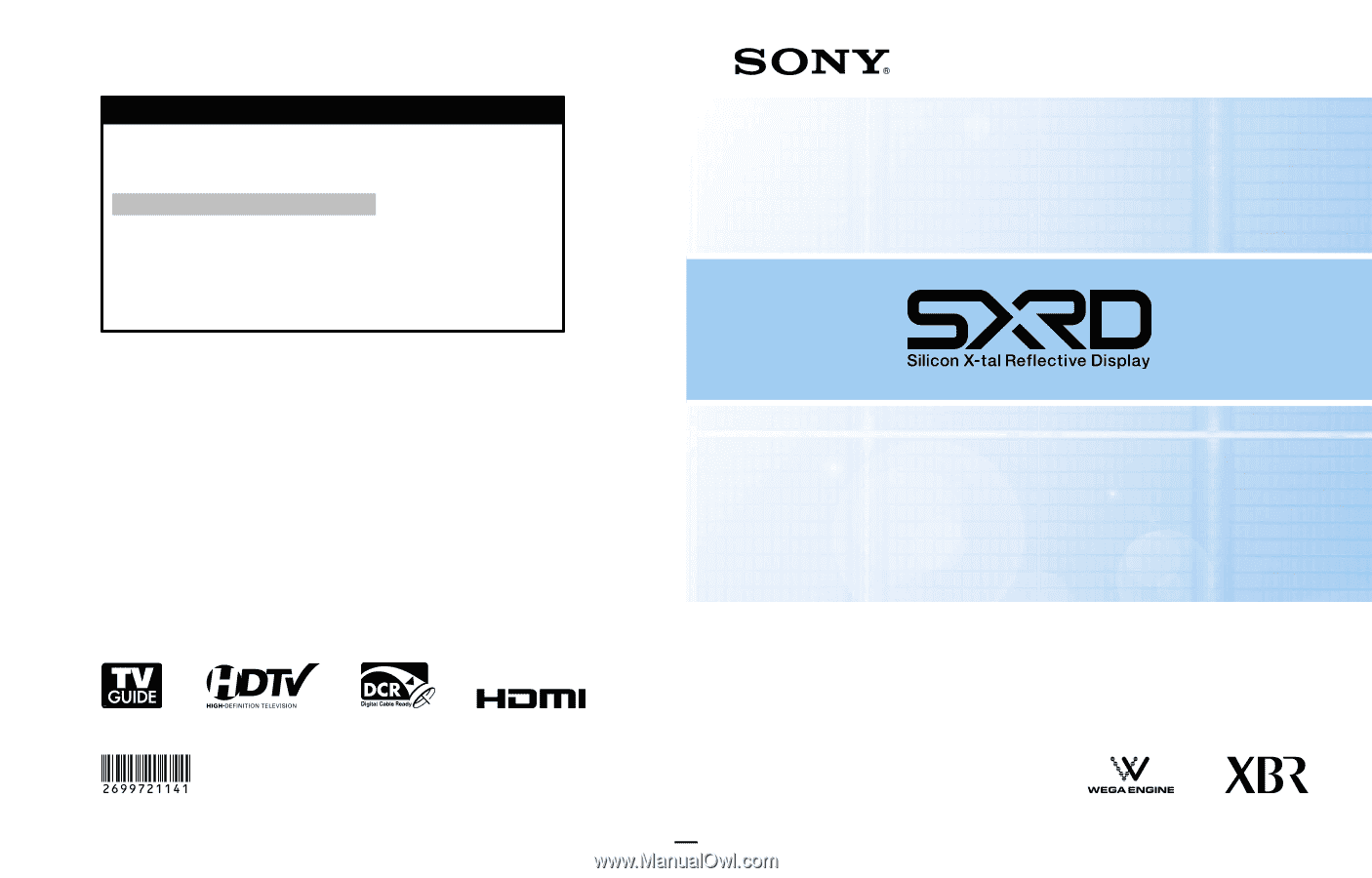
SXRD Projection TV
Operating Instructions
Printed in U.S.A.
2-699-721-
14
(1)
KDS-R60XBR2
KDS-R70XBR2
© 2006 Sony Corporation
For Your Convenience
Please contact Sony directly if you:
· Have questions on the use of your television after reading your manual
· Experience difficulty operating your television
Contact Sony Customer Support at:
or to speak with a support representative:
United States
Canada
1-800-222-SONY (7669)
1-877-899-SONY (7669)
8:00 AM - 10:00 PM (EST) Mon - Fri
8:00 AM - 6:00 PM (Eastern)
10:30 AM - 7:15 PM (EST) Sat - Sun
8:00 AM - 5:00 PM (Western)
Sony will work to resolve your questions more quickly than your retailer or place of purchase.
Please Do Not Return the Product to the Store
™