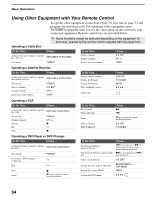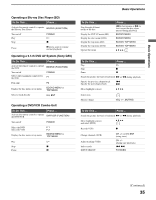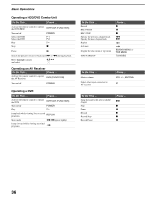Sony KDS-R70XBR2 Operating Instructions - Page 31
Changing the Wide Screen Mode, 3 Original source, Wide Zoom, Normal
 |
UPC - 027242697812
View all Sony KDS-R70XBR2 manuals
Add to My Manuals
Save this manual to your list of manuals |
Page 31 highlights
Basic Operations Button wd WIDE Basic Operations Description Press repeatedly to step through the Wide Mode settings: Wide Zoom, Normal, Full, Zoom. The Wide Mode settings can be also accessed in the Screen settings. See page 54. Changing the Wide Screen Mode 4:3 Original source 16:9 Original source Standard definition source High definition source m Wide Zoom Normal Full Zoom m Wide Zoom Normal Full Zoom BD/DVD wf DISPLAY Press once to display the current channel number, channel label, program-related information (if available), time, Wide Mode settings and remaining sleep time (when Sleep is set, see page 61). The OSD (on screen display) will turn off automatically in a few seconds, or you can press DISPLAY again to turn it off immediately. When you are using the TV Guide On Screen system, press DISPLAY to toggle through small, medium or large options for the size of the Info box. wg V/v/B/b Press V/v/B/b to move the on-screen cursor. Press to select/confirm an item. wh TOOLS Press to access the Tools menu with commonly used options such as: Twin View, Picture Mode, Sound Mode, Wide Mode, Add to Favorites, Caption Vision (CC) and Alternate Audio. ✍ The menus you can select may vary depending on the input signal. wj MENU Press to display the MENU with TV functions and settings. See "Overview of MENU" on page 47. wk CH +/- Press to scan through channels. To scan quickly through channels, press and hold down either +/-. wl F1/F2 Press to select the function of connected components. For details, see "Using Other Equipment with Your Remote Control" on page 34. 31