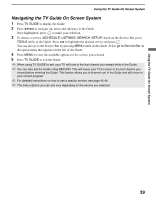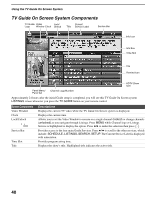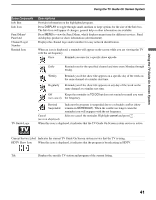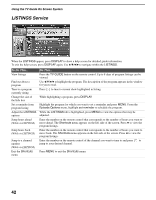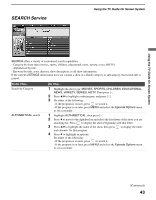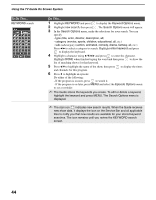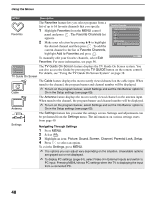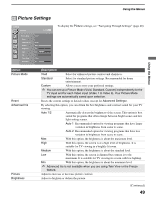Sony KDS-R70XBR2 Operating Instructions - Page 44
Episode Options, Search Options - reviews
 |
UPC - 027242697812
View all Sony KDS-R70XBR2 manuals
Add to My Manuals
Save this manual to your list of manuals |
Page 44 highlights
Using the TV Guide On Screen System To Do This... KEYWORD search Do This... 1 Highlight KEYWORD and press to display the Keyword Options menu. 2 Highlight new search, then press . The Search Options menu will appear. 3 In the Search Options menu, make the selections for your search. You can specify - type (title, actor, director, description, all) - category (movies, sports, children, educational, all, etc.) - sub (subcategory) (action, animated, comedy, drama, fantasy, all, etc.) Press B/b to select a category to search. Highlight enter keyword and press to display the keyboard. 4 Highlight a character using V/v/B/b and press to enter the character. Highlight DONE when finished typing the word and then press to show the list of matching shows for that keyword. 5 Press V/v to highlight the name of the show, then press and channels for this program. 6 Press v to highlight an episode. to display the times Do either of the following: - If the program is on now, press to watch it. - If the program is on later, press MENU and select the Episode Options menu to set a reminder. ✍ The Guide stores the keywords you create. To edit or delete a keyword, highlight the keyword and press MENU. The Search Options menu is displayed. ✍ The star icon indicates new search results. When the Guide receives new show data, it displays the icon on the Service Bar and all applicable tiles to notify you that new results are available for your stored keyword searches. The icon remains until you review the KEYWORD search screen. 44