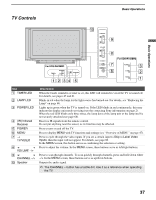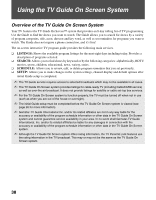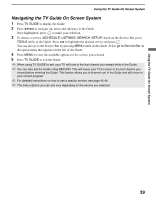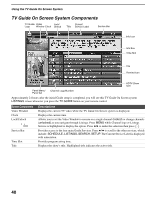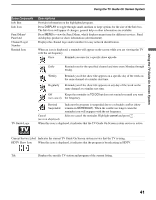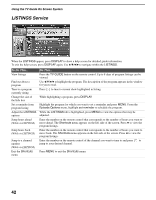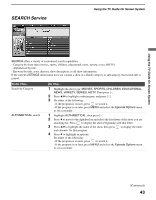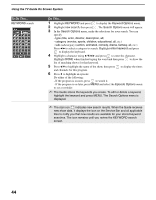Sony KDS-R70XBR2 Operating Instructions - Page 42
LISTINGS Service, LISTINGS, DISPLAY, TV GUIDE, Episode Options, set reminder, Shortcuts
 |
UPC - 027242697812
View all Sony KDS-R70XBR2 manuals
Add to My Manuals
Save this manual to your list of manuals |
Page 42 highlights
Using the TV Guide On Screen System LISTINGS Service When the LISTINGS appear, press DISPLAY to show a help screen for detailed guide information. To exit the help screen, press DISPLAY again. Use V/v/B/b to navigate within the LISTINGS. To Do This... View listings Find out about a program Tune to a program currently airing Change the size of the Info box Set a reminder from program listing Adjust the LISTINGS options Jump hours ahead (While in LISTINGS) Jump hours back (While in LISTINGS) Jump to a channel number (While in LISTINGS) Exit the Shortcuts menu Do This... Press the TV GUIDE button on the remote control. Up to 8 days of program listings can be viewed. Use V/v/B/b to highlight the program. The description of the program appears in the window for you to read. Press to tune to current show highlighted in listing. While highlighting a program, press DISPLAY. Highlight the program for which you want to set a reminder and press MENU. From the Episode Options menu, highlight set reminder to schedule the program. While the LISTINGS tab is highlighted, press MENU to view the options that may be adjusted. Enter the number on the remote control that corresponds to the number of hours you want to move ahead. The Shortcuts menu appears on the left side of the screen. Press b to view the program listings. Enter the number on the remote control that corresponds to the number of hours you want to move back. The Shortcuts menu appears on the left side of the screen. Press B to view the program listings. Enter the number on the remote control of the channel you want to tune to and press to jump to your desired channel. Press MENU to exit the Shortcuts menu. 42