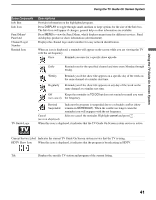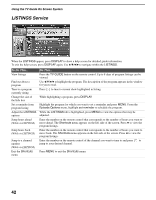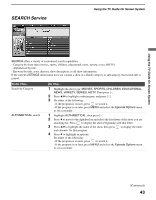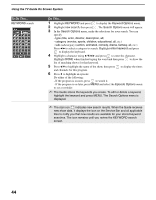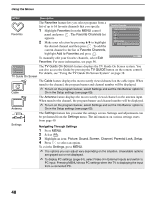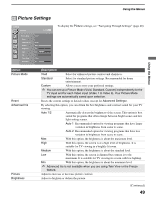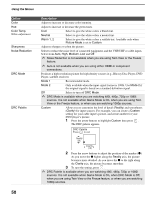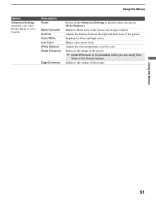Sony KDS-R70XBR2 Operating Instructions - Page 46
SETUP Service, to display the option menu. - service codes
 |
UPC - 027242697812
View all Sony KDS-R70XBR2 manuals
Add to My Manuals
Save this manual to your list of manuals |
Page 46 highlights
Using the TV Guide On Screen System SETUP Service You can customize the TV Guide On Screen system settings. If you have not completed the initial Guide setup, please do so now. This service is only available after you have completed the TV Guide On Screen system setup (see page 26). To Do This... Change system settings Change channel display Change default options Display setup progress Do This... This option allows you to change or update the current settings of: zip or postal code and cable and/or antenna setup. 1 Highlight SETUP in the Service Bar. 2 Highlight Change system settings using v, then press . 3 Follow the on-screen instructions. This option allows you to edit channel information that appears in LISTINGS. The changes you can make are: re-order the position of channel, change the tune channel number, and switch a channel on to always be displayed, off to never display or auto-hide to display only when program information is available. 1 Highlight Change channel display and press . 2 Highlight a channel, then press MENU to display the option menu. 3 Make the changes using V/v. 4 Highlight done and press . ✍ Note that the channels to which your TV can tune may not be the same channels listed in the TV Guide On Screen system. To modify the channels that appear on your TV, see page 56. This option allows you to make changes in the following default settings: General defaults allows you to set the Info Box size and Auto-Guide feature to turn on or off (default) when the TV is powered on; Remind defaults allows you to select whether to auto tune and adjust reminder time if using auto tune. 1 Highlight one of your selections from default and press MENU to display the option menu. Make the changes using V/v. 2 Highlight done and press . The Setup Progress screen displays the current setup status of your TV. ✍ The setup information could be lost in case of a power failure. 46