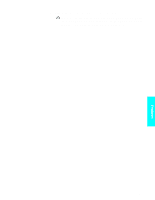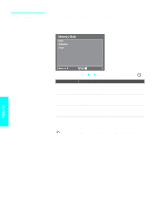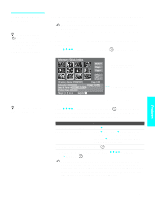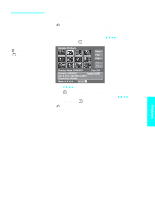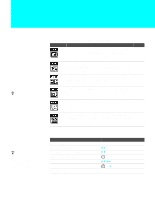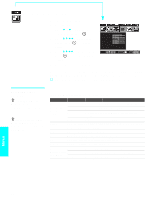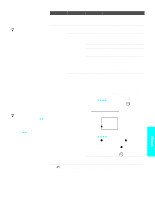Sony KLV-30XBR900 Operating Instructions - Page 76
Using the Memory Stick Slideshow, Changing the Memory Stick Setup Options, Using the Memory
 |
UPC - 027242619630
View all Sony KLV-30XBR900 manuals
Add to My Manuals
Save this manual to your list of manuals |
Page 76 highlights
Using the Memory Stick Slideshow The Memory Stick Slideshow lets you watch a slideshow of the images that are on the Memory Stick. 1 Insert a Memory Stick that contains the images you want to view. For details, see page 70. 2 Press MEMORY STICK on the remote control. The Memory Stick Menu appears. 3 Press V v B b to highlight Slideshow and press . The slideshow starts. 4 To end the slideshow, press . The Memory Stick Menu is displayed. Changing the Memory Stick Setup Options 1 Press MEMORY STICK on the remote control. The Memory Stick Menu appears. 2 Press V v B b to highlight Setup and press . The Memory Stick Setup Menu appears. Memory Stick Setup Menu Slideshow - Interval: 5 sec Slideshow - Repeat: On File Information: On Rotate Picture J J Move: V v B b Select: 3 Press V v B b to highlight an option and press . Option Description Menu Returns to the Memory Stick Menu. Slideshow - Interval Decrease or increase the length of time that each image is displayed: 5 seconds, 10 seconds, 1 minute, 5 minutes, or 15 minutes. Slideshow - Repeat Select On to set the slideshow to repeat after displaying all the images recorded on the Memory Stick. Select Off to not repeat the slideshow. File Information Select On to show file information of each image while that image is being displayed. Rotate Picture Displays the Rotate Picture screen. For details, see "Using the Rotate Picture Screen" on page 75. 4 Press b (or press ) to change settings. Press B (or press ) to select the changed setting. 5 To exit the Memory Stick Setup Menu, press V v B b to highlight Menu and press . Features 74