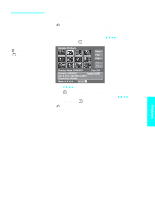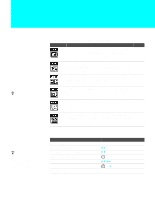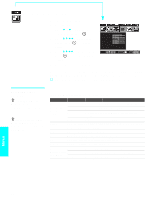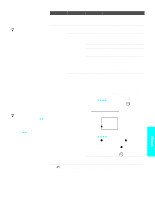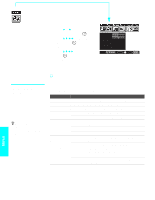Sony KLV-30XBR900 Operating Instructions - Page 81
Menus, Medium, Function, Program, DRC Mode, DRC Palette, High Dens., Progressive, CineMotion, Custom 1
 |
UPC - 027242619630
View all Sony KLV-30XBR900 manuals
Add to My Manuals
Save this manual to your list of manuals |
Page 81 highlights
z DRC Function options are not available (grayed out) when watching 480p, 720p, and 1080i sources. z For best results, adjust the Reality by pressing V v until you are satisfied with the level of detail. Then adjust the Clarity by pressing B b until you have a smooth image. Option NR Noise Reduction DRC Function Description Select to reduce the noise level of connected equipment. It is also effective on the signal from the VHF/UHF jack. Select from High, Medium, Low, Off. Select Program to choose among the DRC Mode and DRC Palette options while viewing NTSC sources. DRC Mode Creates a high-resolution picture with 4x density, for high quality sources (i.e., DVD player, satellite receiver). High Dens. Recommended for moving pictures. Progressive Recommended for still images and text. CineMotion Provides an optimized display by automatically detecting film content and applying a reverse 3/2 pulldown process. Moving pictures will appear clearer and more natural-looking. DRC Palette Allows you to customize the level of detail (Reality) and smoothness (Clarity) for up to three input sources. For example, you can create one Custom setting to optimize your cable input's picture, and create another to optimize your DVD player's picture. You can switch among the three Custom settings in the menu. 1 Press V v B b to highlight Custom 1, Custom 2, or Custom 3 and then press . The DRC palette appears. Custom 1 [25] Reality Clarity [ 1] 2 Press V v B b to adjust the position of the marker ( ). As you move the higher along the Reality axis, the picture becomes more detailed. As you move the to the right, along the Clarity axis, the picture becomes smoother. 3 To save the setting, press . To return the Custom options to the default factory settings, press RESET. Adjusting backlight? See the instructions in "Using the Setup Menu" on page 91. Menus 79