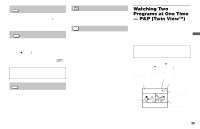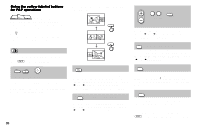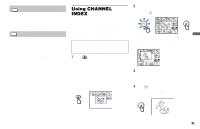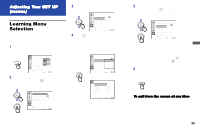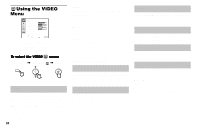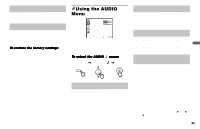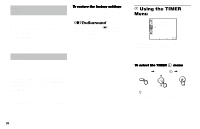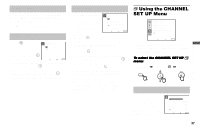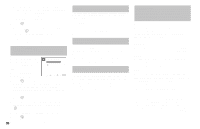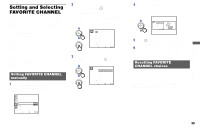Sony KP-61HS10 Operating Instructions - Page 38
Using the VIDEO Menu, VIVID, STANDARD, MOVIE, PRO Professional, MEDIUM, NTSC STD, PICTURE, BRIGHTNESS
 |
View all Sony KP-61HS10 manuals
Add to My Manuals
Save this manual to your list of manuals |
Page 38 highlights
Using the VIDEO Menu VIDEO MODE : PICTURE BRIGHTNESS COLOR HUE SHARPNESS TRINITONE : NR : DYNAMIC PICTURE : }VIVID Sliders HIGH OFF OFF Move Select Exit MENU For detailed information on using the remote control to modify menu settings, refer to "Learning Menu Selection" on page 33. To select the VIDEO Display , Highlight menu: , Select MENU MODE - Customized picture viewing You can choose one of five different video modes that best suits the program you are watching. You can also adjust the picture quality (such as BRIGHTNESS, COLOR, etc.) for each MODE to suit your taste. First select each MODE individually before adjusting the picture quality. 34 VIVID: Select for enhanced picture contrast and sharpness. STANDARD: Select to display a standard picture for normal viewing environments. MOVIE: Select to display a finely detailed picture for low light environments. GAME: Select to display graphics such as a video game. PRO (Professional): Select to display a picture with minimum enhancements. Press PICTURE MODE on the remote control for direct selection of a MODE setting. PICTURE - Picture Adjustment Adjust slider right (up) to increase picture contrast. Adjust slider left (down) to decrease picture contrast. BRIGHTNESS - Picture Adjustment Adjust slider right (up) to brighten the picture. Adjust slider left (down) to darken the picture. COLOR - Picture Adjustment Adjust slider right (up) to increase color intensity. Adjust slider left (down) to decrease color intensity. HUE - Picture Adjustment Adjust slider right (up) to increase the green tones. Adjust slider left (down) to increase the red tones. SHARPNESS - Picture Adjustment Adjust slider right (up) to sharpen the picture. Adjust slider left (down) to soften the picture. TRINITONE - White Intensity Adjustment HIGH: Select to give the white colors a blueish tint. MEDIUM: Select to give the white colors a neutral tint. NTSC STD: Select to give the white colors a reddish tint.