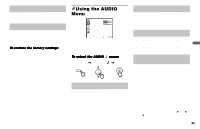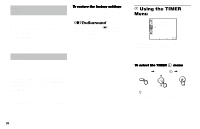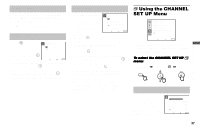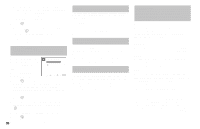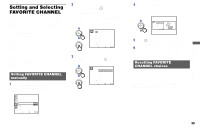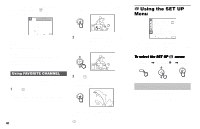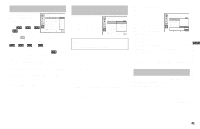Sony KP-61HS10 Operating Instructions - Page 44
Using FAVORITE CHANNEL, Using the SET UP Menu
 |
View all Sony KP-61HS10 manuals
Add to My Manuals
Save this manual to your list of manuals |
Page 44 highlights
When you reach step 3, select the position you want to change and press . Press RESET to clear the channel for that position. FAVORITE CHANNEL 1 . ___ 2. 2 3 . 10 SPTN 4 . 22 5 . 30 6 . 40 7 . 52 8 . 125 Select a channel Move Select Exit MENU Move the joystick up or down to select a new channel. Press MENU when you are done. Note: • The FAVORITE CHANNEL feature is not available for the picture input from AUX or VIDEO 1-5 (DTV) IN. Using FAVORITE CHANNEL You can use the FAVORITE CHANNEL feature to directly select the channel you want to watch. 1 Press once. The favorite channel menu and a window picture will be superimposed over the current channel. The window picture displays the channel selected from the menu. FAVORITES 12 CNN 36 ESPN 50 60 70 80 90 120 MTV EXIT 2 Move the joystick up or down to select the channel that you wish to view from the menu. The picture of the selected channel will be displayed in the window picture. FAVORITES 12 CNN 36 ESPN 50 60 70 80 90 120 MTV EXIT 3 Press to select the channel. The selected channel will be displayed for normal viewing. Using the SET UP Menu SET UP PARENTAL CONTROL CAPTION VISION: CC1 SELECT OUT: MONITOR LANGUAGE: ENGLISH VIDEO LABEL DIRECT PLAY FREEZE MODE: NORMAL DTV INPUT: R.G.B ASPECT RATIO: 4:3 Move Select Exit MENU For detailed information on using the remote control to modify menu settings, refer to "Learning Menu Selection" on page 33. To select the SET UP Display , Highlight menu: , Select MENU PARENTAL CONTROL - Blocks programs unsuitable for children Allows you to block TV programs that you feel are unsuitable for your children. (see "Using the PARENTAL CONTROL Feature" on page 43 for details) To cancel the favorite channel menu before selecting a channel, move the joystick up or down to select EXIT at the bottom of the menu and press 40 .