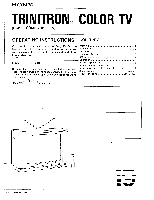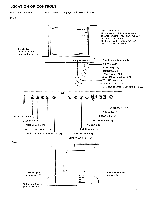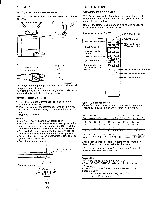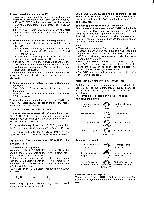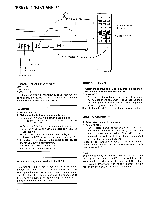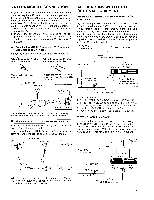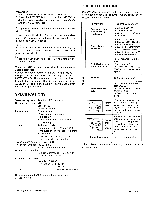Sony KV-1981R Primary User Manual - Page 5
disappear.
 |
View all Sony KV-1981R manuals
Add to My Manuals
Save this manual to your list of manuals |
Page 5 highlights
1 Press POWER to turn on the TV. The channel number will be displayed on the screen and the SLEEP lamp will light up for several seconds. • If the "VIDEO" indication appears on the screen and the VIDEO lamp lights, press the TV/VIDEO button. * • If the "SAP" indication appears, press the MTS button twice so that the "MAIN" indication is displayed. 2 Select channels in one of the following two ways. • Press the numeral(s) of the channel and then press ENTER. Ex. To select channel 6, press 6 and then ENTER. To select channel 125, press 1, 2, 5 and then ENTER. If you pressed a wrong numeral, wait for a few seconds and it will disappear. Then try again. • Press CH "+" for higher-numbered channels and "-" for lower-numbered channels. Preset channels will appear in sequence. (For presetting desired channels, see page 6) The channel display will remain on the screen for a few seconds. To keep the display on the screen, press DISPLAY. 3 Adjust volume and picture to your preference, if necessary. Press VOL "+" to increase volume, or "-" to decrease it. Press PICTURE "+" to increase picture contrast, or "-" to decrease it. To mute the sound immediately, press MUTING. The "MUTING" indication will appear on the screen. Press it again to restore the sound. To turn off the set, press POWER again. To turn off the set automatically after one hour, press SLEEP. The "SLEEP" indication will appear on the screen a few seconds and the SLEEP lamp on the TV will remain lit for one hour. To cancel the sleep timer, press SLEEP again so that the "SLEEP" indication disappears, or turn off the TV. *The "VIDEO" indication and the VIDEO lamp show that signals fed in through the VIDEO IN jack is being received. LISTENING TO MULTICHANNEL TV SOUND(MTS) BROADCASTS To receive a stereo program Normally set the AUTO STEREO switch to ON. In this position the STEREO lamp on the TV will light whenever a stereo broadcast is received. To listen to the stereo sound, select the MAIN mode with the MTS button so that the "MAIN" indication is displayed. The stereo sound will be heard from the builtin left and right speakers. Every push on the MTS button changes the indication as follows: MAIN >SAP BOTH Select the appropriate mode according to various possible incoming broadcast signals. When there is a SAP(Second Audio Program) broadcast Select the SAP mode so that the "SAP" indication is displayed, and only the SAP sound will be heard from both speakers. To listen to both MAIN and SAP broadcasts Select the BOTH mode so that the "BOTH" indication is displayed. The MAIN and SAP sounds will come out from the left and right speakers respectively. The MAIN sound becomes monaural(mixed) even when there is a stereo broadcast, because the sound comes only from the left speaker. Notes' • There may be cases of stereo broadcasts where ex- cessive "noise" will be heard due to a weak incoming signal. By switching the AUTO STEREO switch to OFF and returning to monaural mode, the noise should be eliminated. • When the SAP or BOTH mode is selected and there is no SAP broadcast, no sound is heard from the speakers (in SAP mode) or the sound is heard only from the left speaker (in BOTH mode). • The SAP broadcast will always be transmitted with the MAIN broadcast. PICTURE AND SOUND ADJUSTMENTS Satisfactory results will usually be obtained with the controls set at the factory-preset levels. If any adjustments are necessary, adjust the required controls as follows. The controls are located behind the front panel. Adjusting the picture skin tones become purplish HUE skin tones become greenish for less color for more color COLOR for less brightness 0 BRIGHT for more brightness for less sharpness 0 for more sharpness SHARPNESS Adjusting the sound to decrease treble response to decrease bass response - + TREBLE BASS to increase treble response to increase bass response to emphasize left speaker's volume to emphasize right LEFT RIGHT speaker's volume BALANCE On-screen colorbar display While the VOL or PICTURE button is pressed, the number of green segments shows the sound or picture level. 5