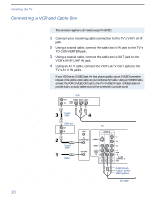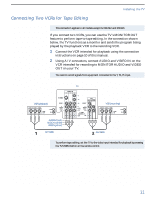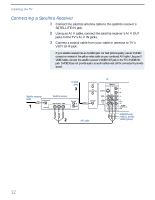Sony KV-32FV26 Operating Instructions - Page 21
Connecting a DVD Player with Component Video Connectors, Using an audio cable, connect the DVD player
 |
View all Sony KV-32FV26 manuals
Add to My Manuals
Save this manual to your list of manuals |
Page 21 highlights
Installing the TV Connecting a DVD Player with Component Video Connectors 1 Using three separate component video cables, connect the DVD player's Y, PB, and PR jacks to the Y, PB, and PR jacks on the TV. ✍ The Y, PB, and PR jacks on your DVD player are sometimes labeled Y, CB, and CR, or Y, B-Y, and R-Y. If so, connect the cables to like colors. The Y, PB, and PR jacks do not provide audio, so audio cables must be connected to provide sound. 2 Using an audio cable, connect the DVD player's audio OUT jacks to the TV's audio IN jacks. Component video cables TV DVD player Audio cable AUDIO-R (red) AUDIO-L (white) 15

Installing the TV
15
Connecting a DVD Player with Component
Video Connectors
1
Using three separate component video cables, connect the DVD
player
’
s Y, P
B
, and P
R
jacks to the Y, P
B
, and P
R
jacks on the TV.
2
Using an audio cable, connect the DVD player
’
s audio OUT jacks
to the TV
’
s audio IN jacks.
The Y, P
B
, and P
R
jacks on your DVD player are sometimes labeled Y, C
B
, and C
R
, or
Y, B-Y, and R-Y. If so, connect the cables to like colors.
The Y, P
B
, and P
R
jacks do not provide audio, so audio cables must be connected to
provide sound.
Component video cables
DVD player
TV
AUDIO-R (red)
AUDIO-L (white)
Audio cable