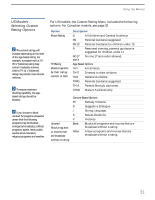Sony KV-32FV26 Operating Instructions - Page 32
Using the Video Menu, Selecting Video Options, Selecting Video, Options
 |
View all Sony KV-32FV26 manuals
Add to My Manuals
Save this manual to your list of manuals |
Page 32 highlights
Using the Menus Using the Video Menu To select the Video Menu 1 Press MENU. 2 Select . To restore the factory default settings for Picture, Brightness, Color, Hue, and Sharpness ❑ Press RESET on the remote control when in the Video menu. Selecting Video Options z As a shortcut to using the menus, use the PICTURE MODE button on the remote control to select video modes. The Video Menu includes the following options. Option Mode Customized picture viewing Picture Brightness Color Hue Sharpness Color Temp White intensity adjustment VM Velocity Modulation Description Vivid Select for enhanced picture contrast and sharpness. Standard Select for standard picture settings. Movie Select to display a softer picture. Sports Select to display a vivid, bright picture. ✍ You can alter the Video Menu settings (Picture, Brightness, Color, etc.) for each Mode. Adjust to increase picture contrast and deepen the color or decrease picture contrast and soften the color. Adjust to brighten or darken the picture. Adjust to increase or decrease color intensity. Adjust to increase or decrease the green tones. Adjust to sharpen or soften the picture. Choose from three color temperatures: Cool Select to give the white colors a blue tint. Neutral Select to give the white colors a neutral tint. Warm Select to give the white colors a red tint (NTSC-Standard). Sharpens picture definition to give every object a sharp, clean edge. Select from High, Low, OFF. 26