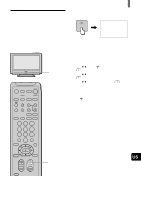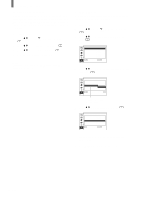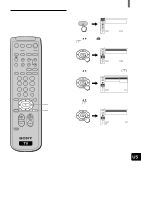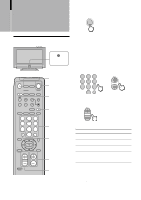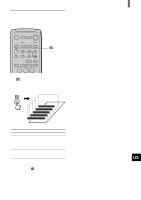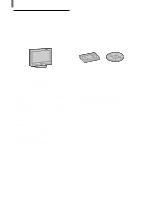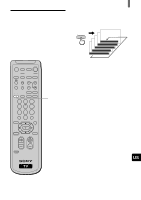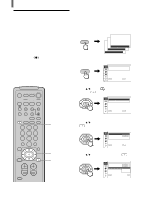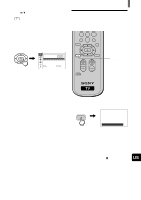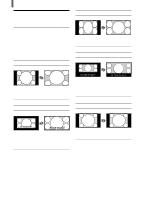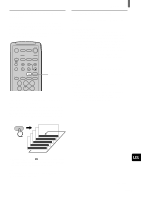Sony KZ-32TS1/US Operating Instructions primary manual - Page 22
Enjoying High-quality, Pictures and Sounds
 |
View all Sony KZ-32TS1/US manuals
Add to My Manuals
Save this manual to your list of manuals |
Page 22 highlights
Watching the TV Enjoying High-quality Pictures and Sounds To enjoy high-quality pictures and sound, refer to the following and adjust the picture and audio options to best suit the program you are watching. When watching TV When watching movies on videotapes or DVD Set Picture Mode to "Standard" (page 23) To adjust the picture quality Select "Liv. Rm." (Living Room) and adjust the options, referring to the following (See page 36). • Adjust "Brightness" and "Contrast" according to the light conditions in your room. First, adjust the brightness. Note that increasing "Brightness" too much whitens black color. Next, adjust the contrast. If "Contrast" is reduced and there is little difference between bright and dark areas, increase "Gamma Correct." (Gamma Correction). • If antenna reception level is too low, the picture may be noisy. In this case, increase "Noise Reduct." (Noise Reduction). If the picture is still noisy, decrease "Sharpness" to reduce any noise. • Set "Cine Motion" to "Off" except when watching movies. Set Sound Mode to "Standard" (page 23) To adjust the sound quality Select "Liv. Rm" (Living Room) and adjust the options, referring to the following (See pages 24, 38). • Adjust "Treble" and "Bass" to your taste. • Set "Effect" as follows: - When watching news: "Off" - When watching music programs: "Hall" - To add a surround-like effect to mono programs: "Simul." (Simulated). Note If "Auto Shutoff" is activated (page 50), the TV changes to the standby mode automatically when there is no broadcast. You can prevent the TV from remaining on even if you fall asleep. Set Picture Mode to "Movie" (page 23) To adjust the picture quality Select "Movie" and adjust the options, referring to the following (See page 36). • Set "Cine Motion" to "Auto" for smoothest presentation of movies on screen (24 frame per second). • If there is too much noise when watching a rental videotape, increase "Noise Reduct." (Noise Reduction). If the picture is still noisy, decrease "Sharpness" to reduce noise. • To enjoy high-level picture quality of DVD, increase "Sharpness" to a degree where the picture appears clear, but not overly sharp (See page 37). Set Sound Mode to "Movie" (page 23) To adjust the sound quality Select "Movie" and adjust the options, referring to the following (See page 24). • For surround sound, set "Effect" to "TS" (TruSurround) (See page 24). Tips • Caption Vision is displayed if you activate the Closed Caption feature (See page 21). • If the same still image, such as a menu screen of DVD, is displayed for a long time, image retention may result. To prevent the image retention, decrease "Brightness" (page 37) or use the Screen Saver function (page 49). 22 (US)