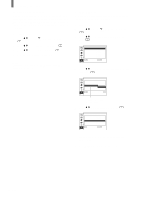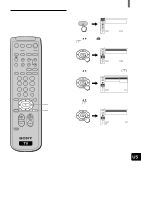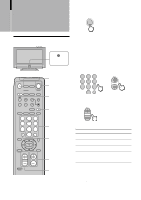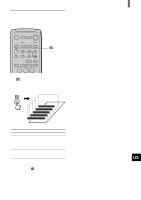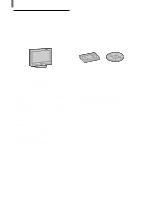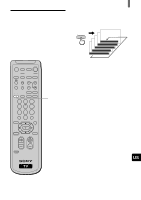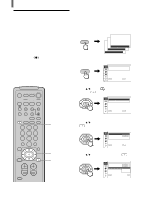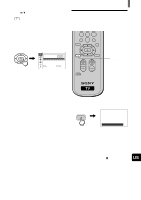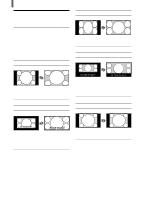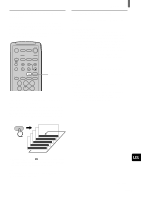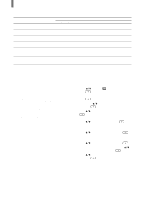Sony KZ-32TS1/US Operating Instructions primary manual - Page 23
Selecting the Picture
 |
View all Sony KZ-32TS1/US manuals
Add to My Manuals
Save this manual to your list of manuals |
Page 23 highlights
Selecting the Picture Mode You can select one of five different picture modes that best suits the program you are watching. You can also adjust the picture quality for the Liv.Rm. (Living Room), Movie, and AV Pro modes to suit your taste (See page 36). When selecting Picture Mode, see "Enjoying Highquality Pictures and Sounds" on page 22. You can set a different Picture Mode for each picture signal format and store them in memory. Watching the TV Press PICTURE MODE repeatedly until the desired mode appears. If you press the button once, the current Picture Mode appears. Each time you press the button, the Picture Mode changes as follows. PICTURE , MODE Picture Mode : Vivid Picture Mode : Standard Picture Mode : Liv.Rm. Picture Mode : Movie Picture Mode : AV Pro MUTING POWER VCR/DVD SAT/CABLE TV SYSTEM FUNCTION OFF VCR/DVD SAT/CABLE TV SLEEP WIDE MODE DISPLAY PICTURE MODE VIDEO COMPONENT RGB 123 456 7 JUMP FAVORITES 89 ENTER 0 MTS/SAP TV/SAT GUIDE POWER SAVING VOL MENU CH PICTURE MODE Vivid Select for enhanced picture contrast and sharpness. Standard Select to display a picture with contrast to suit your room's lighting conditions. Liv.Rm. (Living Room) Select to display a picture with moderate contrast, which may better suit the living room's lighting conditions. Adjust the options to your taste (See pages 36, 38). Movie Select to display a finely detailed picture. The sound automatically changes to "TS" (TruSurround) (See page 25). Adjust the options to your taste (See pages 36, 38). AV Pro Use this mode for your own custom settings (See pages 36, 38). CODE SET US (US) 23