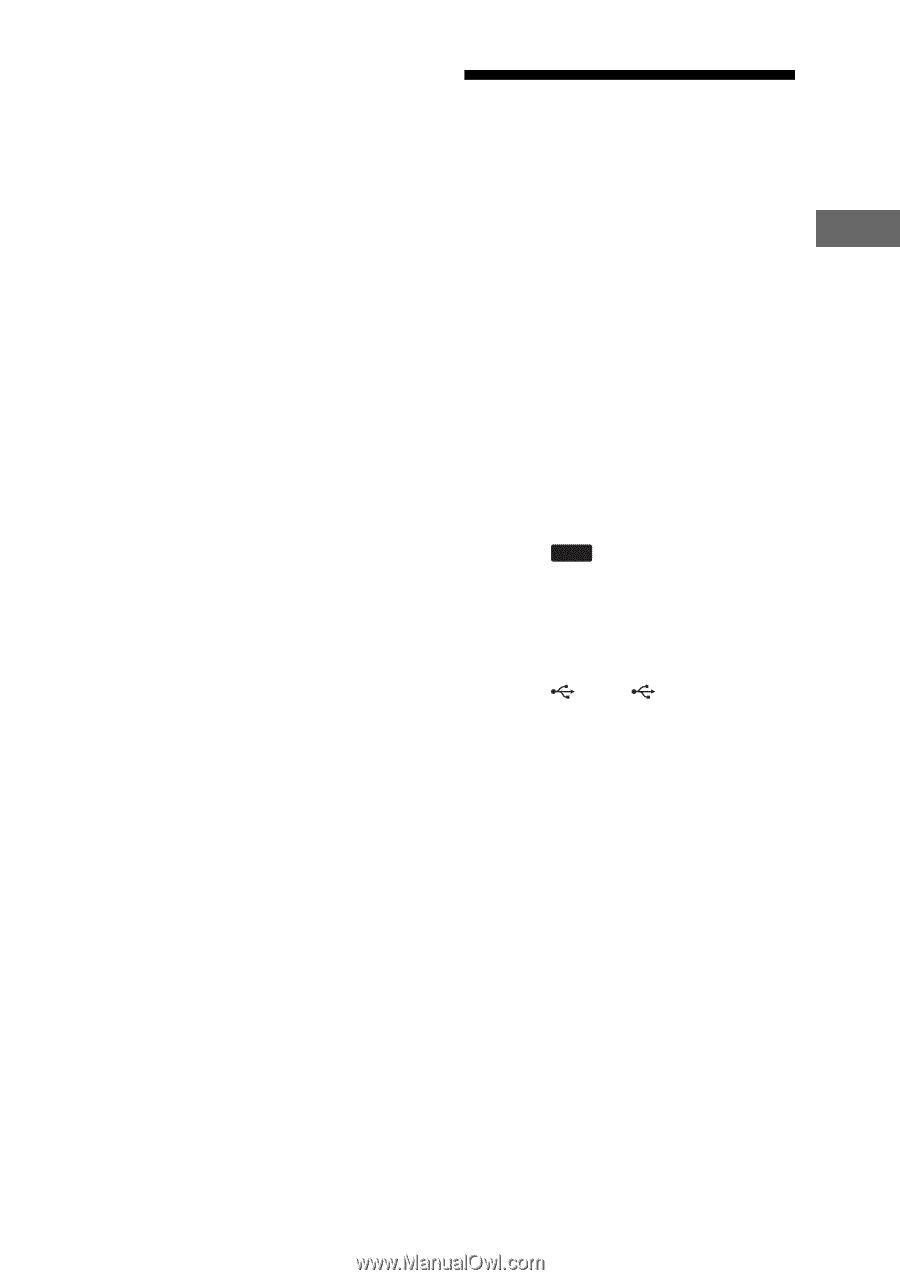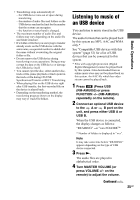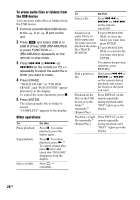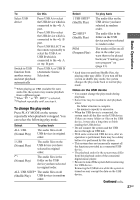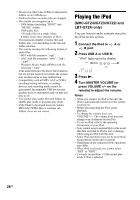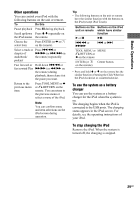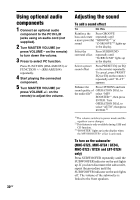Sony LBT-GTZ4i Operating Instructions - Page 25
Listening to music of an USB device - video
 |
UPC - 027242752221
View all Sony LBT-GTZ4i manuals
Add to My Manuals
Save this manual to your list of manuals |
Page 25 highlights
• Transferring stops automatically if: - the USB device runs out of space during transferring. - the number of audio files and folders on the USB device reaches the limit for the number that the system can recognize. - the function or tuner band is changed. • The maximum number of audio files and folders may vary depending on the audio file and folder structure. • If a folder or file that you are trying to transfer already exists on the USB device with the same name, a sequential number is added after the name without overwriting the original folder or file. • Do not remove the USB device during transferring or erase operations. Doing so may corrupt the data on the USB device or damage the USB device itself. • You cannot eject the disc, select another disc, track or file, pause playback or find a point in the track or file during CD-USB Synchronized Transfer or REC1 Transferring. • When playing files on the USB device right after USB transfer, the first-recorded file on the device is played back. • Depending on the transferring method, the transferring progress shown on the display may vary (1 track/file/folder). Listening to music of an USB device You can listen to music stored in the USB device. The audio formats that can be played back by this system are MP3, AAC and WMA only.* See "Compatible USB devices with this system" (page 52) for a list of USB devices that can be connected to this system. * Files with copyright protection (Digital Rights Management) cannot be played back by this system. Files downloaded from an online music store may not be played back on this system. An AAC file which has video stream cannot be played back. 1 Press USB (Press USB (RM-AMU053) or press FUNCTION +/- (RM-AMU054) repeatedly on the remote). 2 Connect an optional USB device to the A or B port on the unit, and press either USB A or USB B. When the USB device is connected, the display changes as follows: "READING" t "xxx FOLDER"* * Number of folders is displayed in "xxx". Note It may take some time before "READING" appears depending on the type of USB device connected. 3 Press N. The audio files are played in alphabetical order. 4 Turn MASTER VOLUME (or press VOLUME +/- on the remote) to adjust the volume. Continued l 25GB Basic Operations