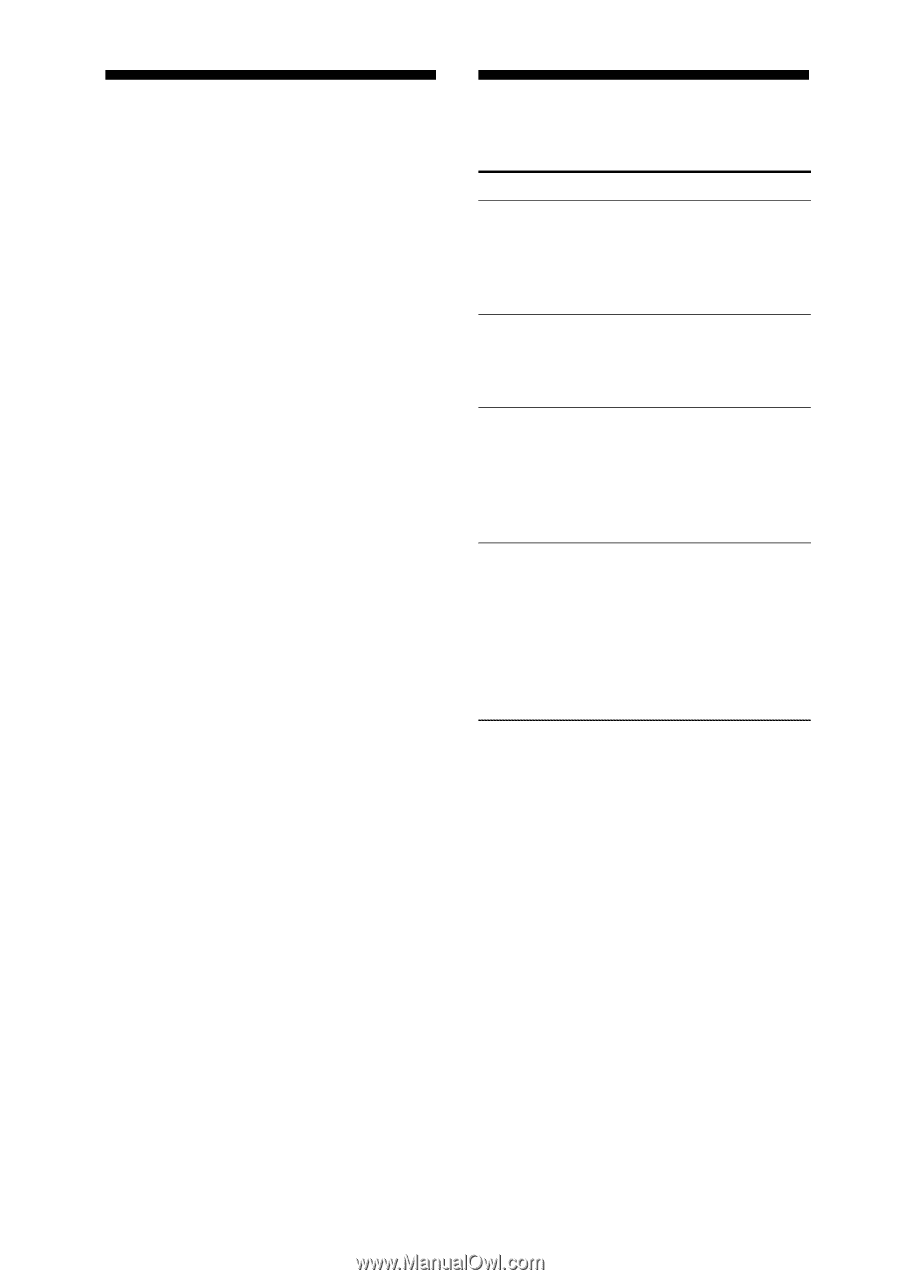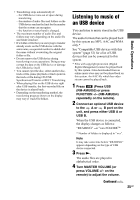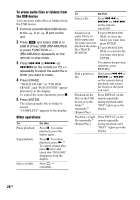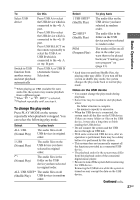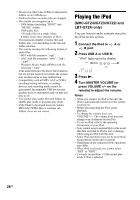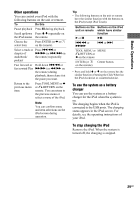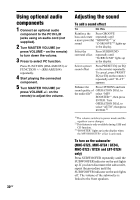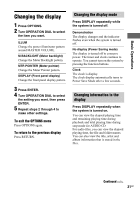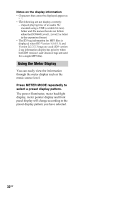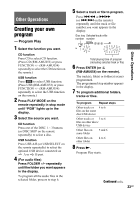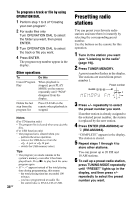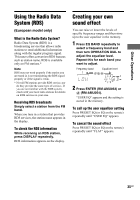Sony LBT-GTZ4i Operating Instructions - Page 30
Using optional audio components, Adjusting the sound, component to the PC IN L/R
 |
UPC - 027242752221
View all Sony LBT-GTZ4i manuals
Add to My Manuals
Save this manual to your list of manuals |
Page 30 highlights
Using optional audio components 1 Connect an optional audio component to the PC IN L/R jacks using an audio cord (not supplied). 2 Turn MASTER VOLUME (or press VOLUME - on the remote) to turn down the volume. 3 Press to select PC function. Press FUNCTION (RM-AMU053) or FUNCTION +/- (RM-AMU054) repeatedly. 4 Start playing the connected component. 5 Turn MASTER VOLUME (or press VOLUME +/- on the remote) to adjust the volume. 30GB Adjusting the sound To add a sound effect To Do this Reinforce the Press GROOVE bass and create repeatedly until a more powerful "GROOVE"1) or sound "Z-GROOVE"1) lights up in the display. Select the surround effect Press SURROUND repeatedly until "SURROUND" lights up in the display. Select a preset sound effect Press PRESET EQ (or EQ on the remote) repeatedly. To cancel, press PRESET EQ (or EQ on the remote) repeatedly until "FLAT" appears. Enhance the Press OPTIONS and turn sound quality of OPERATION DIAL to the audio file2) select "MP3 BOOSTER+", then press ENTER. Turn OPERATION DIAL to select "AUTO", then press ENTER.3) 1) The volume switches to power mode and the equalizer curve changes. 2) This feature is only available during USB and CD function. 3) "BOOSTER" lights up in the display when the MP3 BOOSTER+ effect is activated. To turn on the subwoofer (MHC-GTZ5, MHC-GTZ4 / GTZ4i, MHC-GTZ3 / GTZ3i and LBT-GTZ4i only) Press SUBWOOFER repeatedly until the SUBWOOFER indicator on the unit lights up. If you later disconnect the subwoofer, repeat the procedure until the SUBWOOFER indicator on the unit lights off. The volume of the subwoofer is linked to the front speakers.