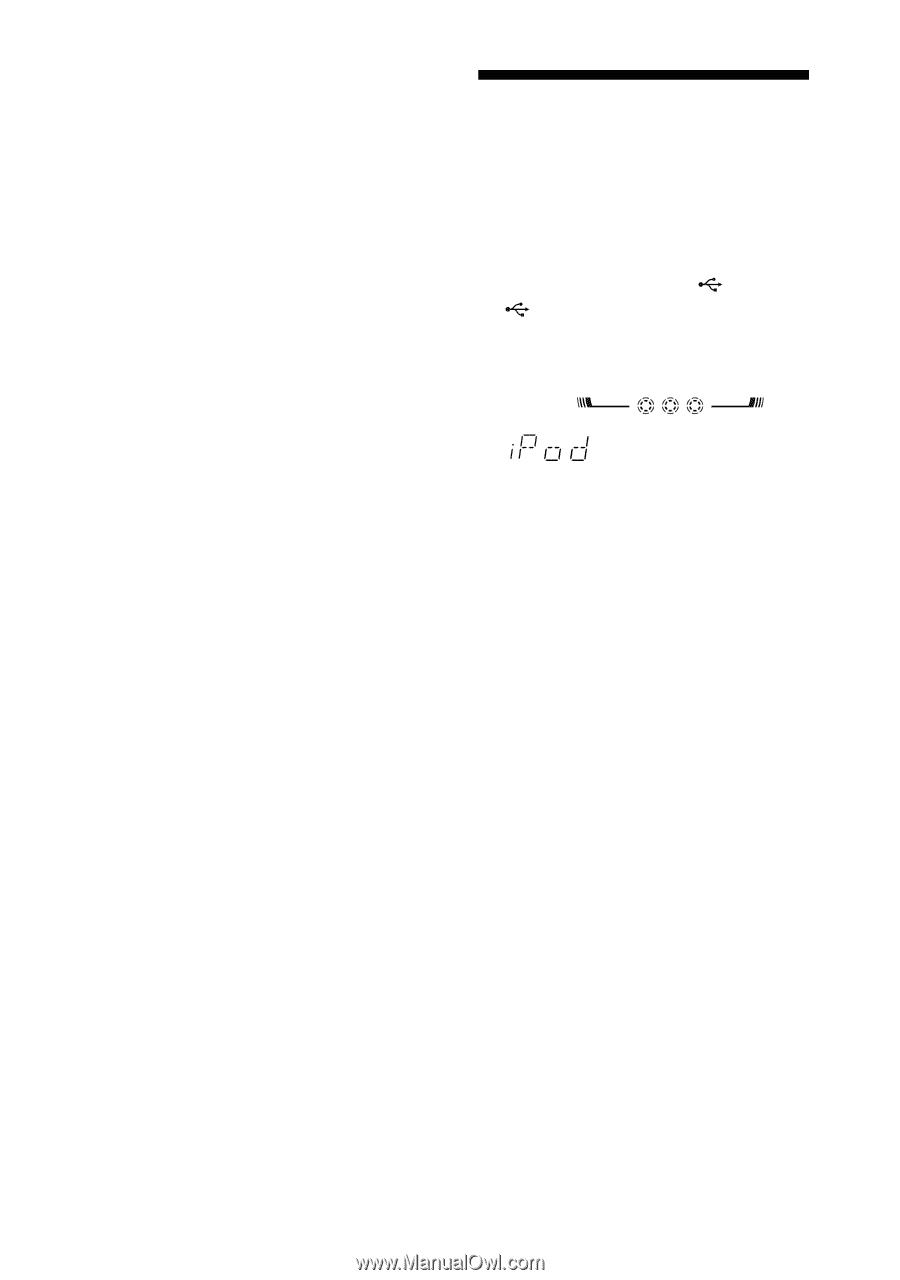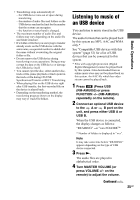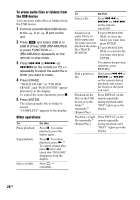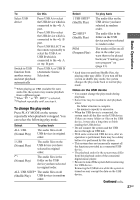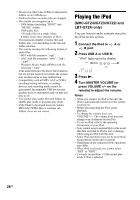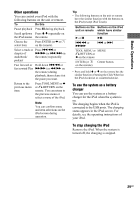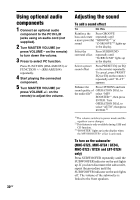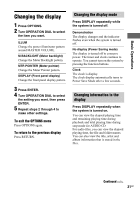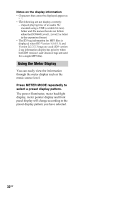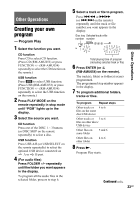Sony LBT-GTZ4i Operating Instructions - Page 28
Playing the iPod, (MHC-GTZ4i/GTZ3i/GTZ2i and LBT-GTZ4i only), MHC-GTZ4i/GTZ3i/GTZ2i
 |
UPC - 027242752221
View all Sony LBT-GTZ4i manuals
Add to My Manuals
Save this manual to your list of manuals |
Page 28 highlights
• Do not save other types of files or unnecessary folders on an USB device. • Folders that have no audio files are skipped. • The system can recognize up to - 1000 folders (including "ROOT" and "MUSIC" folder). - 3000 audio files. - 150 audio files on a single folder. - 8 folder levels (tree structure of files). The maximum number of audio files and folders may vary depending on the file and folder structure. • The system can play the following format of audio files: - MP3 with file extension ".mp3". - AAC with file extension ".m4a", ".3gp", ".mp4". - Windows Media Audio (WMA) with file extension ".wma". If the audio files have the above file extension but are not the respective formats, the system may produce noise or may malfunction. • Compatibility with all MP3, AAC or WMA encoding/writing softwares, recording devices, and recording media cannot be guaranteed. Incompatible USB device may produce noise or interrupted audio or may not play at all. • You cannot erase audio files and folders in shuffle play mode or program play mode. • If the folder to be erased does not contain MP3/AAC/WMA files or contains sub folders, these are not erased. Playing the iPod (MHC-GTZ4i/GTZ3i/GTZ2i and LBT-GTZ4i only) You can listen to audio contents stored in the iPod on this system. 1 Connect the iPod to A or B port. 2 Press USB A or USB B. "iPod" lights up in the display. 1 USB Z-GROOVE 1 2 3 USB A 3 Press N. 4 Turn MASTER VOLUME (or press VOLUME +/- on the remote) to adjust the volume. Notes • When you connect an iPod to the unit, the iPod is automatically turned on if the system is turned on. • Before disconnecting the iPod, pause playback. • To change the volume level, use VOLUME +/-. The volume level does not change even if adjusted on the iPod. • To use an iPod, refer to the operating instructions of your iPod. • Sony cannot accept responsibility in the event that data recorded to iPod is lost or damage when using an iPod with this unit. • Some iPod operations may not be performed using buttons on the unit or remote. • Depending on the connected iPod, operations may differ. • When iPod is selected, you cannot select "REP" or "REP1". • You only can perform 1 USB normal play mode if iPod is selected. 28GB