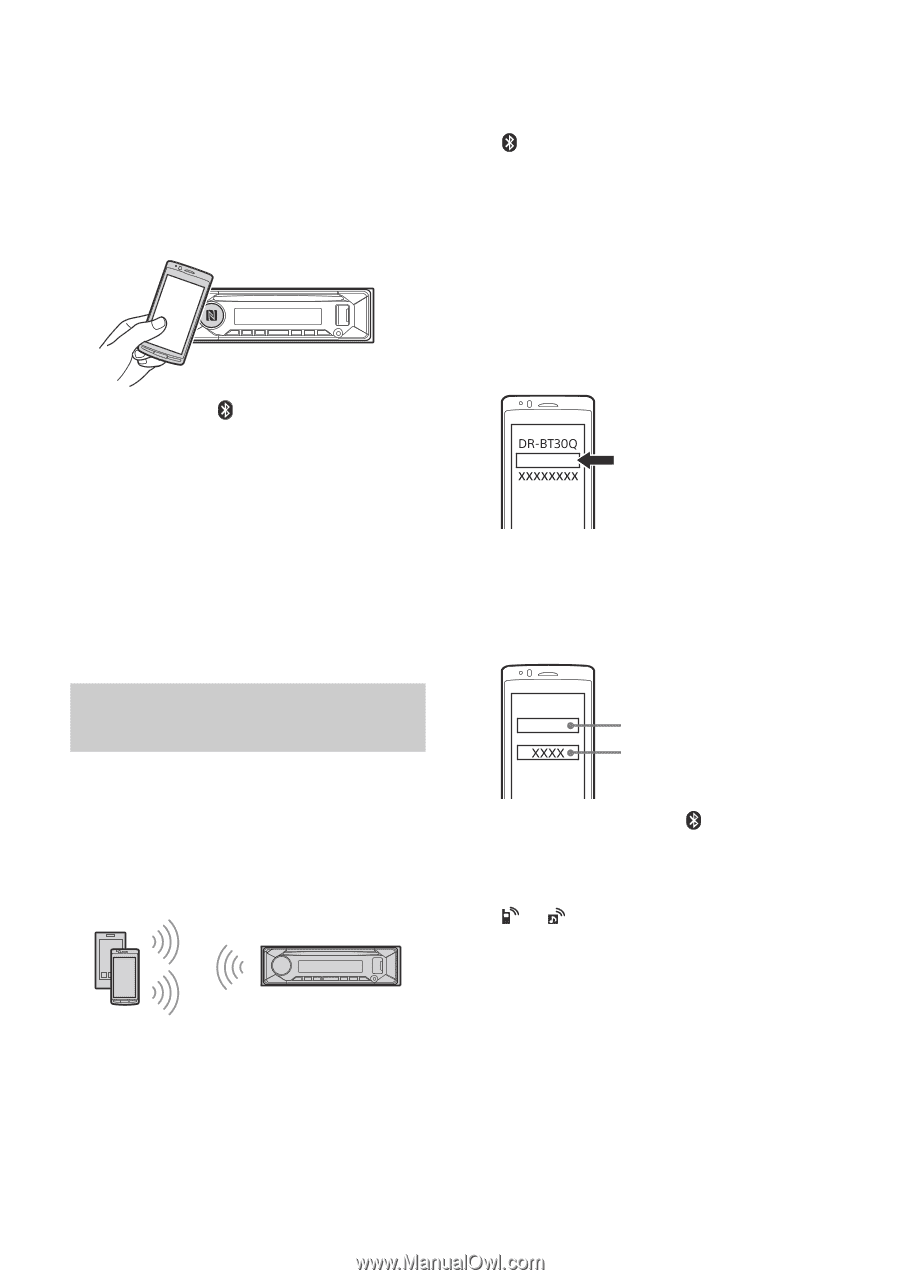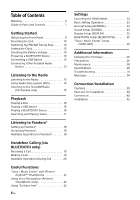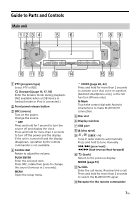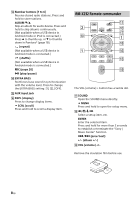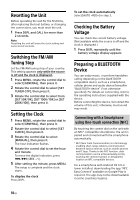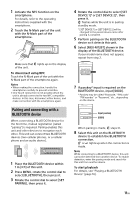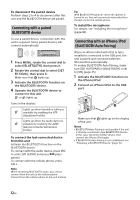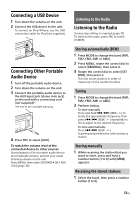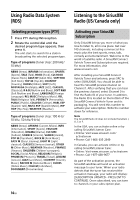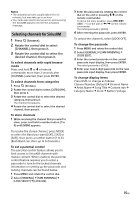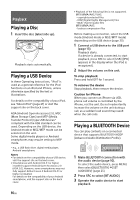Sony MEX-M72BT Operating Instructions - Page 11
Pairing and connecting with a, BLUETOOTH device, To disconnect using NFC, To start playback
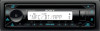 |
View all Sony MEX-M72BT manuals
Add to My Manuals
Save this manual to your list of manuals |
Page 11 highlights
1 Activate the NFC function on the smartphone. For details, refer to the operating instructions supplied with the smartphone. 2 Touch the N-Mark part of the unit with the N-Mark part of the smartphone. Make sure that lights up on the display of the unit. To disconnect using NFC Touch the N-Mark part of the unit with the N-Mark part of the smartphone again. Notes • When making the connection, handle the smartphone carefully to prevent scratches. • One-touch connection is not possible when the unit is already connected to two NFC compatible devices. In this case, disconnect either device, and make connection with the smartphone again. Pairing and connecting with a BLUETOOTH device When connecting a BLUETOOTH device for the first time, mutual registration (called "pairing") is required. Pairing enables this unit and other devices to recognize each other. This unit can connect two BLUETOOTH devices (two cellular phones, or a cellular phone and an audio device). 1 Place the BLUETOOTH device within 1 m (3 ft) of this unit. 2 Press MENU, rotate the control dial to select [BLUETOOTH], then press it. 3 Rotate the control dial to select [SET PAIRING], then press it. 4 Rotate the control dial to select [SET DEVICE 1]* or [SET DEVICE 2]*, then press it. flashes while the unit is in pairing standby mode. * [SET DEVICE 1] or [SET DEVICE 2] will be changed to the paired device name after pairing is complete. 5 Perform pairing on the BLUETOOTH device so it detects this unit. 6 Select [MEX-M72BT] shown in the display of the BLUETOOTH device. If your model name does not appear, repeat from step 2. MEX-M72BT 7 If passkey* input is required on the BLUETOOTH device, input [0000]. * Passkey may be called "Passcode," "PIN code," "PIN number" or "Password," etc., depending on the device. Input passkey [0000] When pairing is made, stays lit. 8 Select this unit on the BLUETOOTH device to establish the BLUETOOTH connection. or lights up when the connection is made. Note While connecting to a BLUETOOTH device, this unit cannot be detected from another device. To enable detection, enter the pairing mode and search for this unit from another device. To start playback For details, see "Playing a BLUETOOTH Device" (page 16). 11GB