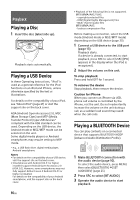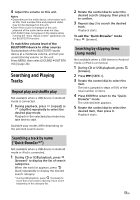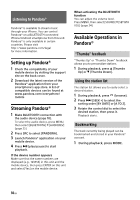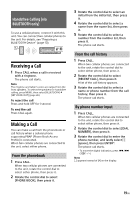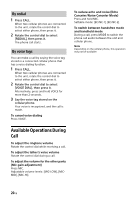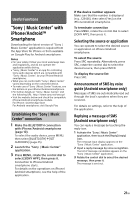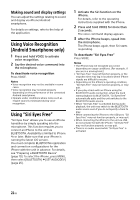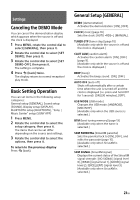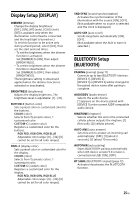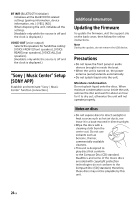Sony MEX-M72BT Operating Instructions - Page 21
Useful Functions, “Sony | Music Center” with iPhone/Android™ Smartphone
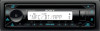 |
View all Sony MEX-M72BT manuals
Add to My Manuals
Save this manual to your list of manuals |
Page 21 highlights
Useful Functions "Sony | Music Center" with iPhone/Android™ Smartphone Downloading the latest version of "Sony | Music Center" application is required from the App Store for iPhone or from available on Google Play for Android smartphone. Notes • For your safety, follow your local waterways laws and regulations, and do not operate the application while driving. • "Sony | Music Center" is an app for controlling Sony audio devices which are compatible with "Sony | Music Center", by your iPhone/Android smartphone. • What you can control with "Sony | Music Center" varies depending on the connected device. • To make use of "Sony | Music Center" features, see the details on your iPhone/Android smartphone. • For further details on "Sony | Music Center," visit the following URL: http://www.sony.net/smcqa/ • Visit the website below and check the compatible iPhone/Android smartphone models. For iPhone: visit the App Store For Android smartphone: visit Google Play Establishing the "Sony | Music Center" connection 1 Make the BLUETOOTH connection with iPhone/Android smartphone (page 10). To select the audio device, press MENU, then select [BLUETOOTH] [SET AUDIODEV] (page 25). 2 Launch the "Sony | Music Center" application. 3 Press MENU, rotate the control dial to select [SONY APP], then press it. Connection to iPhone/Android smartphone starts. For details on the operations on iPhone/ Android smartphone, see the help of the application. If the device number appears Make sure that the number is displayed (e.g., 123456), then select [Yes] on the iPhone/Android smartphone. To terminate connection Press MENU, rotate the control dial to select [SONY APP], then press it. Selecting the source or application You can operate to select the desired source or application on iPhone/Android smartphone. To select the source Press SRC repeatedly. Alternatively, press SRC, rotate the control dial to select the desired source, then press ENTER. To display the source list Press SRC. Announcement of SMS by voice guide (Android smartphone only) Messages of SMS are automatically read out through the boat's speakers when they are received. For details on settings, refer to the help of the application. Replying a message of SMS (Android smartphone only) You can reply a message by touching the reply icon. 1 Activate the "Sony | Music Center" application, then touch the [Reply] (reply) icon. The message input display appears on the "Sony | Music Center" application. 2 Input a reply message by voice recognition. The list of message candidates appears on the "Sony | Music Center" application. 3 Rotate the control dial to select the desired message, then press it. The message is sent out. 21GB