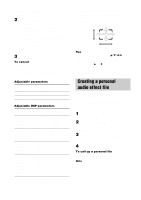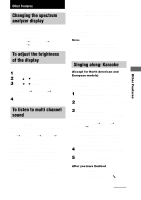Sony MHC-DP700 Operating Instructions - Page 19
Timer-recording radio programs, Recording a CD by specifying, track order
 |
View all Sony MHC-DP700 manuals
Add to My Manuals
Save this manual to your list of manuals |
Page 19 highlights
Tape Recording a CD by specifying track order - Program Edit When programming, make sure the playing times for each side do not exceed the length of one side of the tape. 1 Insert a recordable tape into deck B, then press CD. 2 Press PLAY MODE repeatedly until "PROGRAM" appears in the display. 3 Press DISC 1-3 to select a CD. To program all the tracks on a CD at once, proceed to step 5 while "AL" appears in the display. 4 Press . or > repeatedly until the track you want appears in the display. Disc tray Track Total playing time number number (including selected track) PROGRAM MUSIC 1 2 3 MOVIE A B GAME TOOL 5 Press ENTER. The track(s) is (are) programmed. The program step number appears, followed by the total playing time. 6 To program additional tracks, repeat steps 3 to 5. Skip step 3 to select tracks from the same disc. 7 Press CD SYNC HI-DUB. Deck B stands by for recording. To reduce the hiss noise in low-level high-frequency signals, press DOLBY NR so that "DOLBY NR" appears in the display. The REC PAUSE/START button flashes. 8 Press DIRECTION repeatedly to select g to record on one side. Select j (or RELAY) to record on both sides. 9 Press REC PAUSE/START. Recording starts. To cancel Program Edit Press PLAY MODE repeatedly until "1 DISC" or "ALL DISCS" appears in the display. Tip To check the required tape length for recording a CD, press EDIT after you have inserted a CD and pressed CD. The required tape length for the currently selected CD appears, followed by the total playing time for side A and side B (Tape Select Edit). Note You cannot use Tape Select Edit for discs containing over 20 tracks. Timer-recording radio programs To timer-record, you must set the clock (see "Setting the time" on page 11) and preset the radio stations (see "Presetting radio stations" on page 15) beforehand. 1 Tune in the preset radio station (see "Listening to the radio" on page 15). 2 Press CLOCK/TIMER SET. "DAILY1 SET" appears. 3 Press . or > repeatedly to select "REC SET", then press ENTER. "ON" appears and the hour indication flashes. 4 Set the time to start recording. Press . or > repeatedly to set the hour, then press ENTER. The minute indication flashes. Press . or > repeatedly to set the minutes, then press ENTER. The hour indication flashes again. continued 19